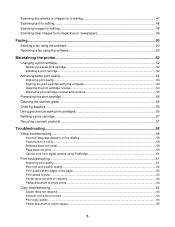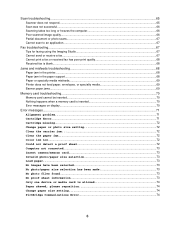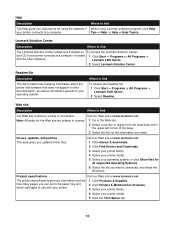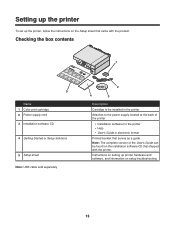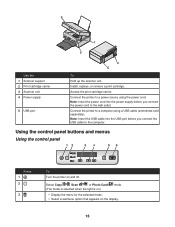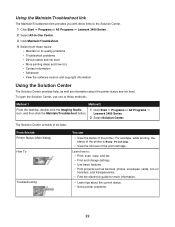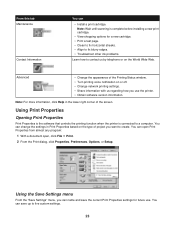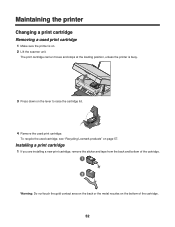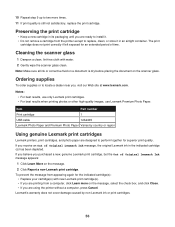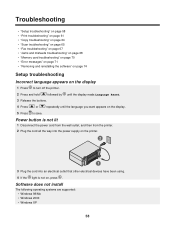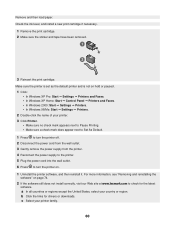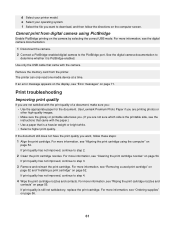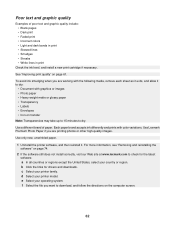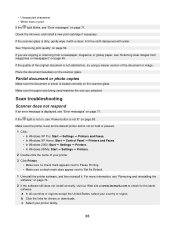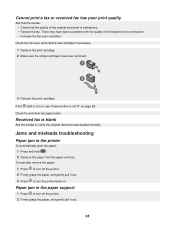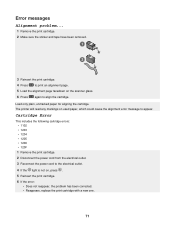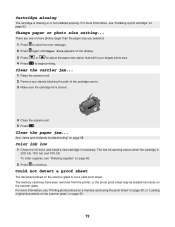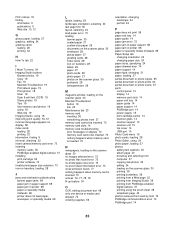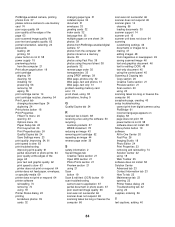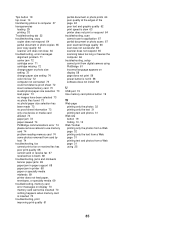Lexmark X3470 Support Question
Find answers below for this question about Lexmark X3470 - All-in-one Printer.Need a Lexmark X3470 manual? We have 2 online manuals for this item!
Question posted by sammyolivarez98 on December 20th, 2011
Install Cartridge X3470
The person who posted this question about this Lexmark product did not include a detailed explanation. Please use the "Request More Information" button to the right if more details would help you to answer this question.
Current Answers
Related Lexmark X3470 Manual Pages
Similar Questions
The Clip/retainer To Hold The Ink Cartridge In Place On A X3470 Printer
ink cartridge tetainer for Lexmark X3470 printer
ink cartridge tetainer for Lexmark X3470 printer
(Posted by papadaddy 9 years ago)
Printer All-in X3470 Scanning Problems
Printing from computer and from memory card is working. Scanning is blocking. Message: disconnect al...
Printing from computer and from memory card is working. Scanning is blocking. Message: disconnect al...
(Posted by aviroff 10 years ago)
Install Lexmark X6170 Printer, Cannot Find It?
I am trying to download a lexmark x6170 and cannot find the install can you help>
I am trying to download a lexmark x6170 and cannot find the install can you help>
(Posted by jbmconklin 11 years ago)
Installing Lexmark 5150 Printer
I HAD USED LEXMARK 5150 ALL IN ONE PRINTER ON MY OLD XP COMPUTER. i BOUGHT A NEW COMPUTER WITH OS WI...
I HAD USED LEXMARK 5150 ALL IN ONE PRINTER ON MY OLD XP COMPUTER. i BOUGHT A NEW COMPUTER WITH OS WI...
(Posted by YOSHIOBO 12 years ago)
How To Install A X3470 Printer Without The Cd
I've misplace my instructions and have tried in vain on Lexmark web sites to fine information to dow...
I've misplace my instructions and have tried in vain on Lexmark web sites to fine information to dow...
(Posted by crazyforgardening 13 years ago)