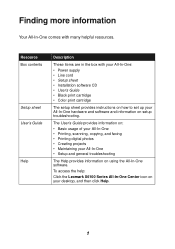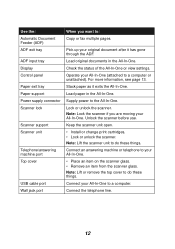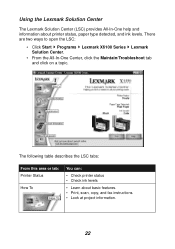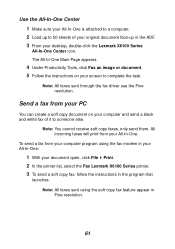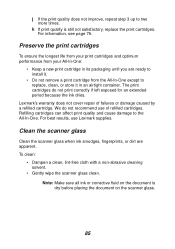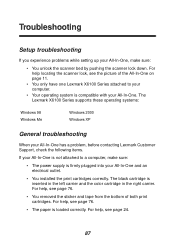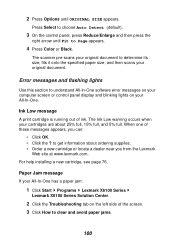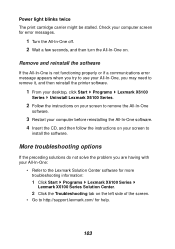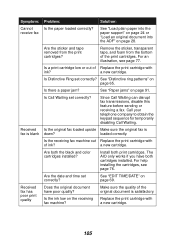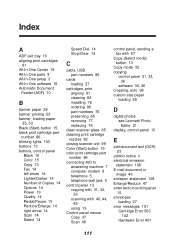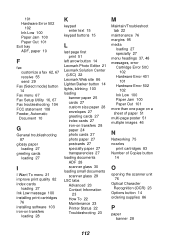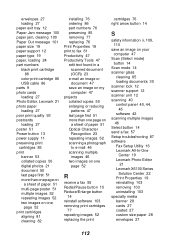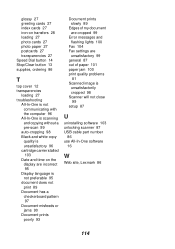Lexmark X6170 - All-in-One Scanner, Copier Support and Manuals
Get Help and Manuals for this Lexmark item

View All Support Options Below
Free Lexmark X6170 manuals!
Problems with Lexmark X6170?
Ask a Question
Free Lexmark X6170 manuals!
Problems with Lexmark X6170?
Ask a Question
Most Recent Lexmark X6170 Questions
Lexmark X6170 Will Not Feed Paper
(Posted by Bapkil 9 years ago)
How To Use Lexmark X6170 Use Xp Driver In Windows 8
(Posted by lhedanbar 9 years ago)
Lexmark X6170 Indicates Paper Jam On Last Page When Faxing But There Is No
paper
paper
(Posted by bulexban 9 years ago)
X6170 How To Manually Connect Fax Line
(Posted by cwanfun 9 years ago)
Lexmark X6170 Videos
Popular Lexmark X6170 Manual Pages
Lexmark X6170 Reviews
We have not received any reviews for Lexmark yet.