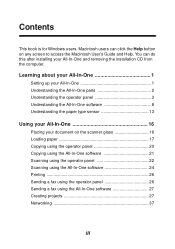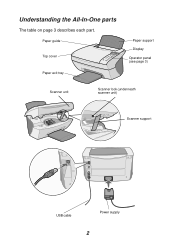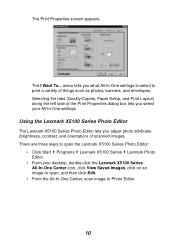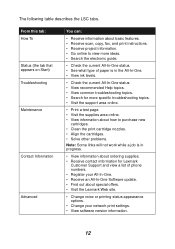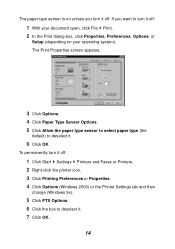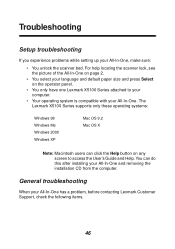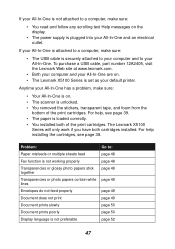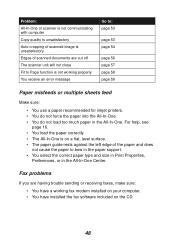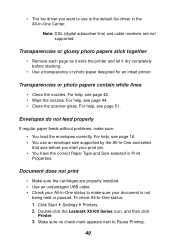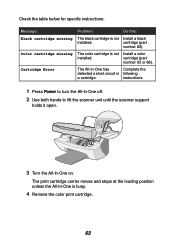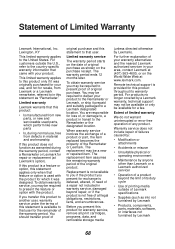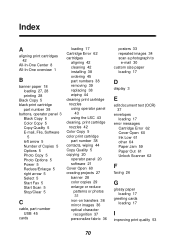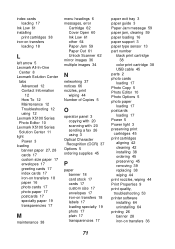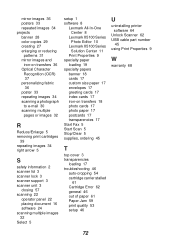Lexmark 5150 - X All-In-One Color Inkjet Support and Manuals
Get Help and Manuals for this Lexmark item

View All Support Options Below
Free Lexmark 5150 manuals!
Problems with Lexmark 5150?
Ask a Question
Free Lexmark 5150 manuals!
Problems with Lexmark 5150?
Ask a Question
Most Recent Lexmark 5150 Questions
My Lexmark 5150 Scans But Will Not Print.
Everything sets up as usual for printing but the page simply runs through without a mark on it. h...
Everything sets up as usual for printing but the page simply runs through without a mark on it. h...
(Posted by carolf49 10 years ago)
Installing Lexmark 5150 Printer
I HAD USED LEXMARK 5150 ALL IN ONE PRINTER ON MY OLD XP COMPUTER. i BOUGHT A NEW COMPUTER WITH OS WI...
I HAD USED LEXMARK 5150 ALL IN ONE PRINTER ON MY OLD XP COMPUTER. i BOUGHT A NEW COMPUTER WITH OS WI...
(Posted by YOSHIOBO 12 years ago)
It Dont Imprime
(Posted by unicotera26 14 years ago)
Lexmark 5150 Videos
Popular Lexmark 5150 Manual Pages
Lexmark 5150 Reviews
We have not received any reviews for Lexmark yet.