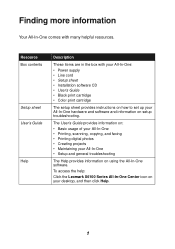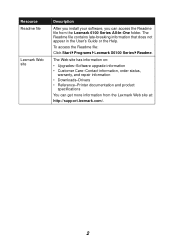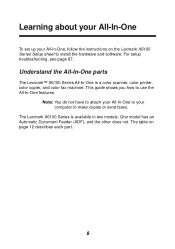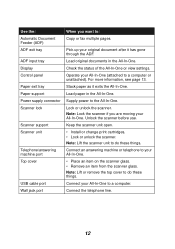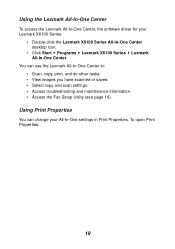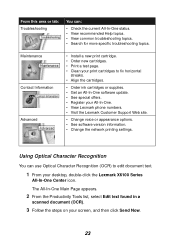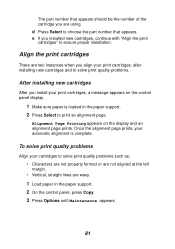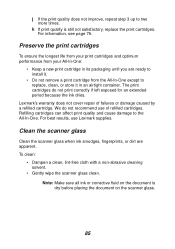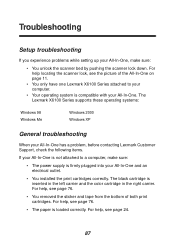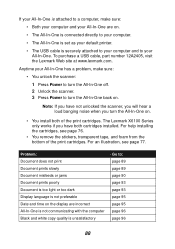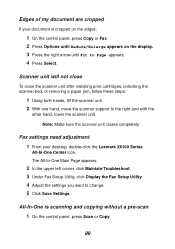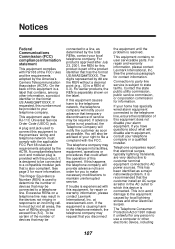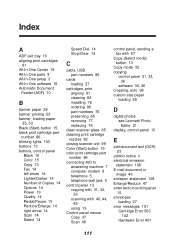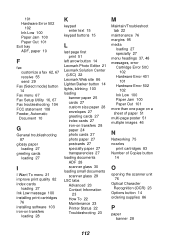Lexmark X6150 - X All-In-One Color Inkjet Support and Manuals
Get Help and Manuals for this Lexmark item

View All Support Options Below
Free Lexmark X6150 manuals!
Problems with Lexmark X6150?
Ask a Question
Free Lexmark X6150 manuals!
Problems with Lexmark X6150?
Ask a Question
Most Recent Lexmark X6150 Questions
Lexmark X6150 Won't Work With Windows 7
(Posted by Kentovic 9 years ago)
After Inserting New Cartridges, The Screen Tells Me Color Cartridge Missing.
(Posted by betbrig 10 years ago)
Not Printing Problem With Printer
(Posted by reginaldsmith2493 11 years ago)
Lexmark X6150 Driver For Windows 8
Where can I locate the Lexmark X6150 driver, and install same, for the Windows 8 program?
Where can I locate the Lexmark X6150 driver, and install same, for the Windows 8 program?
(Posted by MARTINTREDA 11 years ago)
I Keep Getting Cartridge Error; See Users Guide 50c
(Posted by louisea2 11 years ago)
Popular Lexmark X6150 Manual Pages
Lexmark X6150 Reviews
We have not received any reviews for Lexmark yet.