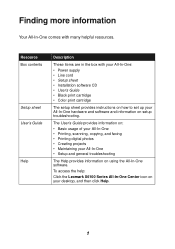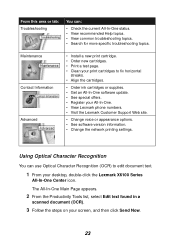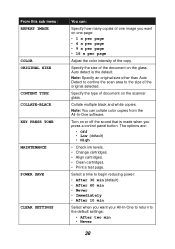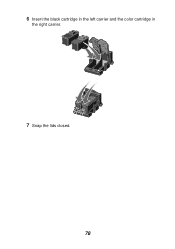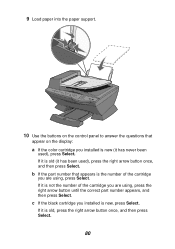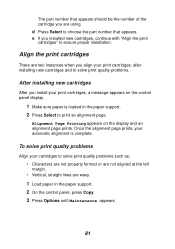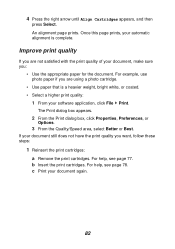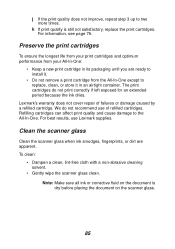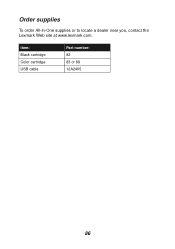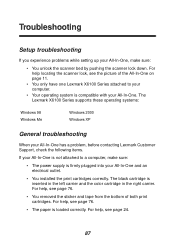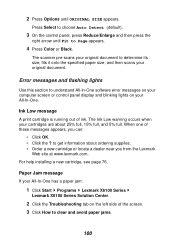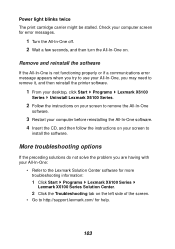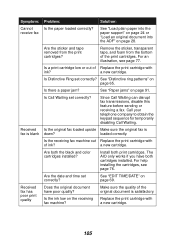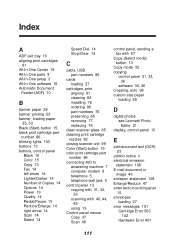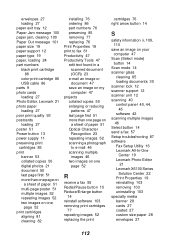Lexmark X6150 Support Question
Find answers below for this question about Lexmark X6150 - X All-In-One Color Inkjet.Need a Lexmark X6150 manual? We have 2 online manuals for this item!
Question posted by betbrig on March 22nd, 2014
After Inserting New Cartridges, The Screen Tells Me Color Cartridge Missing.
The person who posted this question about this Lexmark product did not include a detailed explanation. Please use the "Request More Information" button to the right if more details would help you to answer this question.
Current Answers
Related Lexmark X6150 Manual Pages
Similar Questions
I Keep Getting Cartridge Error; See Users Guide 50c
(Posted by louisea2 11 years ago)
Cartridge Missing Even Though It Has Been Replaced With New.
Yellow 100 replaced with yellow 100XL shows missing cartridge error no matter what I try. Tried unpl...
Yellow 100 replaced with yellow 100XL shows missing cartridge error no matter what I try. Tried unpl...
(Posted by hobbs739 11 years ago)
Printer Says Cartridge Error 50c
I have removed and reinstalled them several times with no change. Any ideas?
I have removed and reinstalled them several times with no change. Any ideas?
(Posted by garyduns 11 years ago)
How To Stop Black Cartridge Missing Error Message?
I installed new colored and black cartridges and the error message Black Cartridge Missing continue ...
I installed new colored and black cartridges and the error message Black Cartridge Missing continue ...
(Posted by akibo 11 years ago)
Cartridge Error - 50c
(Posted by cholyoungchung 12 years ago)