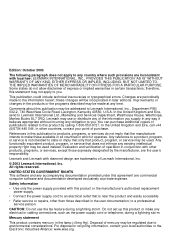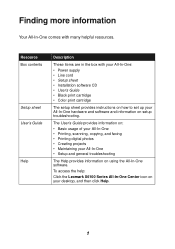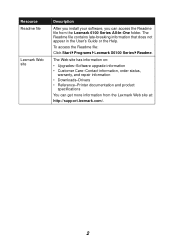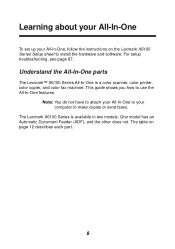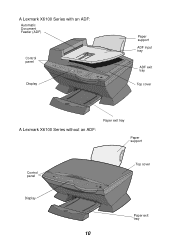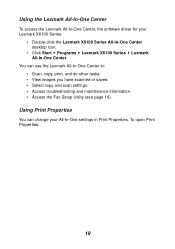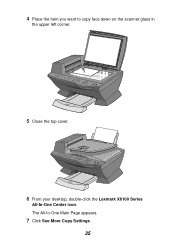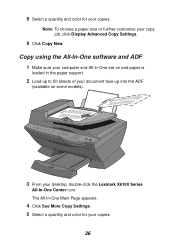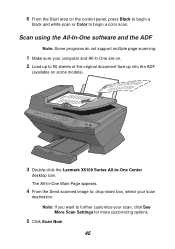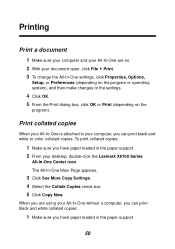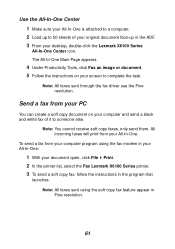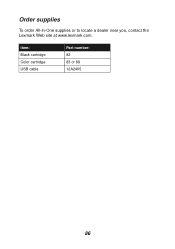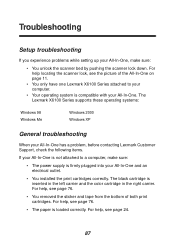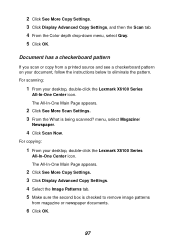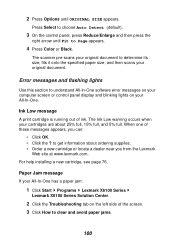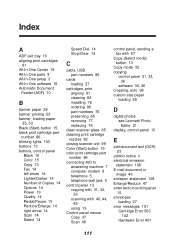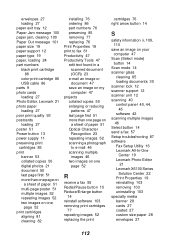Lexmark X6150 Support Question
Find answers below for this question about Lexmark X6150 - X All-In-One Color Inkjet.Need a Lexmark X6150 manual? We have 2 online manuals for this item!
Question posted by MARTINTREDA on January 13th, 2013
Lexmark X6150 Driver For Windows 8
Current Answers
Answer #1: Posted by tintinb on January 16th, 2013 10:02 PM
- Windows 2000
- Windows 2003
- Windows XP
- Windows Vista
You should downgrade your Operating System or buy a higher version of Printer. You can download the drivers for Lexmark X6150 here:
- http://www.nodevice.com/driver/X6150/get32645.html
- http://driverscollection.com/?H=X6150
- http://drivers.softpedia.com/get/PRINTER/LEXMARK/LEXMARK-Printer-X6150-Version-10120.shtml
- http://www.siliconguide.com/drivers/device/1909/
If you have more questions, please don't hesitate to ask here at HelpOwl. Experts here are always willing to answer your questions to the best of our knowledge and expertise.
Regards,
Tintin
Related Lexmark X6150 Manual Pages
Similar Questions
Lexmark X1150 printer just will not install on vista 64 even though i have file cjsx1100en.exe at in...
I have the Lexmark X854e here in our office and we just upgraded from Windows Xp to Windows 7. When ...