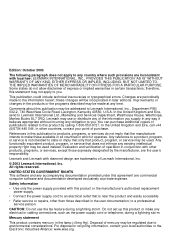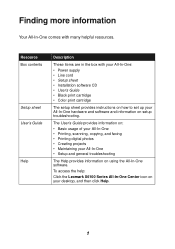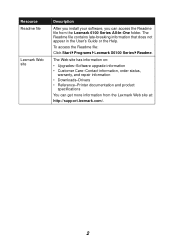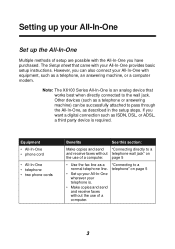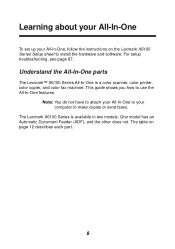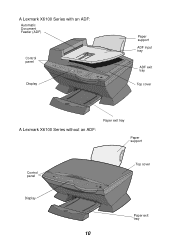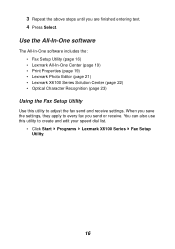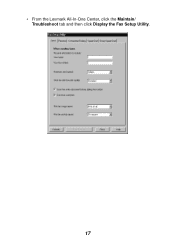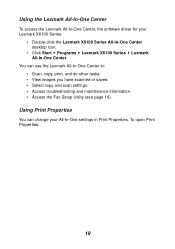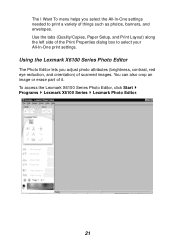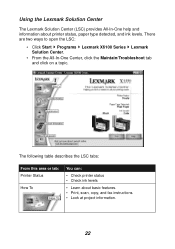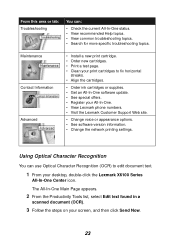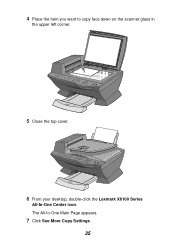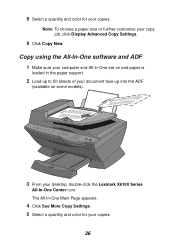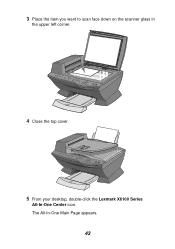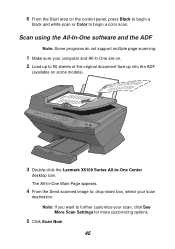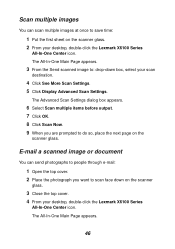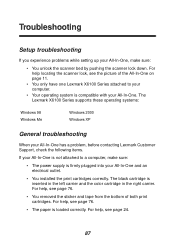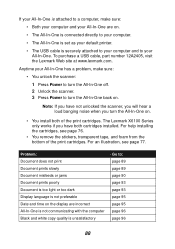Lexmark X6150 Support Question
Find answers below for this question about Lexmark X6150 - X All-In-One Color Inkjet.Need a Lexmark X6150 manual? We have 2 online manuals for this item!
Question posted by Kentovic on August 3rd, 2014
Lexmark X6150 Won't Work With Windows 7
The person who posted this question about this Lexmark product did not include a detailed explanation. Please use the "Request More Information" button to the right if more details would help you to answer this question.
Current Answers
Related Lexmark X6150 Manual Pages
Similar Questions
After Inserting New Cartridges, The Screen Tells Me Color Cartridge Missing.
(Posted by betbrig 10 years ago)
Lexmark X6150 Driver For Windows 8
Where can I locate the Lexmark X6150 driver, and install same, for the Windows 8 program?
Where can I locate the Lexmark X6150 driver, and install same, for the Windows 8 program?
(Posted by MARTINTREDA 11 years ago)
Any Ideas Why Printer Not Powering Up When Plugged Into A Working Outlet?
I havent used printer in a while plugged it in and hooked everything up and not working,It is a Lexm...
I havent used printer in a while plugged it in and hooked everything up and not working,It is a Lexm...
(Posted by whitemagicians6 11 years ago)
In Fax Setup Utility The 'print To Fax' Feature Does Not Work.
My desk top (with windows XP) recognizes Lexmark 6100 Series All-In-One as a printer but does not se...
My desk top (with windows XP) recognizes Lexmark 6100 Series All-In-One as a printer but does not se...
(Posted by chalandri 12 years ago)
Iam Looking For Manual For Lexmark X8350
(Posted by tabongenterprisesinc 12 years ago)