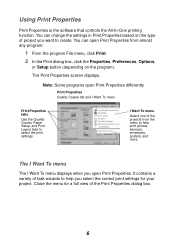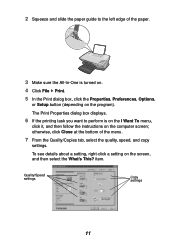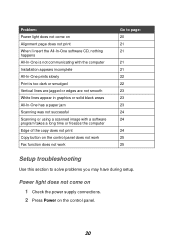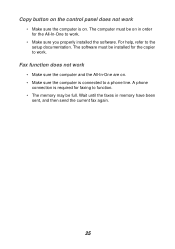Lexmark X1150 Support Question
Find answers below for this question about Lexmark X1150 - PrintTrio Printer, Scanner.Need a Lexmark X1150 manual? We have 2 online manuals for this item!
Question posted by squawk2003 on July 14th, 2013
I Have Downloaded The Correct Driver Installation File Cjsx1100en.exe For Lexmar
Lexmark X1150 printer just will not install on vista 64 even though i have file cjsx1100en.exe at ine point i had printer icon showing ready but driver not correctly installed and could not print msg said cannot access printer. Now after uninstall and reinstall cannot even get icon to appear Lexmark in USA cannot help what is wrong with this crazy software?
Current Answers
Answer #1: Posted by TommyKervz on July 14th, 2013 5:22 AM
Greetings - Did you download the driver from the Lexmark support page linked to below (by selecting Windows under operating system > then Vista 32 bits/64 bits under versions...)
http://support.lexmark.com/index?locale=EN&page=product&userlocale=EN_UK&productCode=LEXMARK_X1150#1
Well if you did, then the issue may lie with the health of the Computer's Operating System (like foreign registry files hindering the installation)
http://support.lexmark.com/index?locale=EN&page=product&userlocale=EN_UK&productCode=LEXMARK_X1150#1
Well if you did, then the issue may lie with the health of the Computer's Operating System (like foreign registry files hindering the installation)
Related Lexmark X1150 Manual Pages
Similar Questions
How I Download The Driver For Laxmarkz615
(Posted by sumon179 11 years ago)
Printer Worked Fine One Day. Next Day Msg Said Not
One day the printer worked fine...printed 40 pages. Next day it still worked but would not print the...
One day the printer worked fine...printed 40 pages. Next day it still worked but would not print the...
(Posted by nstone868 12 years ago)
How Do You Set The Printer To Print On Both Sides
(Posted by lthei80286 12 years ago)
Where Do I Install Ink Cartridges In The Lexmark X1150?
(Posted by blegg 12 years ago)
Do You He Drivers For Lexmark 1150 Compartible With With Windows 7
(Posted by earlmc2000 14 years ago)