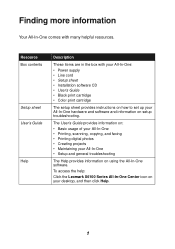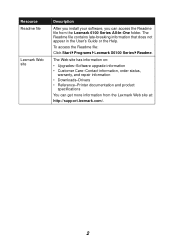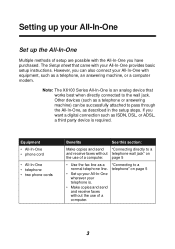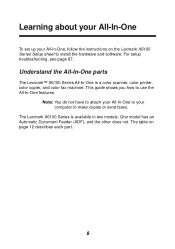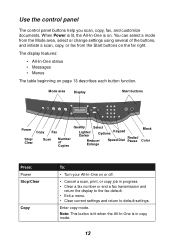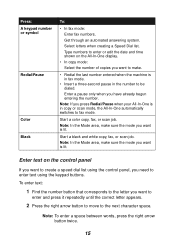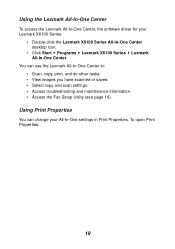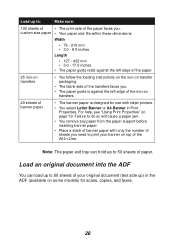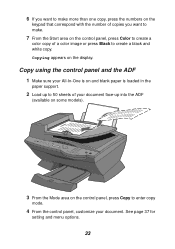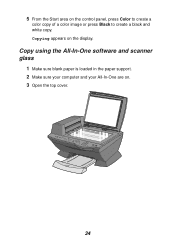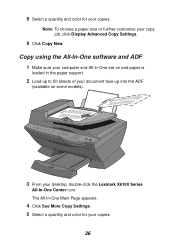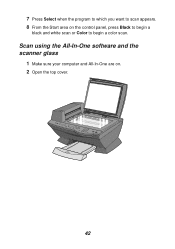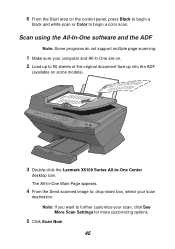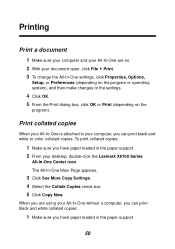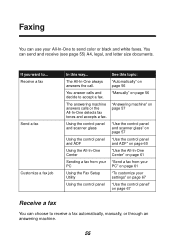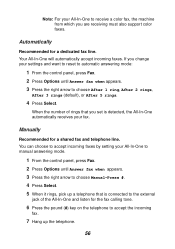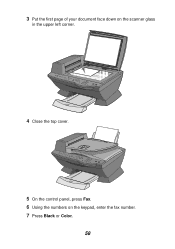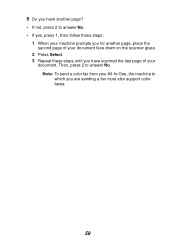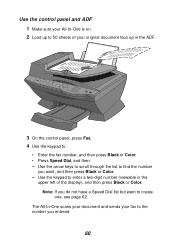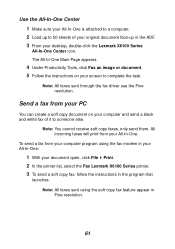Lexmark 6170 Support Question
Find answers below for this question about Lexmark 6170 - X Color Inkjet.Need a Lexmark 6170 manual? We have 2 online manuals for this item!
Question posted by sumon179 on May 15th, 2013
How I Download The Driver For Laxmarkz615
The person who posted this question about this Lexmark product did not include a detailed explanation. Please use the "Request More Information" button to the right if more details would help you to answer this question.
Current Answers
Answer #1: Posted by TommyKervz on May 15th, 2013 5:16 AM
Greetings - You can download it on the link below - Just ensure that you select the same operating system version as the one you are runing on before proceeding -
Hope this helps
Answer #2: Posted by waelsaidani1 on May 15th, 2013 5:41 AM
please download Laxmarkz615 driver here http://driverscollection.com/?file_cid=39868761636be7c2ae5af2233eb
Related Lexmark 6170 Manual Pages
Similar Questions
Download Driver My Lexmark X422 Windows 7 Cannot Open Code 10
(Posted by hogartar 10 years ago)
Where Can I Download Driver To Connect Lexmark X125 With New Mac?
(Posted by dmjwhite 11 years ago)
I Have Been Given A Lexmark 1290 And Had No Cd Can You Help Me With Downloading
i really need help loading my printer
i really need help loading my printer
(Posted by hendrixtracy 11 years ago)
Desktop Icon Missing; Welcome Etc., Missing + Only Prints From Internet. Scans C
maybe just PLEASE mail me an updated disk to start anew? Current one from 2009. Msg: failed software...
maybe just PLEASE mail me an updated disk to start anew? Current one from 2009. Msg: failed software...
(Posted by kandykake 11 years ago)
Problem Driver
I HAVE WINDOWS 7 64 BIT AND HAVE DOWNLOADED DRIVER FOR X 5495SEVERAL TIME BUT IT WILL NOT WORK
I HAVE WINDOWS 7 64 BIT AND HAVE DOWNLOADED DRIVER FOR X 5495SEVERAL TIME BUT IT WILL NOT WORK
(Posted by CRIADEROLAESTANCIA 12 years ago)