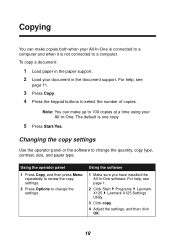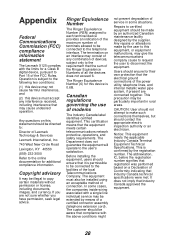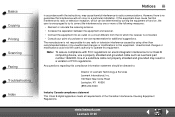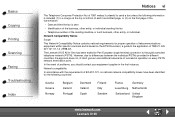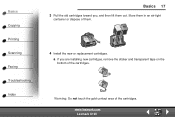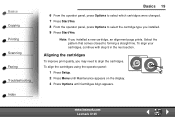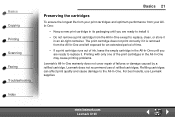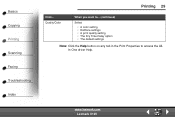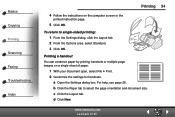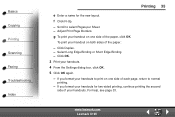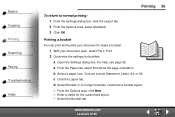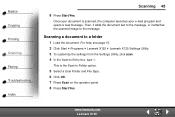Lexmark X125 Support Question
Find answers below for this question about Lexmark X125 - Multifunction : 12 Ppm.Need a Lexmark X125 manual? We have 3 online manuals for this item!
Question posted by dmjwhite on October 7th, 2012
Where Can I Download Driver To Connect Lexmark X125 With New Mac?
The person who posted this question about this Lexmark product did not include a detailed explanation. Please use the "Request More Information" button to the right if more details would help you to answer this question.
Current Answers
Related Lexmark X125 Manual Pages
Similar Questions
Add Right Cartridge Lexmark X125 How To Change Printer Drivers?
(Posted by fainavycv 9 years ago)
I Can't Get My Lexmark Scanner X264dn To Connect After New Modem Installation
(Posted by chaMt 9 years ago)
Is There An Imac Driver For The Lexmark X125?
(Posted by brian2email 10 years ago)
Is There A Driver For X125 Model That Is Compatible With Windows 8?
(Posted by mitra90740 11 years ago)
I Am Trying To Connect A New Laptop To My Wireless Lexmark Printer But Unfortune
I have lost the disc to do this . Is there a programme I can download onto a blank disc ?
I have lost the disc to do this . Is there a programme I can download onto a blank disc ?
(Posted by sarahjaneb2007 11 years ago)