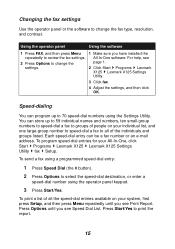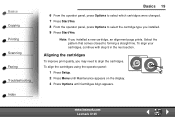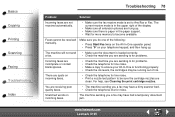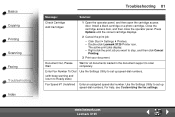Lexmark X125 Support Question
Find answers below for this question about Lexmark X125 - Multifunction : 12 Ppm.Need a Lexmark X125 manual? We have 3 online manuals for this item!
Question posted by fainavycv on August 29th, 2014
Add Right Cartridge Lexmark X125 How To Change Printer Drivers?
The person who posted this question about this Lexmark product did not include a detailed explanation. Please use the "Request More Information" button to the right if more details would help you to answer this question.
Current Answers
Related Lexmark X125 Manual Pages
Similar Questions
Is There An Imac Driver For The Lexmark X125?
(Posted by brian2email 10 years ago)
How Do You Change Printer Cartridge?
get message that cartridge is improperly installed
get message that cartridge is improperly installed
(Posted by glen1999 11 years ago)
Is There A Driver For X125 Model That Is Compatible With Windows 8?
(Posted by mitra90740 11 years ago)
To Hook Up A Lexmark X125 Printer To Dell Dimension 4600 Pc With Windows Xp
I have wireless internet with u-verse. I do not have a land line phone. I want to hook up a lexmark ...
I have wireless internet with u-verse. I do not have a land line phone. I want to hook up a lexmark ...
(Posted by lingen1945 12 years ago)
X5495 Printer Driver From Lexmark Site Not Installing Correctly, Windows Vista .
Hi, I have a Lexmark X5495 and Windows Vista family version on a desktop. The printer is connected v...
Hi, I have a Lexmark X5495 and Windows Vista family version on a desktop. The printer is connected v...
(Posted by eamcarter 12 years ago)