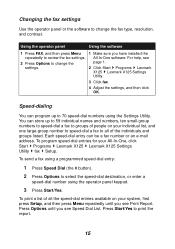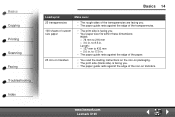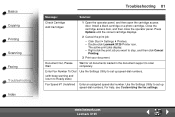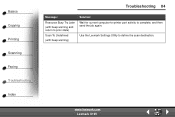Lexmark X125 Support Question
Find answers below for this question about Lexmark X125 - Multifunction : 12 Ppm.Need a Lexmark X125 manual? We have 3 online manuals for this item!
Question posted by lingen1945 on November 7th, 2011
To Hook Up A Lexmark X125 Printer To Dell Dimension 4600 Pc With Windows Xp
I have wireless internet with u-verse. I do not have a land line phone. I want to hook up a lexmark x125 to a 2003 dell dimension 4600 with windows xp installed. All I want to use the printer for is printing unless I can use wireless for fax receiving and sending. If fax R/P is not possible, can I still use the printer to print things from the internet? If so, how do I hook it up?
Current Answers
Related Lexmark X125 Manual Pages
Similar Questions
Add Right Cartridge Lexmark X125 How To Change Printer Drivers?
(Posted by fainavycv 9 years ago)
How To Scan From My Lexmark X264dn To My Pc Windows 7
(Posted by soonemoeism 10 years ago)
Is There A Driver For X125 Model That Is Compatible With Windows 8?
(Posted by mitra90740 11 years ago)
How Do I Install This Printer To My Windows 8 Laptop Without Using A Disk
is it even compatible with windows 8 and why wont the wifi pick it up when searching for the printin...
is it even compatible with windows 8 and why wont the wifi pick it up when searching for the printin...
(Posted by Anonymous-97873 11 years ago)
I Need Help With My Printer
I do not have the installation disk is there anyway i can still install the printer to my computer s...
I do not have the installation disk is there anyway i can still install the printer to my computer s...
(Posted by pittmanb44 12 years ago)