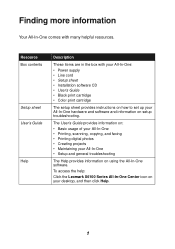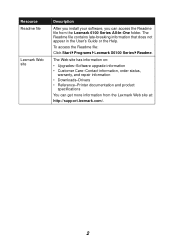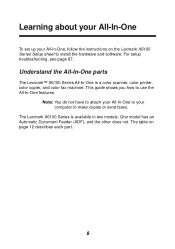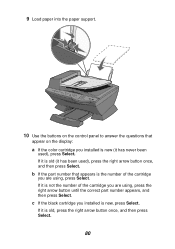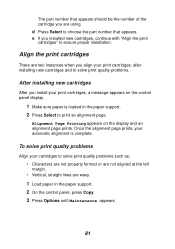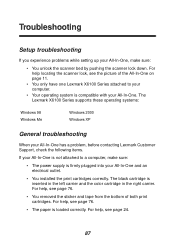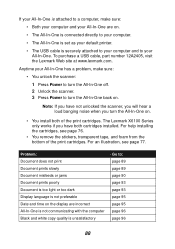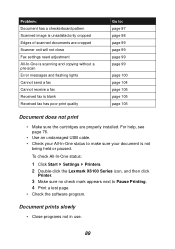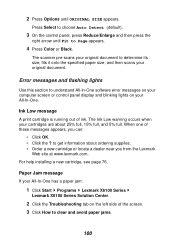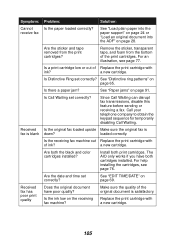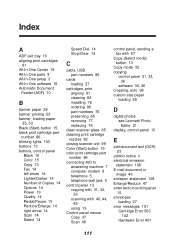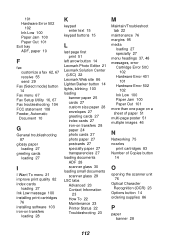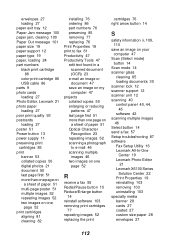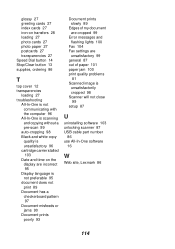Lexmark 6170 - X Color Inkjet Support and Manuals
Get Help and Manuals for this Lexmark item

View All Support Options Below
Free Lexmark 6170 manuals!
Problems with Lexmark 6170?
Ask a Question
Free Lexmark 6170 manuals!
Problems with Lexmark 6170?
Ask a Question
Most Recent Lexmark 6170 Questions
How I Download The Driver For Laxmarkz615
(Posted by sumon179 10 years ago)
Procedure To Scan?
(Posted by khpdesign 12 years ago)
How To Scan Multiple Documents To A Folder Using The Lexmark 6150
(Posted by trygod 12 years ago)
Popular Lexmark 6170 Manual Pages
Lexmark 6170 Reviews
We have not received any reviews for Lexmark yet.