Lexmark 12L1332 - X 2630 Color Inkjet Support and Manuals
Get Help and Manuals for this Lexmark item
This item is in your list!

View All Support Options Below
Free Lexmark 12L1332 manuals!
Problems with Lexmark 12L1332?
Ask a Question
Free Lexmark 12L1332 manuals!
Problems with Lexmark 12L1332?
Ask a Question
Popular Lexmark 12L1332 Manual Pages
User's Guide - Page 4


...supplies...48
Ordering print cartridges ...48 Ordering paper and other supplies...49
Troubleshooting 50
Using the printer troubleshooting software (Windows only 50 Setup troubleshooting...50
Power button is not lit ...50 Software did not install...51 Page does not print...52 Removing and reinstalling the software ...54 Enabling the USB port in Windows ...55 Solving printer power problems ...56
4
User's Guide - Page 8


... sheet Printed Getting Started guide
Electronic User's Guide
For Initial setup instructions that came with the printer.
For the most recent telephone numbers available, see the printed warranty that came with your printer.
-
Customer support
Description
Where to find (North America)
Where to find (rest of world)
Telephone support Call us at www.lexmark.com. Monday-Friday (8:00...
User's Guide - Page 9


... following information (located on the store receipt and the back of the printer), and have it ready when you contact customer support so that came with your printer model. 5 From the Support Tools section, click e-
this printer will be available in printer, or set forth at www.lexmark.com. original date of purchase.
2 Click Warranty Information.
3 From the Statement...
User's Guide - Page 16


... support
Hold up the scanner unit.
3 Print cartridge carrier Install, replace, or remove a print cartridge.
4 Power supply with port Connect the printer to a power source.
5 USB port
Connect the printer to a computer using a USB cable.
Warning-Potential Damage: Do not touch the USB port except when plugging in or removing a USB cable.
16 Use the 6 Paper guide 7 Scanner...
User's Guide - Page 19


... XML Paper Specification (XPS) driver is an optional printer driver designed to make use XPS features, you must install the XPS driver as an additional driver after you must have administrator privileges on the screens.
To use of the advanced XPS color and graphics features that automatically appears. 4 Double-click the Install icon. 5 Follow the instructions on the computer...
User's Guide - Page 20


... will not support these programs are launched. Using the Windows printer software
When you set Ringing and Answering, and print fax history and status reports.
20 XPS driver files are copied to the XPS driver files on all the necessary software was installed.
The file is located in phone book. • Access the Lexmark Fax Setup Utility. For...
User's Guide - Page 21


Printer Services dialog
• Access the printer utility. • Troubleshoot. • Order ink or supplies. • Contact Lexmark. • Check the printer software version installed on a wireless network. • Change the wireless settings of the printer.
Use the Lexmark All-In-One Center
Lexmark Fax Setup Utility
Lexmark Network Card Reader
To
• Scan photos and documents...
User's Guide - Page 22


... with cartridge installation. • Print a test page. • Print an alignment page. • Clean the print cartridge nozzles. • Order ink or supplies. • Register the printer. • Contact customer support. Use the
To
Lexmark Printer Utility
• Get help with these applications, depending on a wireless network. Lexmark Wireless Setup Assistant Set up the printer on...
User's Guide - Page 33


...-click the printer icon in the taskbar. 2 Do one that is installed will launch
when you insert the memory card or flash drive.
• Follow the instructions on it offers excellent image quality and outstanding value.
• Lexmark Premium Photo Paper-A high-gloss, heavyweight quality photo paper specifically designed to work
with Lexmark's evercolorTM inks for eye...
User's Guide - Page 37
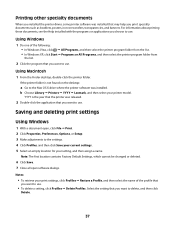
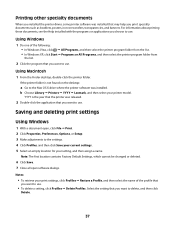
...; Lexmark, and then select your printer model.
YYYY is not found on transfers, transparencies, and banners. Using Macintosh
1 From the Finder desktop, double-click the printer folder. Select the setting that may help you print specialty documents such as booklets, posters, iron-on the desktop:
a Go to use .
Printing other specialty documents
When you installed the printer driver...
User's Guide - Page 46
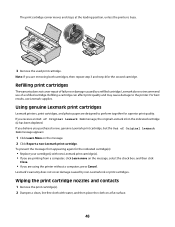
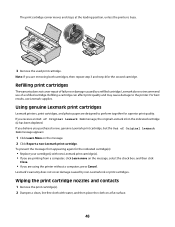
... for the indicated cartridge(s):
• Replace your cartridge(s) with water, and then place the cloth on a flat surface.
46 Refilling print cartridges
The warranty does not cover repair of Original Lexmark Ink message, the original Lexmark ink in the indicated cartridge (s) has been depleted. If you are using the printer without a computer, press Cancel. Refilling a cartridge can affect print...
User's Guide - Page 48


... Cartridge
Lexmark 2690 Series models
Item
Part number
Average cartridge standard page yield 1
Black cartridge
4A
Black cartridge2
4
For page yield values, refer to www.lexmark.com/pageyields.
Warning-Potential Damage: Do not use household cleaners or detergents, as they may cause damage to remove any ink residue that the printer is turned off and unplugged from the paper support...
User's Guide - Page 50
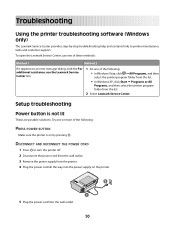
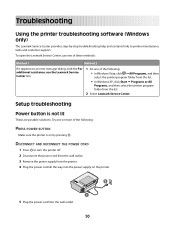
... from the wall outlet. 3 Remove the power supply from the list.
2 Select Lexmark Service Center. Troubleshooting
Using the printer troubleshooting software (Windows only)
The Lexmark Service Center provides step-by pressing . DISCONNECT AND RECONNECT THE POWER CORD
1 Press to printer maintenance tasks and customer support. Try one of the following : • In Windows Vista, click Œ...
User's Guide - Page 55
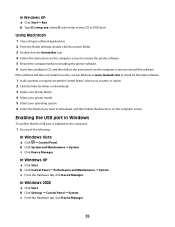
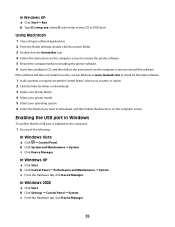
... site at www.lexmark.com to check for the latest software.
1 In all open software applications. 2 From the Finder desktop, double-click the printer folder. 3 Double-click the Uninstaller icon. 4 Follow the instructions on the computer screen to remove the printer software. 5 Restart the computer before reinstalling the printer software. 6 Insert the installation CD, and then...
User's Guide - Page 69


... 50 software did not install 51 setup, printer 10 software removing and reinstalling 54 Service Center 50 XPS driver 19 software did not install 51 solving printer communication problems 56 specialty documents, printing 37
T
Toolbar printing a Web page 28
top cover 15 transparencies
loading 24 troubleshooting
printer communication problems 56
Service Center 50 troubleshooting, setup
page does not...
Lexmark 12L1332 Reviews
Do you have an experience with the Lexmark 12L1332 that you would like to share?
Earn 750 points for your review!
We have not received any reviews for Lexmark yet.
Earn 750 points for your review!
