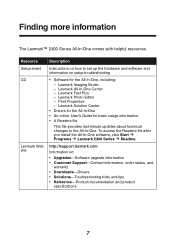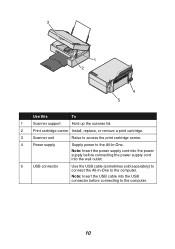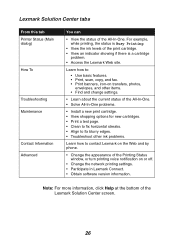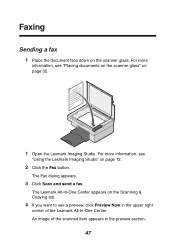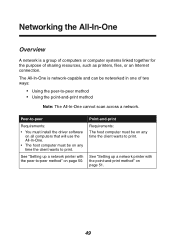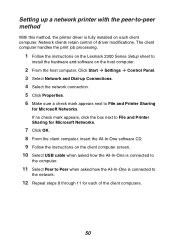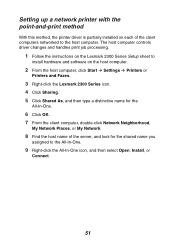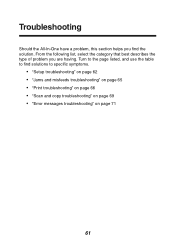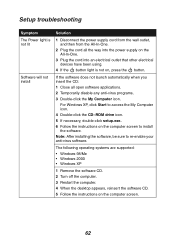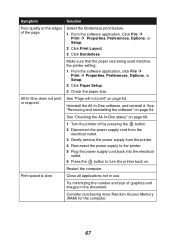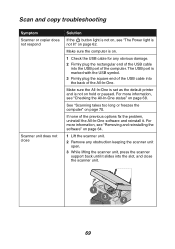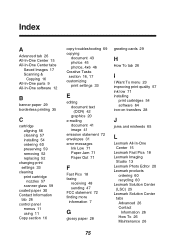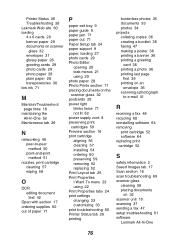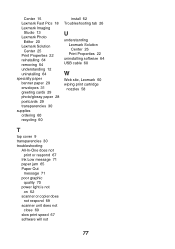Lexmark 2350 - X Color Inkjet Support and Manuals
Get Help and Manuals for this Lexmark item

View All Support Options Below
Free Lexmark 2350 manuals!
Problems with Lexmark 2350?
Ask a Question
Free Lexmark 2350 manuals!
Problems with Lexmark 2350?
Ask a Question
Most Recent Lexmark 2350 Questions
Do I Have To Buy A Driver For My X2350 Printer For My Windows8.1 System?
I cannot print from windows8.1 with my x2350 printer, do I have to pay to download a driver?
I cannot print from windows8.1 with my x2350 printer, do I have to pay to download a driver?
(Posted by cstainfield 9 years ago)
Lexmark X 2350 Users Guide Can This Printer Be Used With Windows 8?
I have a windows 8 laptop, and I want to use the lexmart 2350 printer , can I do this?
I have a windows 8 laptop, and I want to use the lexmart 2350 printer , can I do this?
(Posted by fkhughes541 10 years ago)
Lexmark 2350 Videos
Popular Lexmark 2350 Manual Pages
Lexmark 2350 Reviews
We have not received any reviews for Lexmark yet.