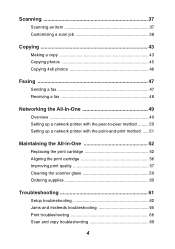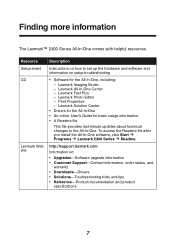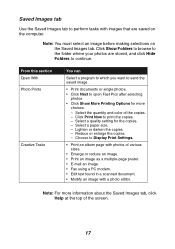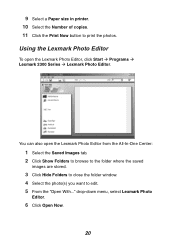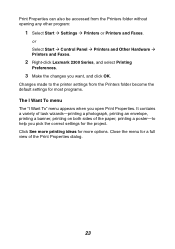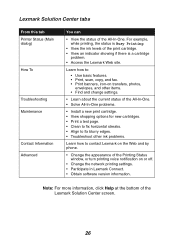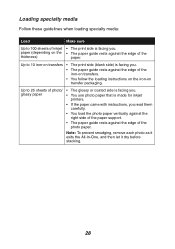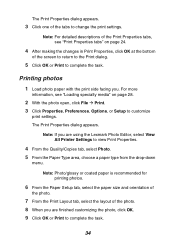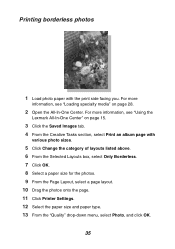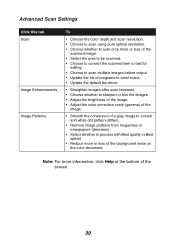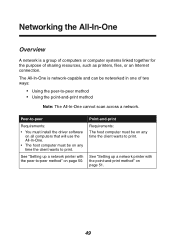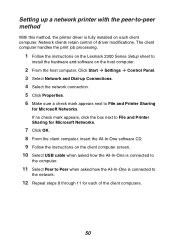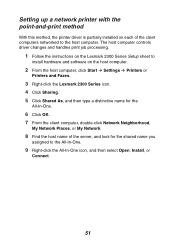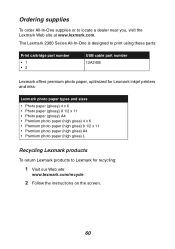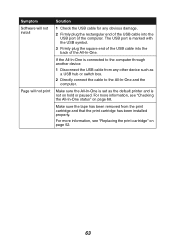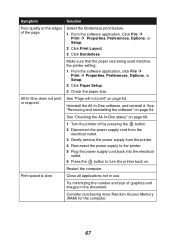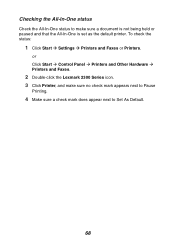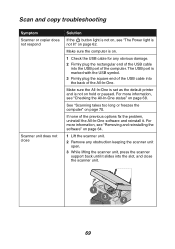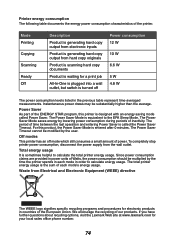Lexmark 2350 Support Question
Find answers below for this question about Lexmark 2350 - X Color Inkjet.Need a Lexmark 2350 manual? We have 2 online manuals for this item!
Question posted by cstainfield on November 28th, 2014
Do I Have To Buy A Driver For My X2350 Printer For My Windows8.1 System?
I cannot print from windows8.1 with my x2350 printer, do I have to pay to download a driver?
Current Answers
Related Lexmark 2350 Manual Pages
Similar Questions
How Do I Install A Maintenance Kit 40x7616
I have started to get Maintenance Kit Very Low messages from my CX510DE printer serial number Serial...
I have started to get Maintenance Kit Very Low messages from my CX510DE printer serial number Serial...
(Posted by nigel99431 7 years ago)
Where Can I Buy A New Printer Head For Lexmark S405 All In One Printer?
(Posted by wwebjandy 10 years ago)
How To Reinstall My Lexmark X2670 Drivers And Printer For Free
(Posted by sunilla 10 years ago)
Lexmark X 2350 Users Guide Can This Printer Be Used With Windows 8?
I have a windows 8 laptop, and I want to use the lexmart 2350 printer , can I do this?
I have a windows 8 laptop, and I want to use the lexmart 2350 printer , can I do this?
(Posted by fkhughes541 10 years ago)
Where Can I Buy Wireless Printer Server
I have a lexmark X3550 all in one printer dose anyone know where I can buy the wireless printer serv...
I have a lexmark X3550 all in one printer dose anyone know where I can buy the wireless printer serv...
(Posted by seeker 12 years ago)