Lexmark 16Z0000 - X 4850 Color Inkjet Support and Manuals
Get Help and Manuals for this Lexmark item
This item is in your list!

View All Support Options Below
Free Lexmark 16Z0000 manuals!
Problems with Lexmark 16Z0000?
Ask a Question
Free Lexmark 16Z0000 manuals!
Problems with Lexmark 16Z0000?
Ask a Question
Popular Lexmark 16Z0000 Manual Pages
User's Guide - Page 5
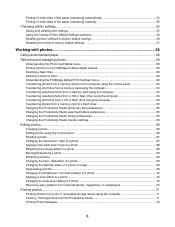
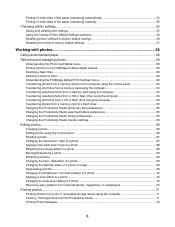
... (duplexing) automatically 54 Printing on both sides of the paper (duplexing) manually 55 Changing printer settings...55 Saving and deleting print settings...55 Using the Change Printer Default Settings submenu 56 Resetting printer software to factory default settings 56 Resetting the printer to factory default settings 57
Working with photos 58
Using recommended paper...58 Retrieving and...
User's Guide - Page 9
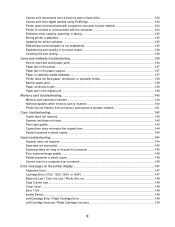
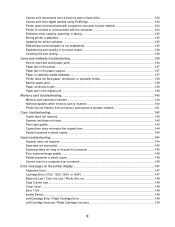
... not able to communicate with the computer 134 Problems when copying, scanning, or faxing 135 Wrong printer is attached ...135 Updating the printer software ...135 Bidirectional communication is not established 135 Experiencing poor quality or incorrect output 136 Checking the port setting...136 Jams and misfeeds troubleshooting 136 How to clear and avoid paper jams ...136...
User's Guide - Page 11
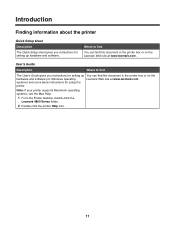
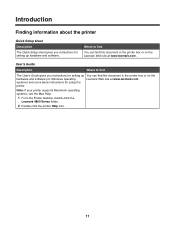
Note: If your printer supports Macintosh operating systems, see the Mac Help:
1 From the Finder desktop, double-click the Lexmark 4800 Series folder.
2 Double-click the printer Help icon.
11
systems) and some basic instructions for using the
printer. Where to find
The User's Guide gives you instructions for setting up You can find this document in the printer box or...
User's Guide - Page 12
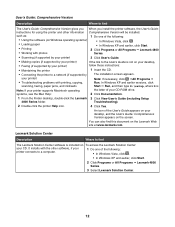
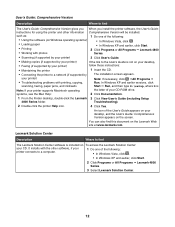
... User's Guide (including Setup
4800 Series folder. Lexmark Solution Center
Description
Where to find
The Lexmark Solution Center software is included on To access the Lexmark Solution Center:
your printer)
Note: If necessary, click ŒAll Programs Œ
• Troubleshooting problems with printing, copying,
Run. It installs with photos
Series.
• Scanning (if supported by...
User's Guide - Page 25
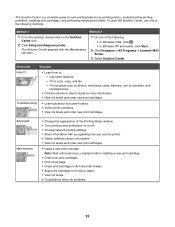
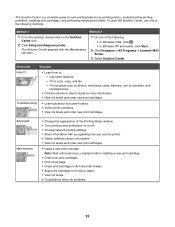
... ΠLexmark 4800 Series. 3 Select Solution Center. Note: Wait until scanning is a complete guide to such printing features as photos, envelopes, cards, banners, iron-on the Solution Center icon.
2 Click Setup and diagnose printer. From here
You can:
How To
• Learn how to fix blurry edges. • View ink levels. • Troubleshoot other ink problems.
25 Use...
User's Guide - Page 26
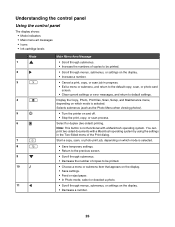
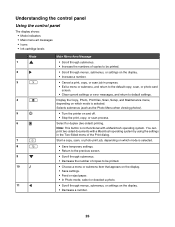
... printer ...settings or error messages, and return to default settings. Start a copy, scan, or photo print job, depending on which mode is selected.
• Save temporary settings...settings on the display. • Decrease a number.
26 Understanding the control panel
Using the control panel
The display shows: • Mode indicators • Main menu art messages • Icons • Ink cartridge...
User's Guide - Page 40
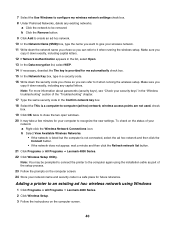
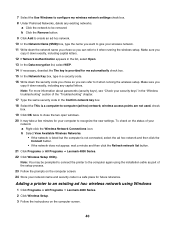
... more information about passwords (security keys), see "Check your security keys" in the "Wireless troubleshooting" section of the setup process. 23 Follow the prompts on the status of your computer to an existing ad hoc wireless network using the installation cable as part of the "Troubleshooting" chapter. 17 Type the same security code in the Confirm network...
User's Guide - Page 104
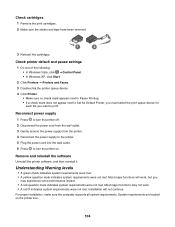
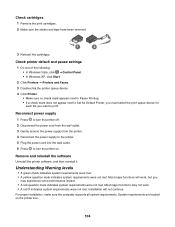
... Set As Default Printer, you must select the print queue device for each file you
may not work , but you want to turn the printer on the printer box.
104 Most major functions may experience some performance impact. • A red question mark indicates system requirements were not met.
For proper installation, make sure the computer supports...
User's Guide - Page 107
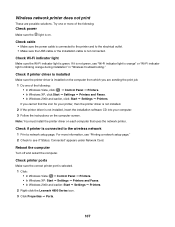
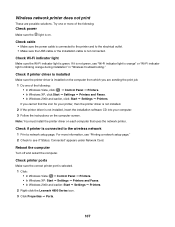
... setup page. If it is not installed, insert the installation software CD into your printer, then the printer driver is not installed. 2 If the printer driver is not green, see if "Status: Connected" appears under Network Card.
Check if printer is selected. 1 Click: • In Windows Vista: Œ Control Panel Œ Printers. • In Windows XP: Start Œ Settings Œ Printers...
User's Guide - Page 136
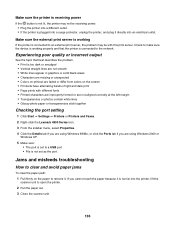
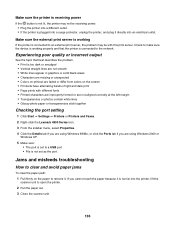
... problem may not be with different fonts • Printed characters are improperly formed or are not aligned correctly at the left margin • Transparencies or photos contain white lines • Glossy photo paper or transparencies stick together
Checking the port setting
1 Click Start ΠSettings ΠPrinters or Printers and Faxes. 2 Right-click the Lexmark 4800...
User's Guide - Page 147
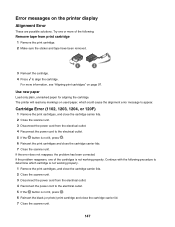
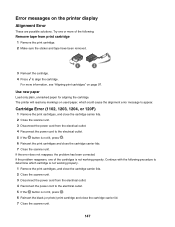
... one of the following procedure to determine which could cause the alignment error message to align the cartridge.
The printer will read any markings on the printer display
Alignment Error
These are possible solutions. For more of the cartridges is not lit, press . 6 Reinsert the print cartridges and close the cartridge carrier lid. 7 Close the scanner unit.
147
User's Guide - Page 150
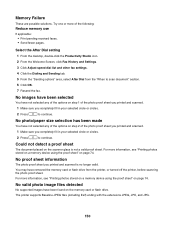
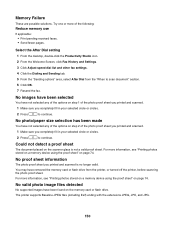
... or flash drive.
No valid photo image files detected
No supported images have not selected any of the options on page 74. The printer supports Baseline JPEG files (including Exif) ending with the extensions JPEG, JPE, and JPG.
150 Select the After Dial setting
1 From the desktop, double-click the Productivity Studio icon.
2 From...
User's Guide - Page 153


...: Use only plain paper in the error message.
Note: The printer supports duplex printing only on envelopes, card stock, or photo paper. Click Help on the current paper size
The paper size is not supported for specific instructions.
2 After correcting the error condition, click Continue to choose the correct paper type.
Error messages on the current paper type...
User's Guide - Page 162
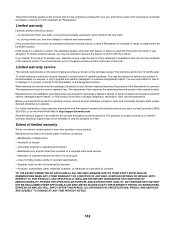
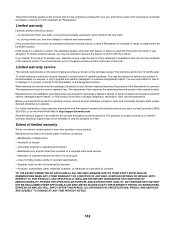
... manufactured from defects in material and workmanship If this statement as ink) not furnished by Lexmark -Products, components, parts, materials, software, or interfaces not furnished by Lexmark). ALL INFORMATION, SPECIFICATIONS, PRICES, AND SERVICES ARE SUBJECT TO CHANGE AT ANY TIME WITHOUT NOTICE.
162 The replacement may not be available or only be required to present the feature...
User's Guide - Page 170
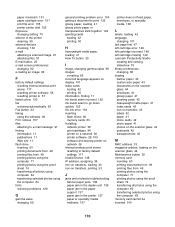
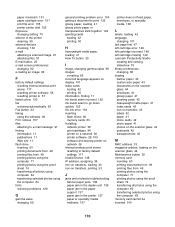
... information, finding 11 ink levels seem incorrect 122 ink levels seem to go down quickly 122 ink low error 154 inserting flash drives 60 memory cards 60 installing network printer 36 print cartridges 94 printer on a network 36 printer software 29, 105 software and sharing printer on network 36 internal wireless print server resetting to factory default settings 117 Invalid Device...
Lexmark 16Z0000 Reviews
Do you have an experience with the Lexmark 16Z0000 that you would like to share?
Earn 750 points for your review!
We have not received any reviews for Lexmark yet.
Earn 750 points for your review!
