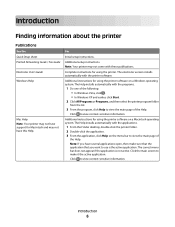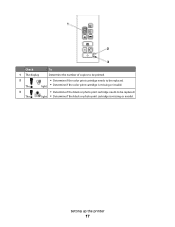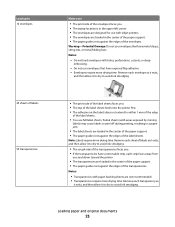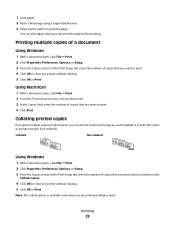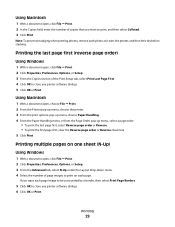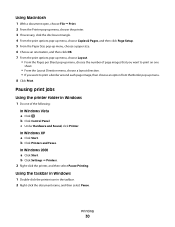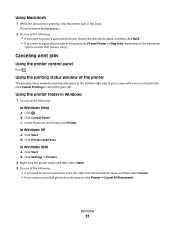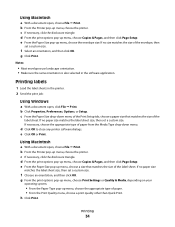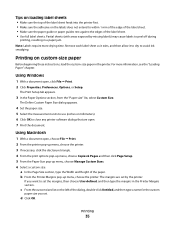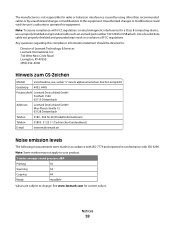Lexmark X2670 Support Question
Find answers below for this question about Lexmark X2670 - All-In-One Printer.Need a Lexmark X2670 manual? We have 2 online manuals for this item!
Question posted by kandykake on June 21st, 2012
Desktop Icon Missing; Welcome Etc., Missing + Only Prints From Internet. Scans C
maybe just PLEASE mail me an updated disk to start anew? Current one from 2009. Msg: failed software installation because: "Windows cannot find driver software for your Device" Welcome Startup routine missing; Download Drivers "how to" does not work either. Printer going nutz (how did it get sucked into the "Paint" setup?); will scan from glass but stuff comes out partially and often cloudy. thank you.
Current Answers
Answer #1: Posted by LexmarkListens on July 3rd, 2012 10:57 AM
You may download the driver from the Lexmark website http://bit.ly/efdzch ;and update/ repair your printer software.
Feel free to contact us if you have concerns.
Lexmark Listens
Phone:
USA: 1-800-539-6275
Canada: (877) 856-5540
UK: 0800 121 4726
South Africa: 0800 981 435
Related Lexmark X2670 Manual Pages
Similar Questions
How Do I Print From The Computer To Printer?
How Do I Print From The Computer To Printer?
How Do I Print From The Computer To Printer?
(Posted by Anonymous-156943 8 years ago)
How Can Avoid Report Printing After Scan On Lexmark X544
(Posted by vreidsathis 9 years ago)
How To Print An Alignment Page For A Lexmark X2670
(Posted by tessaser 10 years ago)
My Lexmark X2670 Has Now Refused To Print Anything. It Worked Perfectly For The
My lexmark X2670 has now refused to print anything. It worked perfectly for the last 2 months. I've ...
My lexmark X2670 has now refused to print anything. It worked perfectly for the last 2 months. I've ...
(Posted by lgordonwi 12 years ago)