Lexmark X544 Support Question
Find answers below for this question about Lexmark X544.Need a Lexmark X544 manual? We have 8 online manuals for this item!
Question posted by vreidsathis on June 6th, 2014
How Can Avoid Report Printing After Scan On Lexmark X544
The person who posted this question about this Lexmark product did not include a detailed explanation. Please use the "Request More Information" button to the right if more details would help you to answer this question.
Current Answers
There are currently no answers that have been posted for this question.
Be the first to post an answer! Remember that you can earn up to 1,100 points for every answer you submit. The better the quality of your answer, the better chance it has to be accepted.
Be the first to post an answer! Remember that you can earn up to 1,100 points for every answer you submit. The better the quality of your answer, the better chance it has to be accepted.
Related Lexmark X544 Manual Pages
User's Guide - Page 6


... flash memory device...........110
Scanning to a computer...110 Scanning to a USB flash memory device...111 Understanding scan to computer options...112
Sides (Duplex) ...112 Darkness...112
Improving scan quality...112 Using the Scan Center software...112
Understanding the Scan Center features...112
Using the ScanBack utility...113
Using the ScanBack Utility...113
Clearing jams 114
Avoiding jams...
User's Guide - Page 8
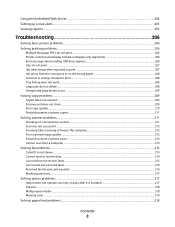
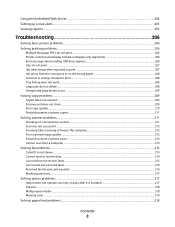
...up e-mail alerts...205 Viewing reports...205
Troubleshooting 206
Solving basic printer problems...206 Solving printing problems...206
Multiple-language PDFs do not print...206 Printer control panel display...scanner ...211 Scan was not successful ...212 Scanning takes too long or freezes the computer...212 Poor scanned image quality ...212 Partial document or photo scans...213 Cannot scan from a ...
User's Guide - Page 22


... 2 Keypad
Description Enter numbers, letters, or symbols on the display.
3 Front USB port Lets you scan to a flash drive or print supported file types Note: When a USB flash memory device is inserted into the printer, the printer can only scan to enter a value. All other printer functions are unavailable.
4 Shortcuts
Press to enter the...
User's Guide - Page 45


... Saver mode after one side of a single sheet of paper by selecting a setting from the Print dialog or the Lexmark Toolbar to see "Avoiding jams" on printer models supporting duplex.
Avoid paper jams
Carefully select and load paper to avoid paper jams. For more ways to reduce your first draft for the multiple settings that...
User's Guide - Page 65


... a custom size to match the loaded paper. 3 Click OK.
Selection and handling of paper, adjust the paper size or type settings to see "Avoiding jams" and "Storing print media."
b Customize the settings as needed . If necessary, click the disclosure triangle to match the loaded paper, or select the appropriate tray or feeder...
User's Guide - Page 111


.... Place these items on the scanner glass.
Pressing the black or color button does not change these settings.
9 Return to the computer to the USB device or print files from the USB device. Scanning to a USB flash memory device
Note: The USB port is not available on the scanner glass. Note: When a USB flash memory...
User's Guide - Page 113


...Instructions-if you want to view or print the final directions • Create Shortcut-if you specified. b Load all pages in the scan profile. f Press or to your Scan to use again
e Click Finish. ... your scan profile information and the status of the received images.
2 Scan your system support person to obtain a list, or click the Setup button to a computer or USB flash memory device
113...
User's Guide - Page 122


... Texture Paper Weight Paper Loading Custom Type Custom Scan Sizes Universal Setup
Reports
Menu Settings Page Device Statistics Network Setup Page Wireless Setup Page Shortcut List Fax Job Log Fax Call Log Copy Shortcuts E-mail Shortcuts Fax Shortcuts Profiles List Print Fonts Print Directory Print Defects Print Demo Asset Report
Network/Ports
Active NIC Network Menu Wireless Menu...
User's Guide - Page 132


... indicated report prints. Menu item Portrait Width
3-14.7 inches 76-360 mm
Portrait Height 3-14.7 inches 76-360 mm
Description Sets the portrait width Notes:
• If the width exceeds the maximum, the printer uses the maximum
width allowed.
• 8.5 inches is the US factory default setting.
Menu item Menu Settings Page
Device...
User's Guide - Page 159
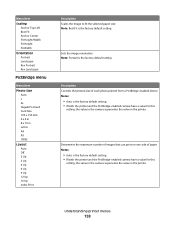
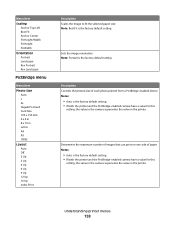
... image orientation Note: Portrait is the factory default setting.
Understanding printer menus
159 Determines the maximum number of images that can print on one side of each photo printed from a PictBridge-enabled device Notes:
• Auto is the factory default setting. • If both the printer and the PictBridge-enabled camera have a value...
User's Guide - Page 177


...or regions, visit the Lexmark Web Site at 1-800-539-6275 for printer supplies assume printing on letter- Note: All life estimates for information about Lexmark authorized supplies dealers in the U.S., contact Lexmark at www.lexmark.com or contact the... C544X1KG C544X1CG
C540, C543, and X543 series
C544, X544, and X546 series
Not supported Not supported
Maintaining the printer
177
User's Guide - Page 202


... it is greater than 18 kg (40 lb) and requires two or more trained personnel to avoid personal injury or printer damage:
• Turn the printer off using the power switch, and ...safely. Cleaning the scanner glass
Clean the scanner glass if you encounter print quality problems, such as streaks on copied or scanned images. Moving the printer
Before moving the printer
CAUTION-POTENTIAL INJURY: ...
User's Guide - Page 236


...were made in accordance with ISO 7779 and reported in countries of our products. IC:2376A-M04001
Noise emission levels
The following modular component(s): Lexmark Regulatory Type/Model LEX-M04-001, FCC ... encourage the recycling of the European Union. See www.lexmark.com for your product.
1-meter average sound pressure, dBA
Printing
48 dBA
Ready
32 dBA
Values are subject to your local...
User's Guide - Page 240
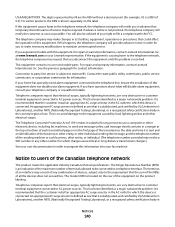
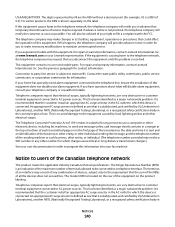
...device is a REN of the Canadian telephone network
This product meets the applicable Industry Canada technical specifications. For repair and warranty information, contact Lexmark...is connected. Telephone companies report that electrical surges, typically lightning transients, ...major nationwide problem.
The modem REN is to avoid damage to the telephone network, the telephone company...
User's Guide - Page 254
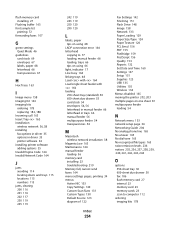
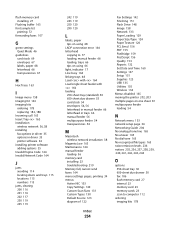
...Network Code 164
J
jams avoiding 114 locating doors and trays ... printing 34 menus Active NIC 133 Copy Settings 140 Custom Scan ...Sizes 131 Custom Types 130 Default Source 123 diagram of 122
Index
254
Fax Settings 142 Finishing 151 Flash Drive 148 Image 158 Network 133 Paper Loading 129 Paper Size/Type 124 Paper Texture 126 PCL Emul 156 PDF 155 PictBridge 159 PostScript 156 Quality 153 Reports...
User's Guide - Page 256


... 167 Scan to USB failed 167 Scanner ADF Cover Open 167 Sending pXX 167 Standard Exit Bin Full 167 Tray Empty 167 Tray Low 167 Tray Missing 168 Unsupported Mode 168 Unsupported USB device, please
remove 168 Unsupported USB hub, please
remove 168 USB drive disabled 168 Use camera controls to print 168...
User's Guide - Page 257


...Open 167 scanner glass cleaning 202 copying using 76 scanning to a computer 110 improving scan quality 112 scanning to a USB flash memory device 111 scanning to an FTP address creating shortcuts using the
...206 checking an unresponsive scanner 211 contacting Customer Support 233 FAQ about color printing 230 solving basic printer problems 206
troubleshooting, copy copier does not respond 209 ...
User's Guide - Page 258


...option not working 217
troubleshooting, scan cannot scan from a computer 213 partial document or photo scans 213 scan was not successful 212 scanner unit does not close 209 scanning takes too long or freezes ...USB device, please remove 168 Unsupported USB hub, please remove 168 USB drive disabled 168 USB menu 135 USB port 32
Use camera controls to print 168 Utilities menu 155
V
viewing reports 205...
Quick Reference - Page 4


... print files from the USB device. Place these items on selected printer models. 1 Insert a USB flash memory device into the ADF. Note: When a USB flash memory device is also the user name, it when you are ready to view the file. Scanning to a USB flash memory device
Note: The USB port is sent in the program...
Maintenance Manual - Page 4


... C540H1CG C540H1MG C540H1YG C540H2KG C540H2CG C540H2MG C540H2YG C544X1KG C544X1CG
C540, C543, and X543 series C544, X544, and X546 series
Not supported Not supported
Maintaining the printer
4 Ordering toner cartridges
When 88 ... cartridge.
In other countries or regions, visit the Lexmark Web Site at 1-800-539-6275 for printer supplies assume printing on letter- or A4-size plain paper.
Similar Questions
How Do I Change The Tray That A Fax Failed Report Prints Out Of?
My fax failed report prints out of tray one, but I want it to print out of tray 2. How do I change t...
My fax failed report prints out of tray one, but I want it to print out of tray 2. How do I change t...
(Posted by Anonymous-106771 11 years ago)
Printing Scan Log
how do I set the printer to not print the scan log sheet. It is a waste of paper
how do I set the printer to not print the scan log sheet. It is a waste of paper
(Posted by gis 13 years ago)

