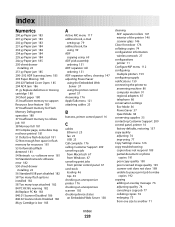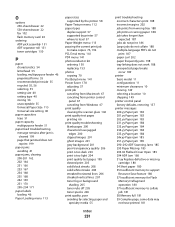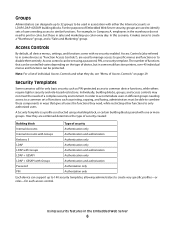Lexmark 264dn Support Question
Find answers below for this question about Lexmark 264dn - X B/W Laser.Need a Lexmark 264dn manual? We have 4 online manuals for this item!
Question posted by gis on April 26th, 2011
Printing Scan Log
Current Answers
Answer #1: Posted by LexmarkListens on July 5th, 2011 5:17 AM
On the printer’s web interface, click Settings and under Default Settings, click on E-mail/FTP Settings. Click E-mail Settings and look for Transmission Log, click on the drop down button and select “do not print log” and then click on submit.
Lexmark Listens
Phone:
USA: 1-800-539-6275
Canada: (877) 856-5540
UK: 0800 121 4726
South Africa: 0800 981 435
Related Lexmark 264dn Manual Pages
Similar Questions
What is a PC kit and how do I replace it
I have installed the printer as networked but we can't individually scan from our computer, is there...