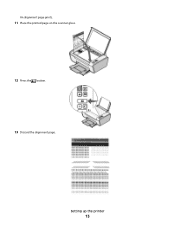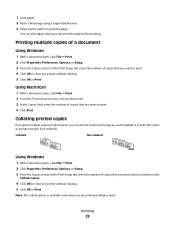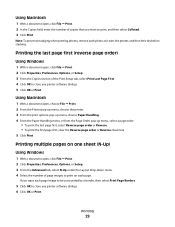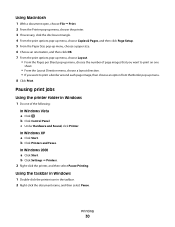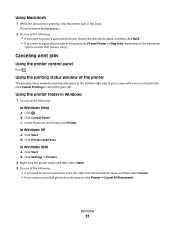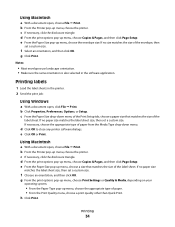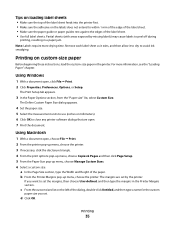Lexmark X2670 Support Question
Find answers below for this question about Lexmark X2670 - All-In-One Printer.Need a Lexmark X2670 manual? We have 2 online manuals for this item!
Question posted by tessaser on February 19th, 2014
How To Print An Alignment Page For A Lexmark X2670
The person who posted this question about this Lexmark product did not include a detailed explanation. Please use the "Request More Information" button to the right if more details would help you to answer this question.
Current Answers
Related Lexmark X2670 Manual Pages
Similar Questions
When Printing Alignment Is Off Out And Out Of Paper Comes On
(Posted by llfcda6211 1 year ago)
Lexmark Productivity Will Not Print On X2670
(Posted by ashokdecky 9 years ago)
How To Setup Wireless Printing Lexmark X2670
(Posted by aeigrhe 10 years ago)
How To Disable Alignment Page Lexmark 2678
How to disable print alignment page for Lexmark2670?
How to disable print alignment page for Lexmark2670?
(Posted by sheilasimmons 10 years ago)
I Want To Know How Many Pages Has Been Printed From My Printer (lexmark 204n).
i want to know how many pages has been printed, scan or xerox from my printer (Lexmark 204N) and if ...
i want to know how many pages has been printed, scan or xerox from my printer (Lexmark 204N) and if ...
(Posted by rsbykhunti 11 years ago)