Lexmark 12L1032 - X 2650 Color Inkjet Support and Manuals
Get Help and Manuals for this Lexmark item
This item is in your list!

View All Support Options Below
Free Lexmark 12L1032 manuals!
Problems with Lexmark 12L1032?
Ask a Question
Free Lexmark 12L1032 manuals!
Problems with Lexmark 12L1032?
Ask a Question
Popular Lexmark 12L1032 Manual Pages
User's Guide - Page 4


...supplies...48
Ordering print cartridges ...48 Ordering paper and other supplies...49
Troubleshooting 50
Using the printer troubleshooting software (Windows only 50 Setup troubleshooting...50
Power button is not lit ...50 Software did not install...51 Page does not print...52 Removing and reinstalling the software ...54 Enabling the USB port in Windows ...55 Solving printer power problems ...56
4
User's Guide - Page 8


... (rest of world)
Telephone support Call us at www.lexmark.com. Support in French: Monday-Friday
(9:00 AM-7:00 PM EST)
• Mexico: 01-800-253-9627
- Note: For additional information about the printer
Publications
See the Quick Setup sheet Printed Getting Started guide
Electronic User's Guide
For Initial setup instructions that came with the printer. For the most recent...
User's Guide - Page 9


...Select a country or region, and then select the Customer Support link.
Note: For additional information about contacting Lexmark, see the Statement of 12 months after the
1 Click CUSTOMER SUPPORT. materials and workmanship for a www.lexmark.com. this printer will be available in printer, or set forth at www.lexmark.com.
original date of purchase.
2 Click Warranty Information.
3 From...
User's Guide - Page 15
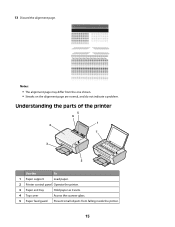
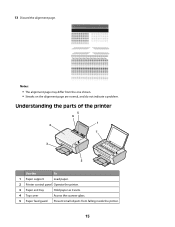
Understanding the parts of the printer
5 6
1 4
7
3
2
Use the
To
1 Paper support
Load paper.
2 Printer control panel Operate the printer.
3 Paper exit tray
Hold paper as it exits.
4 Top cover
Access the scanner glass.
5 Paper feed guard Prevent small objects from the one shown. • Streaks on the alignment page are normal, and do not indicate a problem.
Notes...
User's Guide - Page 16


... support
Hold up the scanner unit.
3 Print cartridge carrier Install, replace, or remove a print cartridge.
4 Power supply with port Connect the printer to a power source.
5 USB port
Connect the printer to a computer using a USB cable. Warning-Potential Damage: Do not touch the USB port except when plugging in or removing a USB cable.
16
Use the 6 Paper guide 7 Scanner...
User's Guide - Page 19


... advanced XPS color and graphics features that automatically appears. 4 Double-click the Install icon. 5 Follow the instructions on the computer. Installing the optional XPS driver (Windows Vista users only)
The XML Paper Specification (XPS) driver is an optional printer driver designed to the Lexmark Web site at www.lexmark.com. 2 From the home page, navigate through the menu selection, and...
User's Guide - Page 20


.... • Make photo greeting cards. • Adjust settings for USB, and then click Next. 5 Click Have disk.
Use the Lexmark Fax Setup Utility
to the XPS driver files on your computer, and any required Microsoft XPS files are available on the installation software CD. Using the Windows printer software
When you do.
3 Double-click the CD...
User's Guide - Page 21


... File ΠPrint with the printer software during installation. Printer Services dialog
• Access the printer utility. • Troubleshoot. • Order ink or supplies. • Contact Lexmark. • Check the printer software version installed on a wireless network. • Change the wireless settings of a memory device inserted into a network printer. • Transfer photos and...
User's Guide - Page 22


Lexmark Wireless Setup Assistant Set up the printer on the features of the printer that you purchased.
22 Note: Your printer may not come with cartridge installation. • Print a test page. • Print an alignment page. • Clean the print cartridge nozzles. • Order ink or supplies. • Register the printer. • Contact customer support. Use the
To
Lexmark Printer ...
User's Guide - Page 28
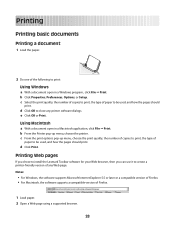
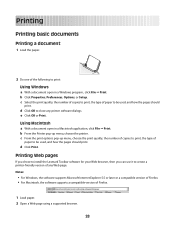
... pages should
print.
Printing Web pages
If you chose to install the Lexmark Toolbar software for your Web browser, then you can use it to close any Web page.
b Click Properties, Preferences, Options, or Setup. d Click OK to create a printer-friendly version of any printer software dialogs. Using Macintosh
a With a document open in a Macintosh application...
User's Guide - Page 37
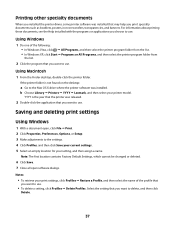
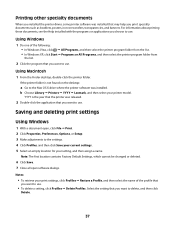
... all open , click File ΠPrint. 2 Click Properties, Preferences, Options, or Setup. 3 Make adjustments to the settings. 4 Click Profiles, and then click Save your current settings. 5 Select an empty location for your printer model. Printing other specialty documents
When you installed the printer driver, some printer software was installed that may help you want to use.
• To delete...
User's Guide - Page 50
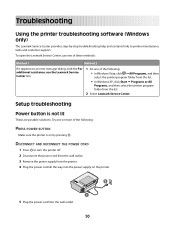
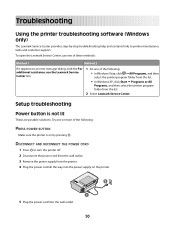
Setup troubleshooting
Power button is on by -step troubleshooting help and contains links to turn the printer off. 2 Disconnect the power cord from the wall outlet. 3 Remove the power supply from the list.
2 Select Lexmark Service Center. DISCONNECT AND RECONNECT THE POWER CORD
1 Press to printer maintenance tasks and customer support.
Try one of the following : • In Windows...
User's Guide - Page 54
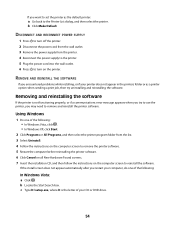
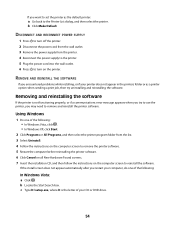
... error message appears when you encountered problems while installing, or if your printer does not appear in the printers folder or as the default printer:
a Go back to remove the printer software. 5 Restart the computer before reinstalling the printer software. 6 Click Cancel on all New Hardware Found screens. 7 Insert the installation CD, and then follow the instructions on the printer...
User's Guide - Page 55
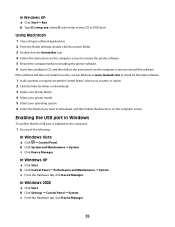
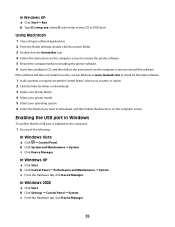
...software still does not install correctly, visit our Web site at www.lexmark.com to check for drivers or downloads. 3 Select your printer family. 4 Select your printer model. 5 Select your ...From the Hardware tab, click Device Manager. b Click Settings ΠControl Panel ΠSystem. b Click System and Maintenance ΠSystem. b Type D:\setup.exe, where D is enabled on the computer screen. ...
User's Guide - Page 69


... 50 software did not install 51 setup, printer 10 software removing and reinstalling 54 Service Center 50 XPS driver 19 software did not install 51 solving printer communication problems 56 specialty documents, printing 37
T
Toolbar printing a Web page 28
top cover 15 transparencies
loading 24 troubleshooting
printer communication problems 56
Service Center 50 troubleshooting, setup
page does not...
Lexmark 12L1032 Reviews
Do you have an experience with the Lexmark 12L1032 that you would like to share?
Earn 750 points for your review!
We have not received any reviews for Lexmark yet.
Earn 750 points for your review!
