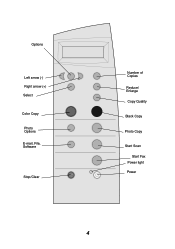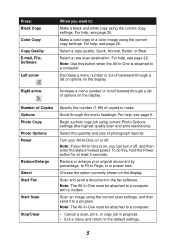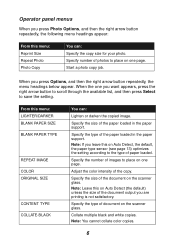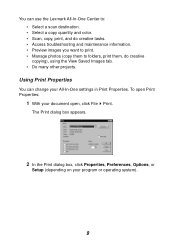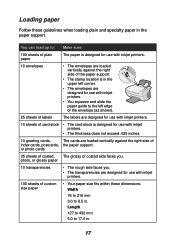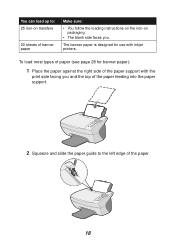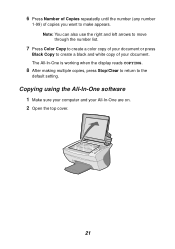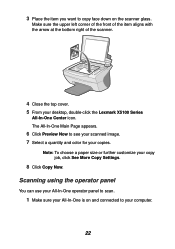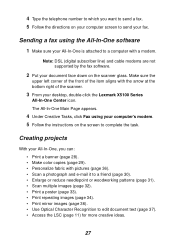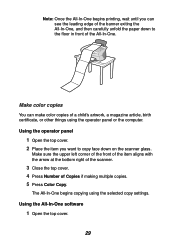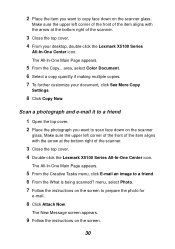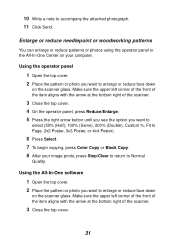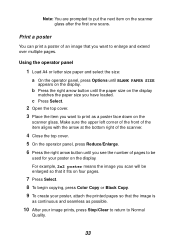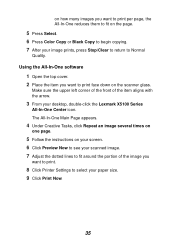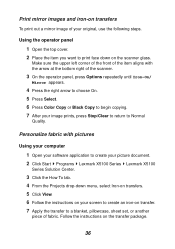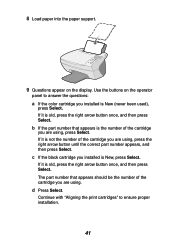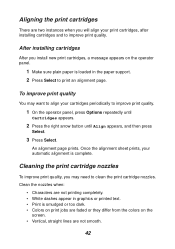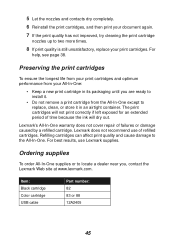Lexmark 5150 Support Question
Find answers below for this question about Lexmark 5150 - X All-In-One Color Inkjet.Need a Lexmark 5150 manual? We have 2 online manuals for this item!
Question posted by unicotera26 on April 2nd, 2010
It Dont Imprime
The person who posted this question about this Lexmark product did not include a detailed explanation. Please use the "Request More Information" button to the right if more details would help you to answer this question.
Current Answers
Related Lexmark 5150 Manual Pages
Similar Questions
My Lexmark 5150 Scans But Will Not Print.
Everything sets up as usual for printing but the page simply runs through without a mark on it. h...
Everything sets up as usual for printing but the page simply runs through without a mark on it. h...
(Posted by carolf49 10 years ago)
I Have An Scanner Feilure 844.02. How To Solve This?
My lexmark X264dn show me that messege, and have no idea what to do
My lexmark X264dn show me that messege, and have no idea what to do
(Posted by haizpuruab 11 years ago)
Installing Lexmark 5150 Printer
I HAD USED LEXMARK 5150 ALL IN ONE PRINTER ON MY OLD XP COMPUTER. i BOUGHT A NEW COMPUTER WITH OS WI...
I HAD USED LEXMARK 5150 ALL IN ONE PRINTER ON MY OLD XP COMPUTER. i BOUGHT A NEW COMPUTER WITH OS WI...
(Posted by YOSHIOBO 12 years ago)
Iam Looking For Manual For Lexmark X8350
(Posted by tabongenterprisesinc 12 years ago)