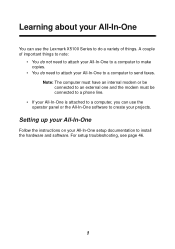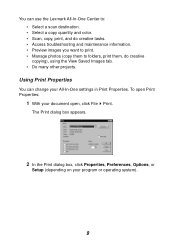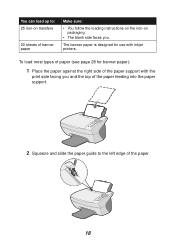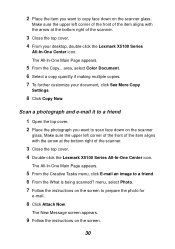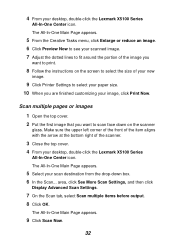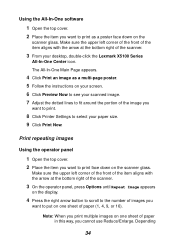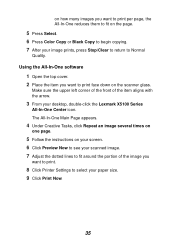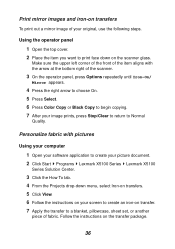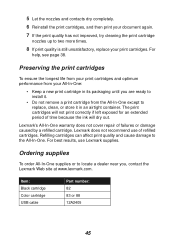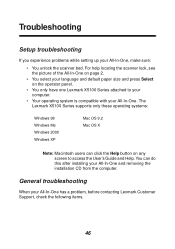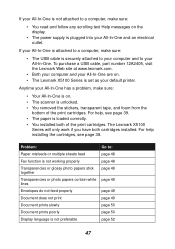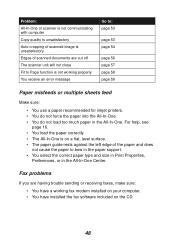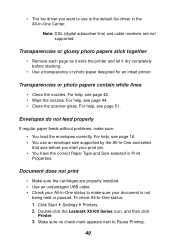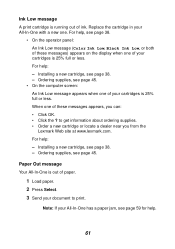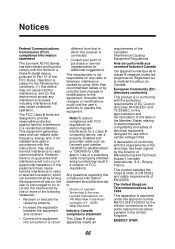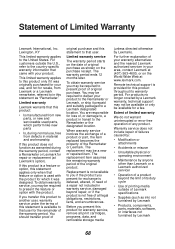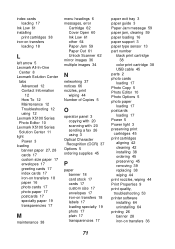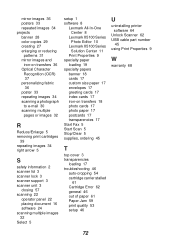Lexmark 5150 Support Question
Find answers below for this question about Lexmark 5150 - X All-In-One Color Inkjet.Need a Lexmark 5150 manual? We have 2 online manuals for this item!
Question posted by YOSHIOBO on March 21st, 2012
Installing Lexmark 5150 Printer
I HAD USED LEXMARK 5150 ALL IN ONE PRINTER ON MY OLD XP COMPUTER. i BOUGHT A NEW COMPUTER WITH OS WINDOWS 7 AND I'M HAVING TROUBLE INSTALLING YOUR PRINTER WITH THE OLD DISC I HAVE. WHAT CAN IO DO?
Current Answers
Answer #1: Posted by LexmarkListens on March 22nd, 2012 6:39 AM
The installation disc for your printer is not compatible to the new operating system ( win 7). Please visit the link below get a list of the drivers available.
For further assistance, please contact Lexmark Technical Support.
Lexmark Listens
Phone:
USA: 1-800-539-6275
Canada: (877) 856-5540
UK: 0800 121 4726
South Africa: 0800 981 435
Related Lexmark 5150 Manual Pages
Similar Questions
Keep Getting Error Message When Trying To Install Lexmark Printer Model Pro705
(Posted by zoomNSPITZ 9 years ago)
My Lexmark 5150 Scans But Will Not Print.
Everything sets up as usual for printing but the page simply runs through without a mark on it. h...
Everything sets up as usual for printing but the page simply runs through without a mark on it. h...
(Posted by carolf49 10 years ago)
How Do I Install This Printer To My Windows 8 Laptop Without Using A Disk
is it even compatible with windows 8 and why wont the wifi pick it up when searching for the printin...
is it even compatible with windows 8 and why wont the wifi pick it up when searching for the printin...
(Posted by Anonymous-97873 11 years ago)