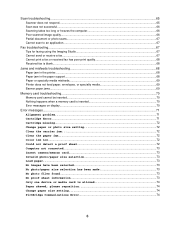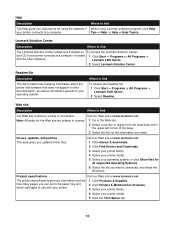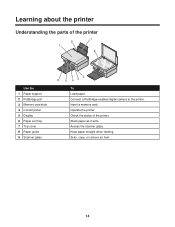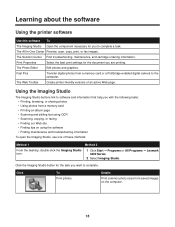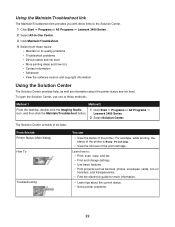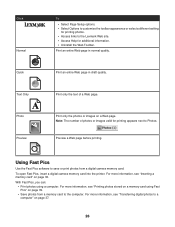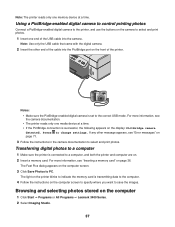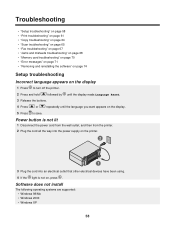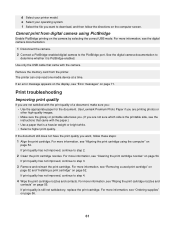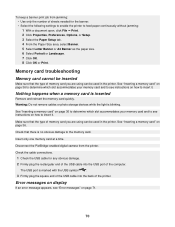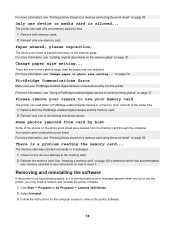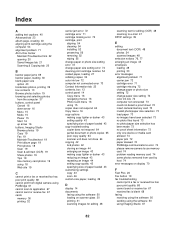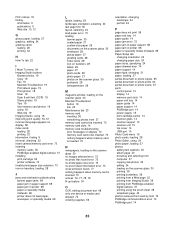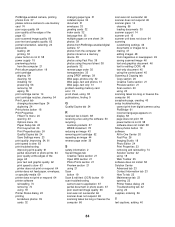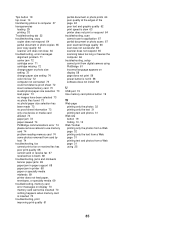Lexmark X3470 Support Question
Find answers below for this question about Lexmark X3470 - All-in-one Printer.Need a Lexmark X3470 manual? We have 2 online manuals for this item!
Question posted by aviroff on November 30th, 2013
Printer All-in X3470 Scanning Problems
Printing from computer and from memory card is working. Scanning is blocking. Message: disconnect all cables and restart the computer. Nothing changed. Even on an other computer and new installation of the soft, same problem. Thanks
Current Answers
Answer #1: Posted by TommyKervz on November 30th, 2013 9:40 AM
Greetings. The scan unit should be the root cause requiring service (Hardware as opposed to software).
Related Lexmark X3470 Manual Pages
Similar Questions
How To Print Business Cards On Avery Stock 8870 Using A Lexmark X954de Printer
How do you print business cards using Avery stock 8870 clean edge business cards on the Lexmark 954d...
How do you print business cards using Avery stock 8870 clean edge business cards on the Lexmark 954d...
(Posted by shereelhutchersonciv 7 years ago)
The Clip/retainer To Hold The Ink Cartridge In Place On A X3470 Printer
ink cartridge tetainer for Lexmark X3470 printer
ink cartridge tetainer for Lexmark X3470 printer
(Posted by papadaddy 9 years ago)
Any Ideas Why Printer Not Powering Up When Plugged Into A Working Outlet?
I havent used printer in a while plugged it in and hooked everything up and not working,It is a Lexm...
I havent used printer in a while plugged it in and hooked everything up and not working,It is a Lexm...
(Posted by whitemagicians6 11 years ago)
Lexmark X3470 Copy And Scan Troubleshooting
Can print without any probem, scanner doesn't respond. Error message. Printer is not connected. Disc...
Can print without any probem, scanner doesn't respond. Error message. Printer is not connected. Disc...
(Posted by aviroff 11 years ago)
How To Install A X3470 Printer Without The Cd
I've misplace my instructions and have tried in vain on Lexmark web sites to fine information to dow...
I've misplace my instructions and have tried in vain on Lexmark web sites to fine information to dow...
(Posted by crazyforgardening 13 years ago)