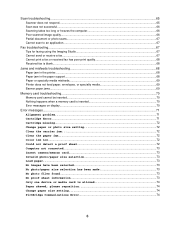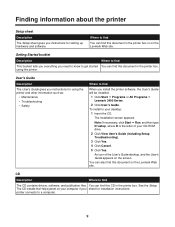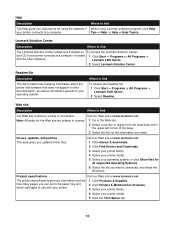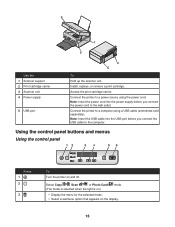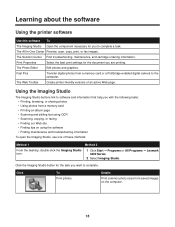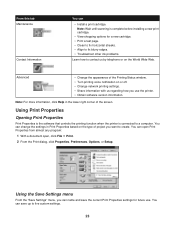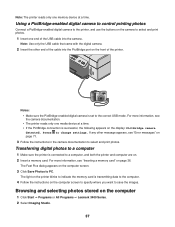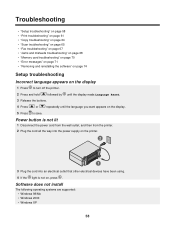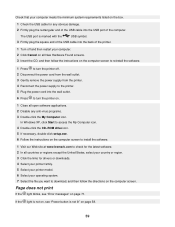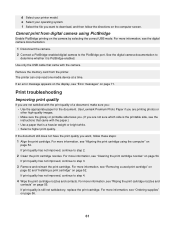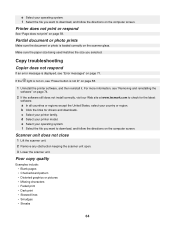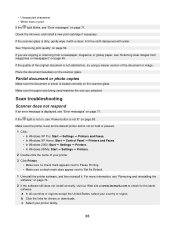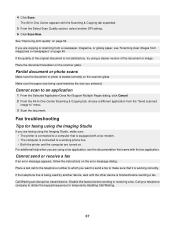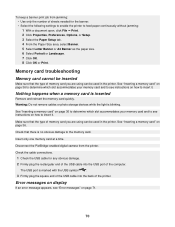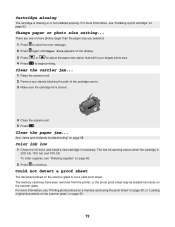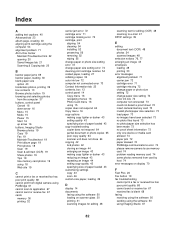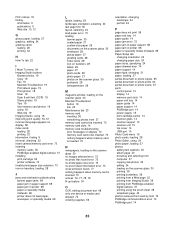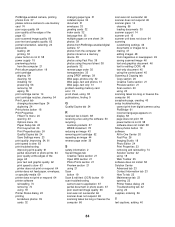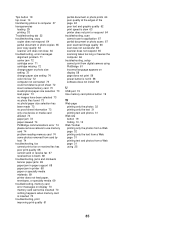Lexmark X3470 Support Question
Find answers below for this question about Lexmark X3470 - All-in-one Printer.Need a Lexmark X3470 manual? We have 2 online manuals for this item!
Question posted by aviroff on October 24th, 2012
Lexmark X3470 Copy And Scan Troubleshooting
Can print without any probem, scanner doesn't respond. Error message. Printer is not connected. Disconnect and reconnect cables.
This probem appears after copying from a memorycard.
Thanks
Current Answers
Related Lexmark X3470 Manual Pages
Similar Questions
The Clip/retainer To Hold The Ink Cartridge In Place On A X3470 Printer
ink cartridge tetainer for Lexmark X3470 printer
ink cartridge tetainer for Lexmark X3470 printer
(Posted by papadaddy 9 years ago)
Printer All-in X3470 Scanning Problems
Printing from computer and from memory card is working. Scanning is blocking. Message: disconnect al...
Printing from computer and from memory card is working. Scanning is blocking. Message: disconnect al...
(Posted by aviroff 10 years ago)
Scan Log Printer X544
How do you turn off the scan log when scanning to your email?
How do you turn off the scan log when scanning to your email?
(Posted by edavis43982 12 years ago)
Scanning, Using Feeder Or Flatbed, Result Crooked. Print And Copy Have No Issue.
We have a Lexmark X363dn got in late 2009. When scanning, using feeder or flatbed, results are crook...
We have a Lexmark X363dn got in late 2009. When scanning, using feeder or flatbed, results are crook...
(Posted by stevepi5 12 years ago)
How To Install A X3470 Printer Without The Cd
I've misplace my instructions and have tried in vain on Lexmark web sites to fine information to dow...
I've misplace my instructions and have tried in vain on Lexmark web sites to fine information to dow...
(Posted by crazyforgardening 13 years ago)