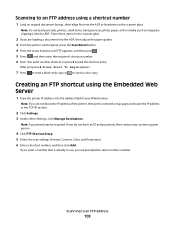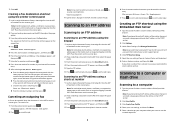Lexmark X544 Support Question
Find answers below for this question about Lexmark X544.Need a Lexmark X544 manual? We have 8 online manuals for this item!
Question posted by edavis43982 on May 17th, 2012
Scan Log Printer X544
Current Answers
Answer #1: Posted by LexmarkListens on May 17th, 2012 2:42 PM
Click on Settings
Click on Email/FTP settings
Click on Email settings
Under email settings, look for transmission log
Click on the drop down button and select "Do not print"
For further assistance, please contact Lexmark Technical support
Lexmark Listens
Phone:
USA: 1-800-539-6275
Canada: (877) 856-5540
UK: 0800 121 4726
South Africa: 0800 981 435