Lexmark BDX5650HSN1 - X5650 All In One Printer Support and Manuals
Get Help and Manuals for this Lexmark item
This item is in your list!

View All Support Options Below
Free Lexmark BDX5650HSN1 manuals!
Problems with Lexmark BDX5650HSN1?
Ask a Question
Free Lexmark BDX5650HSN1 manuals!
Problems with Lexmark BDX5650HSN1?
Ask a Question
Popular Lexmark BDX5650HSN1 Manual Pages
User's Guide - Page 31


... the instructions on the computer. The file is supported only in the xps folder with the setupxps batch file (:\Drivers\xps\readme).
Notes:
• The XPS driver is located in Windows Vista Service Pack 1 or later. • Before installing the XPS driver, you must have administrator privileges on the screens to download the driver and install the printer software. Using...
User's Guide - Page 46
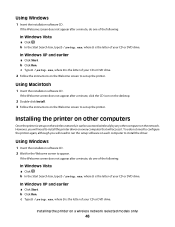
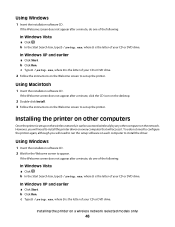
... not appear after a minute, do one of the following :
In Windows Vista
a Click . b In the Start Search box, type D:\setup.exe, where D is set up on each computer to install the driver.
b Click Run. Installing the printer on the network. You do one of the following :
In Windows Vista
a Click . In Windows XP and earlier
a Click...
User's Guide - Page 49


... then select the printer program folder from the list. 3 Click Tools ΠLexmark Wireless Setup Utility. 4 Follow the instructions on -screen instructions to the computer during configuration. Using Macintosh
1 From the Finder desktop, double-click the printer folder. 2 Double-click Lexmark Wireless Setup Assistant. 3 Follow the instructions on a wireless network (selected models only)
49...
User's Guide - Page 50


... needs. Installing the printer on -screen instructions for wireless
1 Attach one type of the printer. Switching between USB and wireless connections (Macintosh only)
You can change the way you access your printer depending on your printer.
Remove the wireless queue if you do not want to accessing
the printer over a wireless connection. See related topics on troubleshooting specific...
User's Guide - Page 54


... SSID is an SSID? Installing the printer on the access point or wireless router. Using WPS (Wi-Fi Protected Setup)
Wi-Fi Protected Setup (WPS) is a method of your wireless network using fewer steps than in Web server that identifies a wireless network. A Service Set Identifier (SSID) is not broadcast, it . You must support WPS. An SSID can...
User's Guide - Page 107
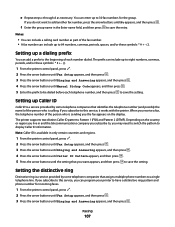
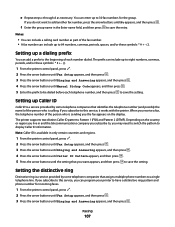
... to save the entry.
Setting up Caller ID
Caller ID is a service provided by some telephone companies that identifies the telephone number (and possibly the name) of the person who is available in only certain countries and regions.
1 From the printer control panel, press . 2 Press the arrow buttons until Fax Setup appears, and then...
User's Guide - Page 113


...the indicated cartridge(s):
• Replace your cartridge(s) with new Lexmark print cartridge(s). • If you are designed to the printer.
If you believe you receive an Out of failures or damage caused by a refilled cartridge. Refilling print cartridges
The warranty does not cover repair of Original Lexmark Ink message, the original Lexmark ink in the indicated cartridge (s) has been...
User's Guide - Page 114


... folder from the list. 4 From the printer folder, click Maintenance ΠAlign Cartridges. 5 Click Print. 6 Follow the instructions on the computer screen.
If print quality has not improved, then clean the print cartridge nozzles. An alignment page prints.
Lexmark's warranty does not cover damage caused by non-Lexmark ink or print cartridges. Using Macintosh
1 Load plain Letter-size...
User's Guide - Page 115


Using Windows
1 Load plain Letter-size paper. 2 Do one of the color cartridge.
Install a new cartridge if necessary.
4 Press . 5 If a black cartridge is included in the box contents, and if you exit Setup, or press another mode button.
A page prints, forcing ink through the print cartridge nozzles to clean them.
5 Print the document again to verify that the...
User's Guide - Page 116


Install a new cartridge if necessary.
Using Windows
Use the Lexmark Service Center to check the ink levels of the cartridges.
1 Do one of the following: • In Windows Vista, click . • In Windows XP and earlier, click Start.
2 Click All Programs or Programs, and then select the printer program folder from the list. 3 Select Lexmark Service Center. 4 Check the ink levels...
User's Guide - Page 117


...
Preserving the print cartridges
• Keep new cartridges in their packaging until you are ready to install them. • Do not remove a cartridge from the printer except to replace, clean, or ...support and paper exit tray.
Note: Make sure all cables to two more times. 9 If print quality is still not satisfactory, replace the print cartridge(s). Maintaining the printer
117 The
cartridges...
User's Guide - Page 118


... finish of the printer.
4 Wipe only the outside of the printer, making sure to your printer.
5 Make sure the paper support and paper exit tray are dry before beginning a new print job. Ordering supplies
Ordering print cartridges
Lexmark 5600-6600 Series models (except Lexmark 5690 and Lexmark 6690)
Item
Black cartridge Black cartridge2
Part number
36A 36
Average cartridge standard page yield...
User's Guide - Page 149
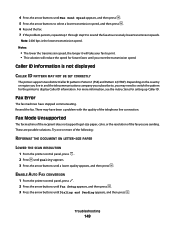
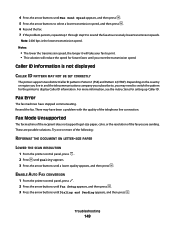
... support legal-size paper, color, or the resolution of the fax you are possible solutions. ENABLE AUTO FAX CONVERSION
1 From the printer control panel, press . 2 Press the arrow buttons until Fax Setup appears, and then press . 3 Press the arrow buttons until a lower quality appears, and then press . Fax Error
The fax machines have been a problem...
User's Guide - Page 171


... disabling timeout 28 saving 28
Setup menu Fax Settings List 109
setup troubleshooting incorrect language appears on display 121 page does not print 123 power button is not lit 122 software did not install 122
setup, printer 13 software
removing and reinstalling 126 Service Center 121 XPS driver 31 software did not install 122 solving printer communication problems 126 SSID ad hoc...
User's Guide - Page 173
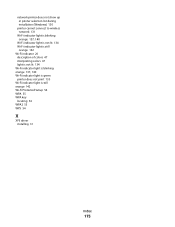
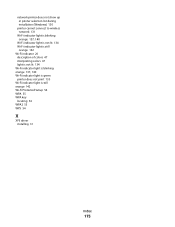
... not show up in printer selection list during installation (Windows) 130
printer cannot connect to wireless network 131
Wi-Fi indicator light is blinking orange 137, 140
... blinking orange 137, 140 Wi-Fi indicator light is green printer does not print 135 Wi-Fi indicator light is still orange 142 Wi-Fi Protected Setup 54 WPA 55 WPA key locating 54 WPA2 55 WPS 54
X
XPS driver installing 31
Index
173
Lexmark BDX5650HSN1 Reviews
Do you have an experience with the Lexmark BDX5650HSN1 that you would like to share?
Earn 750 points for your review!
We have not received any reviews for Lexmark yet.
Earn 750 points for your review!
