Lexmark X6650 Support Question
Find answers below for this question about Lexmark X6650 - LEX ALL IN ONE PRINTER WIRELESS.Need a Lexmark X6650 manual? We have 3 online manuals for this item!
Question posted by samanthafrank7 on October 8th, 2014
How To Set Up The Fax Line On Lexmark X6650
The person who posted this question about this Lexmark product did not include a detailed explanation. Please use the "Request More Information" button to the right if more details would help you to answer this question.
Current Answers
There are currently no answers that have been posted for this question.
Be the first to post an answer! Remember that you can earn up to 1,100 points for every answer you submit. The better the quality of your answer, the better chance it has to be accepted.
Be the first to post an answer! Remember that you can earn up to 1,100 points for every answer you submit. The better the quality of your answer, the better chance it has to be accepted.
Related Lexmark X6650 Manual Pages
User's Guide - Page 7


... wireless print server to factory default settings 144
Fax troubleshooting...144
Cannot send or receive a fax...144 Can send but not receive faxes...146 Can receive but not send faxes...147 Printer receives a blank fax...148 Received fax has poor print quality...148 Caller ID information is not displayed...149 Fax Error ...149 Fax Mode Unsupported...149 Remote Fax Error...150 Phone Line...
User's Guide - Page 32


...-in phone book. • Access the Lexmark Fax Setup Utility in four-in-one printers.
Using the Windows printer software
When you set Ringing and Answering, and print fax history and status reports. Access your own photos. • Adjust settings for Office Lexmark Fax Solutions
Abbyy Sprint OCR Lexmark Wireless Setup Utility
To
• Scan, copy, fax, e-mail, or print a photo or...
User's Guide - Page 35
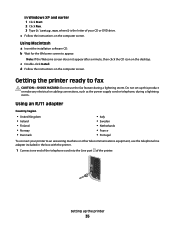
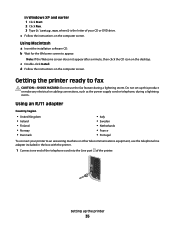
... c Double-click Install. Do not set up the printer
35 In Windows XP and earlier 1 Click Start. 2 Click Run. 3 Type D:\setup.exe, where D is the letter of the printer. Using Macintosh
a Insert the installation... to fax
CAUTION-SHOCK HAZARD: Do not use the telephone line adapter included in the box with the printer.
1 Connect one end of the telephone cord into the Line port of your printer to...
User's Guide - Page 39


... using a
computer. Note: Setup steps may vary depending on page 40
• Use the fax line as a normal telephone
line.
• Send and receive faxes without using the computer or the printer. You can connect the printer to telecommunications equipment, see the related topic, "Using an RJ11 adapter."
1 Make sure you have the following table to...
User's Guide - Page 40
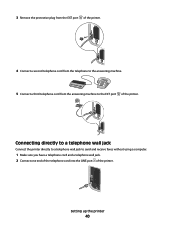
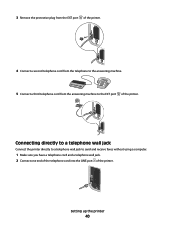
... port of the printer.
4 Connect a second telephone cord from the telephone to the answering machine. 5 Connect a third telephone cord from the answering machine to send and receive faxes without using a computer.
1 Make sure you have a telephone cord and a telephone wall jack. 2 Connect one end of the telephone cord into the LINE port of...
User's Guide - Page 41
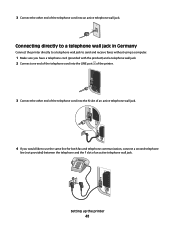
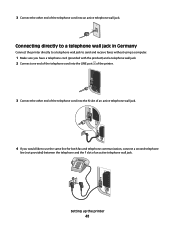
... telephone wall jack.
4 If you would like to use the same line for both fax and telephone communication, connect a second telephone
line (not provided) between the telephone and the F slot of the telephone cord into an active telephone wall jack.
Setting up the printer
41
3 Connect the other end of an active telephone wall jack.
User's Guide - Page 42


...the same line for recording messages on your answering machine, connect a second
telephone line (not provided) between the answering machine and the other N slot of the printer, and ...Setting up the printer
42
Connecting to a computer with a modem
Connect the printer to a computer with a modem • Two telephone cords • A telephone wall jack
2 Connect a telephone cord into the LINE...
User's Guide - Page 43
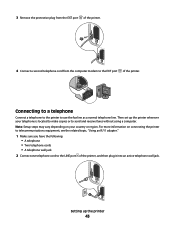
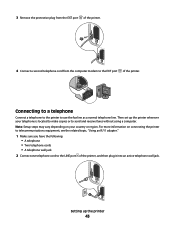
... into an active telephone wall jack. Connecting to a telephone
Connect a telephone to the printer to the EXT port of the printer.
Setting up the printer wherever your country or region. 3 Remove the protective plug from the EXT port of the printer.
4 Connect a second telephone cord from the computer modem to use the fax line as a normal telephone...
User's Guide - Page 49


... one of connection.
Note: There is currently set up for one type of the following : • In Windows Vista, click . • In Windows XP and earlier, click Start.
2 Click All Programs or Programs, and then select the printer program folder from the list. 3 Click Tools ΠLexmark Wireless Setup Utility. 4 Follow the on-screen...
User's Guide - Page 50


... the way you access your printer depending on a wireless network (selected models only)
50 The procedures below assume that you have configured your printer. See related topics on -screen instructions for wireless
1 Attach one type of the printer. b Click Print & Fax under the Hardware section.
Using the printer wirelessly
If the printer is currently set up locally (using . The...
User's Guide - Page 103


...to avoid dark edges on the scanner glass. Faxing
CAUTION-SHOCK HAZARD: Do not use the fax feature during a lightning storm. Do not set up this product or make any electrical or ... or enter a calling card number before sending your fax.
1 Make sure the printer is on and is useful when you want to send a fax to a working telephone line. 2 Load an original document faceup into the Automatic...
User's Guide - Page 106


... feature if you are three fax-forwarding values or settings:
• Off-(Default) • Forward-The printer sends the fax to the designated fax number. • Print & Forward-The printer prints the fax and then sends it to the designated fax number. 1 Make sure the printer is on and is connected to a working telephone line. 2 Press the arrow buttons until...
User's Guide - Page 135


... of the settings appear to be correct, but the printer does not print, try printing again. In Windows XP a Click Start. From the menu, select Use Printer Online. 3 Close the Printers or Printers and Faxes window and try one or more of the following:
ALLOW THE WIRELESS INSTALLATION TO COMPLETE
Do not attempt to use the printer wirelessly.
1 Do...
User's Guide - Page 136


... then select Properties from the menu. 4 Close the Printers or Printers and Faxes window and try to use the printer wirelessly.
1 Do one of your printer as a locally attached printer, you may need to select the wireless printer to print again. SELECT THE WIRELESS PORT
If you have previously set up your
printer.
3 Select Use Printer Online from the menu. 3 Click the Ports...
User's Guide - Page 170


... 62 MAC address filtering 62 MAC address, finding 62 Mac printer software
using 33 Macintosh
installing printer on wireless network 45
USB 50 wireless 50 magazine articles, loading on scanner glass 70 memory card ...20 printer control panel 20 scanner glass 20 scanner unit 20 top cover 20 USB port 20 Wi-Fi indicator 20 password 56 PBX setting fax 108 phone line busy error message 150 phone line error...
User's Guide - Page 171


... 113 removing 112 using genuine Lexmark 113 wiping 116 print jobs, canceling 83 print jobs, resuming 82 printer setting up without a
computer 13 printer cannot connect to wireless network 131 printer control panel 20
using 23 printer does not print
wireless 134 printer does not print wirelessly 135 printer menus 26 printer receives blank fax 148 printer software
installing 30 reinstalling 126...
User's Guide - Page 172


... page 74 top cover 20 transparencies
loading 66 troubleshooting
printer communication problems 126
Service Center 121 wireless network 128 troubleshooting, error messages failed to connect 152 fax error 149 fax mode unsupported 149 no answer 151 phone line busy 150 phone line error 151 remote fax error 150 troubleshooting, fax Caller ID not displayed 149 can receive but...
Network Guide - Page 8


... & Fax under the Hardware section. d Select the printer from the list. 5 Click Tools ΠLexmark Wireless Setup Utility. 6 Follow the instructions on the Welcome screen. The Printer List dialog appears. d Select your printer:
If the printer is currently set up for wireless 1 Attach one end of a USB cable to the computer during configuration.
Using the printer wirelessly
Select...
Network Guide - Page 9


... can change the way you access your printer:
If the printer is currently set up locally (using USB connection) 1 From the Finder desktop, double-click the printer folder. 2 Double-click Lexmark Wireless Setup Assistant. 3 Follow the on your USB cable to reach both Ethernet and wireless at a time. Use the printer wirelessly
Select the connection type that describes how...
Network Guide - Page 18


... solutions.
c Under Hardware and Sound, click Printer. Make sure your printer as microwave ovens or other devices such as a locally attached printer, you are changed. Troubleshooting a printer on the network setup page.
CHECK SECURITY KEYS
If you may be unable to these devices.
SELECT THE WIRELESS PORT
If you have previously set up for optimal performance is : •...
Similar Questions
How Do I Set Up Lexmark X6650. Printer On My Ipad 3
(Posted by kkzGetMan 10 years ago)
How To Set Up Lexmark X6650 With Wireless Router
(Posted by hklitKC 10 years ago)
How To Set Up Wireless Fax Lexmark X6650
(Posted by Shla 10 years ago)
How Do I Get My Fax Line To Give You The Option Of Pressing 1 To Send A Fax?
(Posted by jenk2880 12 years ago)

