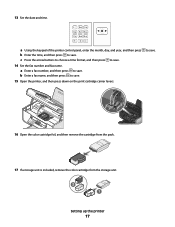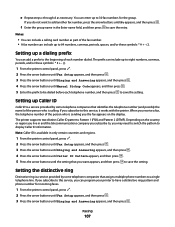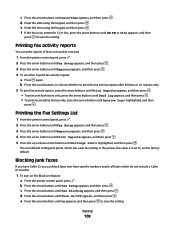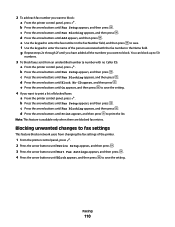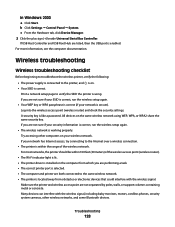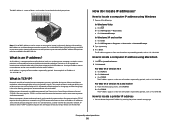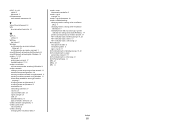Lexmark X6650 Support Question
Find answers below for this question about Lexmark X6650 - LEX ALL IN ONE PRINTER WIRELESS.Need a Lexmark X6650 manual? We have 3 online manuals for this item!
Question posted by Shla on December 9th, 2013
How To Set Up Wireless Fax Lexmark X6650
The person who posted this question about this Lexmark product did not include a detailed explanation. Please use the "Request More Information" button to the right if more details would help you to answer this question.
Current Answers
Related Lexmark X6650 Manual Pages
Similar Questions
How To Fax On The Printer Lexmark X6650
(Posted by Risj1mmy9 9 years ago)
How Do I Set Up Lexmark X6650. Printer On My Ipad 3
(Posted by kkzGetMan 10 years ago)
How To Set Up Lexmark X6650 With Wireless Router
(Posted by hklitKC 10 years ago)
How Do I Set My Fax Up On This Machine
Would like to set up the fax machine using my laptop modem or external modem please assist
Would like to set up the fax machine using my laptop modem or external modem please assist
(Posted by nadenebornman 11 years ago)