Lexmark X544 Support Question
Find answers below for this question about Lexmark X544.Need a Lexmark X544 manual? We have 8 online manuals for this item!
Question posted by pam1Ledogi on February 10th, 2014
How To Set Up Fax On Lexmark X544 Printer
The person who posted this question about this Lexmark product did not include a detailed explanation. Please use the "Request More Information" button to the right if more details would help you to answer this question.
Current Answers
There are currently no answers that have been posted for this question.
Be the first to post an answer! Remember that you can earn up to 1,100 points for every answer you submit. The better the quality of your answer, the better chance it has to be accepted.
Be the first to post an answer! Remember that you can earn up to 1,100 points for every answer you submit. The better the quality of your answer, the better chance it has to be accepted.
Related Lexmark X544 Manual Pages
Wireless Setup Guide - Page 35
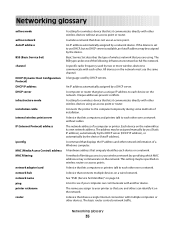
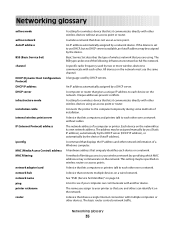
... MAC (Media Access Control) address MAC filtering
network adapter/card network hub network name ping printer nickname router
A setting for a wireless device that you assign to each device on a network.
All devices on a wired network.
A hardware address that connects multiple devices on the network must use an access point.
A language used by specifying which MAC addresses...
Wireless Setup Guide - Page 36
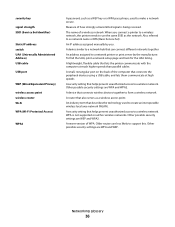
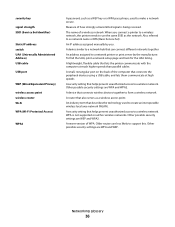
... pass phrase, used to form a wireless network
A router that helps prevent unauthorized access to a network printer or print server by you. A device similar to a network hub that helps prevent unauthorized access to support this.
Other possible security settings are WEP and WPA2. Networking glossary
36
Older routers are WPA and WPA2. A lightweight, flexible...
User's Guide - Page 5


... Embedded Web Server 102 Creating a fax destination shortcut using the printer control panel 103
Using shortcuts and the address book...103
Using fax destination shortcuts...103 Using the address book...104
Customizing fax settings...104
Changing the fax resolution ...104 Making a fax lighter or darker ...104 Sending a fax at a scheduled time...105 Viewing a fax log...105
Canceling an outgoing...
User's Guide - Page 16


... e-mail address, an FTP server, or a USB flash memory device. Learning about the printer
16 You can:
• Make quick copies, or change the settings on the printer control panel to perform specific copy jobs. • Send a fax using the printer control panel. • Send a fax to multiple fax destinations at the same time. • Scan documents and...
User's Guide - Page 20
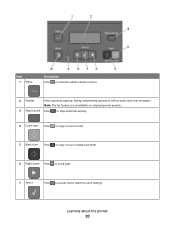
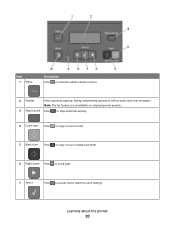
... fax feature is not available on selected printer models.
3 Stop/Cancel Press to stop all printer activity.
4 Color start Press to copy or scan in color.
5 Black start Press to copy or scan in black and white.
6 Right arrow Press to scroll right.
7 Select
Press to accept menu selections and settings. Learning about the printer...
User's Guide - Page 34


... the instructions on the network setup page, and confirm that lets the computer communicate with the printer.
Additional printer setup
34 If you access the menu again, choose another network setup page. Setting up the printer software
Installing printer software
A printer driver is software that Status is "Not Connected," the LAN drop may not be active...
User's Guide - Page 45


... one side of a single sheet of paper by selecting a setting from the Print dialog or the Lexmark Toolbar to see "Avoiding jams" on page 114. Avoid paper jams
Carefully select and load paper to avoid paper jams. For more ways to reduce your printer's environmental impact.
Choose
To
Energy
Reduce energy use, especially...
User's Guide - Page 46
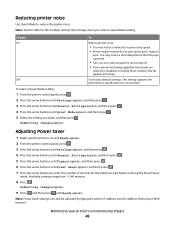
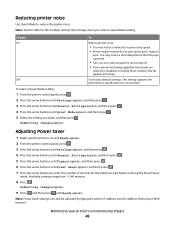
... buttons to enter the number of your printer has faxing capability, fax sounds are
reduced or disabled, including those made by the fax speaker and ringer.
Adjusting Power Saver
1 Make sure the printer is ready to reduce the printer noise. Available settings range from 1-240 minutes.
8 Press . Note: Power Saver settings can also be adjusted by typing the...
User's Guide - Page 91


... your region. • Depending on the ISDN port assignment, you want the printer to answer. b Press the arrow buttons until Fax Settings appears, and then press .
Notes:
• Make sure the terminal adapter is set to the correct switch type for fax and telephone use a PBX or ISDN converter or terminal adapter, then follow these...
User's Guide - Page 101


... this function from a computer lets you send electronic documents without leaving your printer. • Verify that the fax option is installed in the printer driver. 1 With a file open , choose File > Print. 2...as magazine clippings) into the ADF, then adjust the paper guides. 3 From the printer control panel, press the Fax button.
To: appears on the first line, and the time and date appear ...
User's Guide - Page 122


... change printer settings. Supplies Menu
Cyan Cartridge Magenta Cartridge Yellow Cartridge Black Cartridge Imaging Kit Waste Toner Bottle
Paper Menu
Default Source Size/Type Paper Texture Paper Weight Paper Loading Custom Type Custom Scan Sizes Universal Setup
Reports
Menu Settings Page Device Statistics Network Setup Page Wireless Setup Page Shortcut List Fax Job Log Fax Call...
User's Guide - Page 132


... report prints. Menu item Menu Settings Page
Device Statistics Network Setup Page
Shortcut List Fax Job Log Fax Call Log Copy Shortcuts E-mail Shortcuts Fax Shortcuts
Description Prints a report containing...information Prints a report containing printer statistics such as the TCP/IP address information Note: This menu item appears only for network printers or printers connected to print servers. ...
User's Guide - Page 138
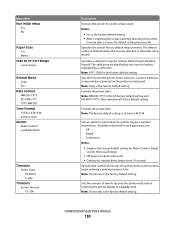
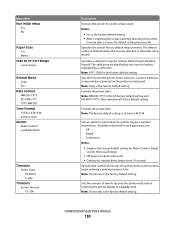
... DD-MM-YYYY is the factory default setting. Formats the printer time Note: The factory default setting is determined by the country selection in seconds the printer waits before some systems begin entering a minimum power state. Metric
Scan to PC Port Range
Default Mode Copy Fax
Date Format MM-DD-YYYY DD-MM-YYYY YYYY...
User's Guide - Page 142


... the factory default setting.
Fax Settings menu
General Fax Settings
Menu item Station Name Station Number Station ID
Station Name Station Number
Description Specifies the name of a print job to copy a page or document Note: On is identified
Understanding printer menus
142 Allows interruption of the fax within the printer Specifies a number associated with the fax Specifies how the...
User's Guide - Page 159
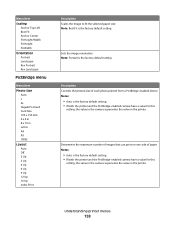
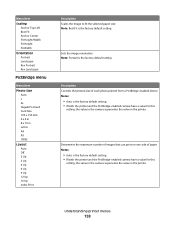
... one side of each photo printed from a PictBridge-enabled device Notes:
• Auto is the factory default setting. • If both the printer and the PictBridge-enabled camera have a value for this
setting, the value in the camera supersedes the value in the printer.
Understanding printer menus
159
Description Controls the printed size of paper Notes...
User's Guide - Page 160
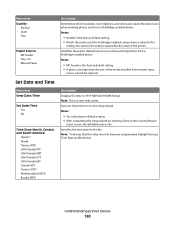
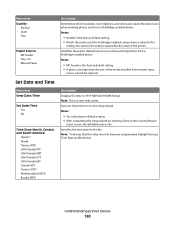
... value does not have a value for the fax Note: * indicates that this
setting, the value in the camera supersedes the value in the printer. Description Displays the time in the printer input
source cannot be selected. Identifies the printer default input source when printing photos from a PictBridge-enabled device Notes:
• Normal is the factory default...
User's Guide - Page 193
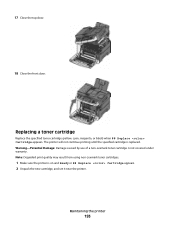
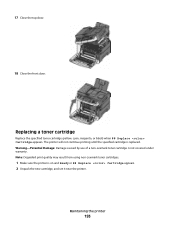
... Note: Degraded print quality may result from using non-Lexmark toner cartridges.
1 Make sure the printer is on and Ready or 88 Replace Cartridge appears. 2 Unpack the new cartridge, and set it near the printer. 17 Close the top door.
18 Close the front door. Replacing a toner cartridge
Replace the specified toner cartridge (yellow...
User's Guide - Page 214
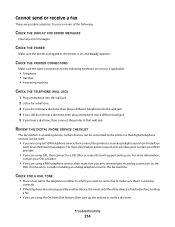
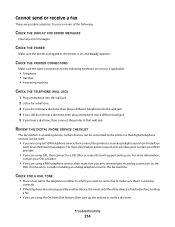
REVIEW THIS DIGITAL PHONE SERVICE CHECKLIST
The fax modem is on, and Ready appears. Certain devices can be connected to the printer so that digital telephone services can be used by another device, then wait until the other device is finished before sending
a fax.
• If you are using DSL, then connect to a DSL filter or router...
Quick Reference - Page 2
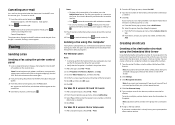
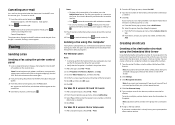
..., short edge first into the address field of faxing documents directly from your printer fax model, and then click
Add. If you do not know the IP address of the printer, then print a network setup page and locate the address in the TCP/IP section. 2 Click Settings. 3 Click Manage Destinations. If you receive an error...
Maintenance Manual - Page 21


Warning-Potential Damage: Damage caused by lifting the handle, and then gently pulling away from using non-Lexmark toner cartridges.
1 Make sure the printer is on and Ready or 88 Replace Cartridge appears. 2 Unpack the new cartridge, and set it near the printer. 3 Open the top door.
4 Remove the toner cartridge by use of a non...
Similar Questions
How To Set Wifi Lexmark Printer Pro705 On Ipad 2
(Posted by dsly 9 years ago)
How To Set Up Wireless Printer X6650
(Posted by noryba 10 years ago)
I Have A Lexmark X544 Printer.i Have No Power/ Lights On.
Nothing Comes On. F1
(Posted by rickhankins 12 years ago)

