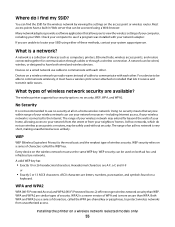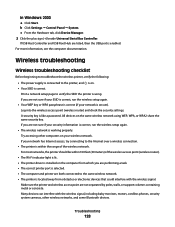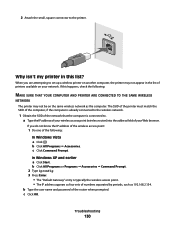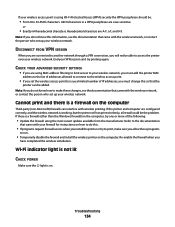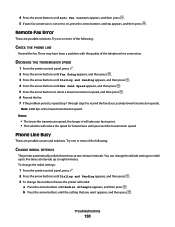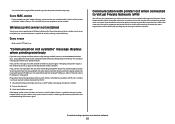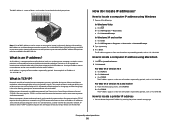Lexmark X6650 Support Question
Find answers below for this question about Lexmark X6650 - LEX ALL IN ONE PRINTER WIRELESS.Need a Lexmark X6650 manual? We have 3 online manuals for this item!
Question posted by noryba on March 2nd, 2014
How To Set Up Wireless Printer X6650
The person who posted this question about this Lexmark product did not include a detailed explanation. Please use the "Request More Information" button to the right if more details would help you to answer this question.
Current Answers
Related Lexmark X6650 Manual Pages
Similar Questions
How Do I Set Up Lexmark X6650. Printer On My Ipad 3
(Posted by kkzGetMan 10 years ago)
How To Set Up Lexmark X6650 With Wireless Router
(Posted by hklitKC 10 years ago)
How Do I Print A Fax From Memory On Lexmark Printer X6650?
How Do I Print A Fax From Memory on Lexmark Printer x6650?
How Do I Print A Fax From Memory on Lexmark Printer x6650?
(Posted by theresa88492 12 years ago)
How Do You Set The Printer To Print On Both Sides
(Posted by lthei80286 12 years ago)