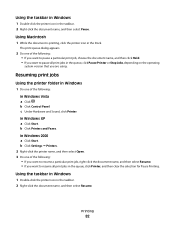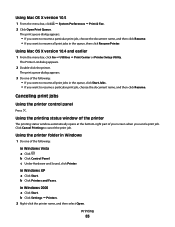Lexmark X6650 Support Question
Find answers below for this question about Lexmark X6650 - LEX ALL IN ONE PRINTER WIRELESS.Need a Lexmark X6650 manual? We have 3 online manuals for this item!
Question posted by theresa88492 on December 16th, 2011
How Do I Print A Fax From Memory On Lexmark Printer X6650?
Current Answers
Answer #1: Posted by LexmarkListens on December 16th, 2011 3:59 PM
* Make sure not to navigate away from the "fax sent to memory" message. You will lose the fax-in-memory data once you turn off the printer or navigate away from the message.
Lexmark Listens
Phone:
USA: 1-800-539-6275
Canada: (877) 856-5540
UK: 0800 121 4726
South Africa: 0800 981 435