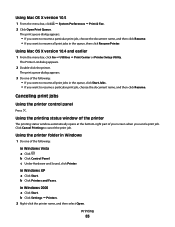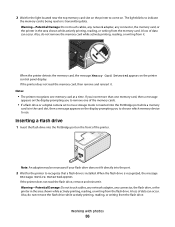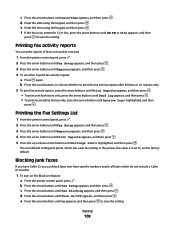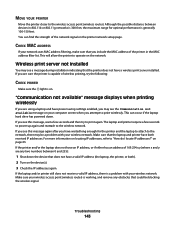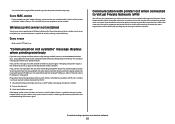Lexmark X5650 Support Question
Find answers below for this question about Lexmark X5650 - AIO Printer.Need a Lexmark X5650 manual? We have 3 online manuals for this item!
Question posted by cslindas on May 6th, 2014
How To Make Fax Print From Memory Lexmark X5650
The person who posted this question about this Lexmark product did not include a detailed explanation. Please use the "Request More Information" button to the right if more details would help you to answer this question.
Current Answers
Answer #1: Posted by sabrie on May 6th, 2014 5:20 PM
click the link below for the help you need
www.justanswer.com/printers/3oo1i-hi-x5650-tells-faxes-memory-looked.html
www.techboss.co.za
Related Lexmark X5650 Manual Pages
Similar Questions
How To Retrieve Fax From Memory In Lexmark Printer
(Posted by evanKaibil 10 years ago)
How To Retrieve Messages From Faxes In Memory In Lexmark Printer X5650
(Posted by shoblue 10 years ago)
How To Print Fax From Memory Lexmark X5650
(Posted by shooSalvo 10 years ago)
How Do I Print A Fax From Memory On Lexmark Printer X6650?
How Do I Print A Fax From Memory on Lexmark Printer x6650?
How Do I Print A Fax From Memory on Lexmark Printer x6650?
(Posted by theresa88492 12 years ago)
My Fax Did Not Come Through, It Reads'faxes In Memory'
(Posted by Anonymous-43999 12 years ago)