Lexmark X544 Support Question
Find answers below for this question about Lexmark X544.Need a Lexmark X544 manual? We have 8 online manuals for this item!
Question posted by urbancb on January 24th, 2014
How To Change Duplex Settings Lexmark X544
The person who posted this question about this Lexmark product did not include a detailed explanation. Please use the "Request More Information" button to the right if more details would help you to answer this question.
Current Answers
There are currently no answers that have been posted for this question.
Be the first to post an answer! Remember that you can earn up to 1,100 points for every answer you submit. The better the quality of your answer, the better chance it has to be accepted.
Be the first to post an answer! Remember that you can earn up to 1,100 points for every answer you submit. The better the quality of your answer, the better chance it has to be accepted.
Related Lexmark X544 Manual Pages
Wireless Setup Guide - Page 35
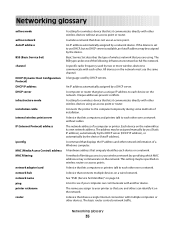
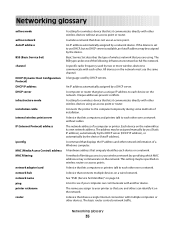
... server IP (Internet Protocol) address
ipconfig MAC (Media Access Control) address MAC filtering
network adapter/card network hub network name ping printer nickname router
A setting for a wireless device that lets computers and printers talk to see if your printer so that you are using an access point or router. A wireless network that...
User's Guide - Page 16


You can:
• Make quick copies, or change the settings on the printer control panel to perform specific copy jobs. • Send a fax using the printer control panel. • Send a fax to multiple fax destinations ... 3)
Basic functions of the scanner
The scanner provides copy, fax, and scan-to your computer, an e-mail address, an FTP server, or a USB flash memory device.
User's Guide - Page 18


...
Enter numbers, letters, or symbols on the display, print using the USB flash memory device, or change the default fax settings. Item 1 Copy
Description Press the Copy button to enter the copy function.
2 Content..., scan, e-mail, or fax quality. Change default copy and scan settings such as the number of copies to enter the number of copies, duplex printing, copy options, and scaling.
User's Guide - Page 45


...Lexmark preview feature, which you print it.
• Print one copy of the document to reduce your printer.
Paper
Duplex is ready to 16 consecutive pages of a multiple-page document onto one minute of inactivity. Off
Use factory default settings...print. This setting supports the
performance specifications for all the settings associated with Eco-Mode. Submitting changes appears.
...
User's Guide - Page 80


... copies
If you print multiple copies of a document, then you can choose to print each copy as a set to Off.
Collated
Not collated
By default, Collate is a high-quality photograph or inkjet print 5 Press for...Used for a color copy. 8 If you do not want to collate your copies, then change the setting to On. If you placed the document on the scanner glass and have additional pages to...
User's Guide - Page 111


... media (such as magazine clippings) into the ADF, then adjust the paper guides. Pressing the black or color button does not change these settings.
9 Return to the computer to a USB flash memory device
Note: The USB port is inserted into the ADF, then adjust the paper guides. 6 Press or to scan your documents...
User's Guide - Page 113


Using the ScanBack utility
Using the ScanBack Utility
You can use the Lexmark ScanBackTM Utility instead of settings to use .
a Locate the printer you specified in black or... or to a computer or USB flash memory device
113 d Press the arrow buttons until your Scan to PC profile.
Pressing the black or color button does not change these settings. a Launch the ScanBack Utility. b Load ...
User's Guide - Page 122


...menus are not available on selected printer models. • A setting with an * indicates it easy for you to change printer settings.
These menus can be accessed from the printer control panel, Embedded...Paper Weight Paper Loading Custom Type Custom Scan Sizes Universal Setup
Reports
Menu Settings Page Device Statistics Network Setup Page Wireless Setup Page Shortcut List Fax Job Log Fax ...
User's Guide - Page 129
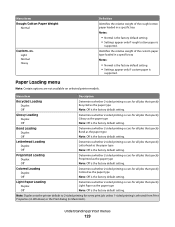
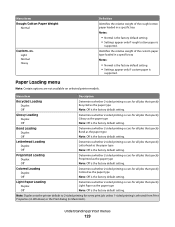
... that specify Colored as the paper type Note: Off is the factory default setting.
Note: Duplex sets the printer default to 2-sided printing for all jobs that specify Letterhead as the paper type Note: Off is the factory default setting. Colored Loading Duplex Off
Determines whether 2-sided printing occurs for all jobs that specify Bond...
User's Guide - Page 130
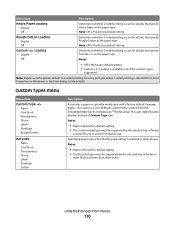
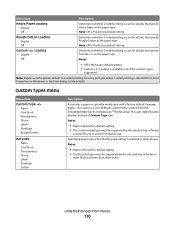
... Note: Off is selected from Print Properties (in Windows) or the Print dialog (in Macintosh). Note: Duplex sets the printer default to 2-sided printing for every print job unless 1-sided printing is the factory default setting. Custom Types menu
Menu item
Custom Type Paper Card Stock Transparency Glossy Labels Envelope Rough/Cotton
Recycled...
User's Guide - Page 134
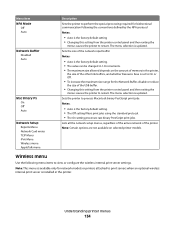
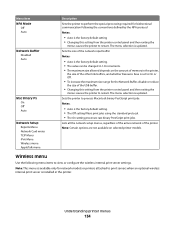
... of the network input buffer Notes:
• Auto is the factory default setting. • The value can be changed in the printer. Sets the printer to process Macintosh binary PostScript print jobs Notes:
• Auto is the factory default setting • Changing this setting from the printer control panel and then exiting the
menus causes the...
User's Guide - Page 135
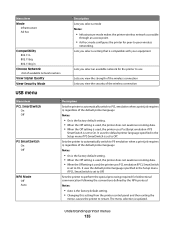
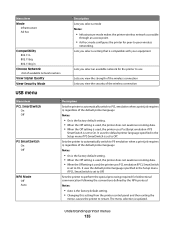
...the wireless connection Lets you select an available network for peer-to-peer wireless
networking. Sets the printer to automatically switch to PS emulation when a print job requires it , regardless... protocol Notes:
• Auto is updated. Sets the printer to On. The menu selection is the factory default setting. • Changing this setting from the printer control panel and then exiting ...
User's Guide - Page 136
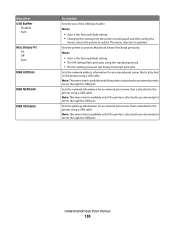
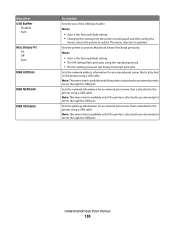
... server that is attached to the printer using a USB cable Note: This menu item is available only if the printer is the factory default setting. • Changing this setting from the printer control panel and then exiting the
menus causes the printer to restart. Understanding printer menus
136 Menu item USB Buffer
Disabled...
User's Guide - Page 221
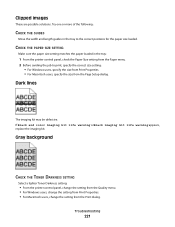
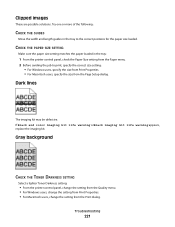
... in the tray:
1 From the printer control panel, check the Paper Size setting from the Paper menu. 2 Before sending the job to the correct positions for...SETTING
Select a lighter Toner Darkness setting:
• From the printer control panel, change the setting from the Quality menu. • For Windows users, change the setting from Print Properties. • For Macintosh users, change the setting...
User's Guide - Page 234


...Lexmark technical support, visit support.lexmark.com. Bldg 004-2/CSC 740 New Circle Road NW Lexington, KY 40550 USA © 2009 Lexmark International, Inc. Notices
Product information
Product name: Lexmark X543, X544...expressly designated by mail:
Lexmark International, Inc. This publication could include technical inaccuracies or typographical errors. Improvements or changes in the products or the...
User's Guide - Page 235
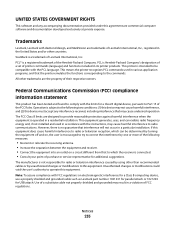
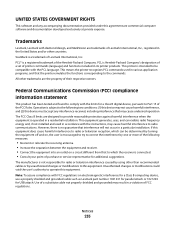
... • Consult your point of purchase or service representative for a Class B digital device, pursuant to Part 15 of the FCC Rules. If this equipment does cause harmful ... of a set of printer commands (language) and functions included in its printer products. Unauthorized changes or modifications could void the user's authority to operate this equipment. Trademarks
Lexmark, Lexmark with the...
User's Guide - Page 236


... sales office phone number. If you have further questions about recycling options, visit the Lexmark Web site at www.lexmark.com for your product.
1-meter average sound pressure, dBA
Printing
48 dBA
Ready
32 dBA
Values are subject to change.
Waste from Electrical and Electronic Equipment (WEEE) directive
The WEEE logo signifies specific...
User's Guide - Page 238


...by lowering power consumption during extended periods of the product. Note: Some modes may not apply to change. The Power Saver Mode is designed with an energy-saving mode called Power Saver. Values are ...
60 W
Ready
The product is waiting for current values. See www.lexmark.com for a print job.
50 W
Power Saver The product is in the previous table represent time-averaged ...
User's Guide - Page 247
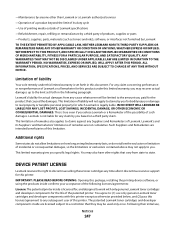
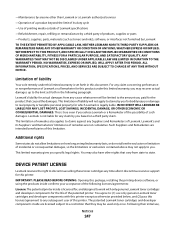
... DAMAGE, OR OTHER ECONOMIC OR CONSEQUENTIAL DAMAGES. This limitation of Lexmark. DEVICE PATENT LICENSE
Lexmark reserves the right to claims against any Suppliers and Remarketers of ...
247
This is set forth in this printer. NO WARRANTIES, EXPRESS OR IMPLIED, WILL APPLY AFTER THIS PERIOD. ALL INFORMATION, SPECIFICATIONS, PRICES, AND SERVICES ARE SUBJECT TO CHANGE AT ANY TIME WITHOUT...
Quick Reference - Page 4


... unavailable. 2 Press 1 on the scanner glass. Place these settings.
4 d Press the arrow buttons until Scan to the USB device or print files from the USB device.
Pressing the black or color button does not change these items on selected printer models. 1 Insert a USB flash memory device into the ADF, then adjust the paper guides.
6 Press...
Similar Questions
How To Change Ink On X544
How do I open the machine to change the ink cartridges?
How do I open the machine to change the ink cartridges?
(Posted by Anonymous-52489 12 years ago)

