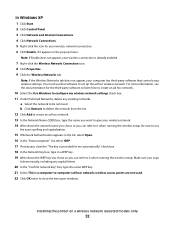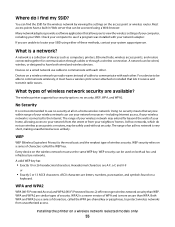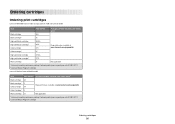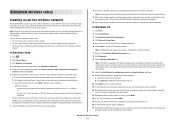Lexmark X6650 Support Question
Find answers below for this question about Lexmark X6650 - LEX ALL IN ONE PRINTER WIRELESS.Need a Lexmark X6650 manual? We have 3 online manuals for this item!
Question posted by fecs7ric on October 22nd, 2014
My Lexmark X6650 Printer Uses 36 And 37. Can I Use 36a And 37a?
The person who posted this question about this Lexmark product did not include a detailed explanation. Please use the "Request More Information" button to the right if more details would help you to answer this question.
Current Answers
Related Lexmark X6650 Manual Pages
Similar Questions
How To Make A Lexmark X2670 Printer Wireless On A Mac
(Posted by Mikecber 9 years ago)
How To Setup Wifi Netowrk On A Lexmark X6650 Printer Video
(Posted by katiehfoluch 10 years ago)
Directions On How To Scan Pictures On Lexmark X6650 Printer Using Windows
vista?
vista?
(Posted by TJenRobyn 10 years ago)
What Cd Do I Use For A Lexmark X4650 Wireless Printer
(Posted by Avijhulo 10 years ago)
I Have A New Computer With Windows 8 But I Have A Lexmark X6650 Printer With Win
windows vista. Can i still use my printer and how do i ? Thanks
windows vista. Can i still use my printer and how do i ? Thanks
(Posted by vmwswan 11 years ago)