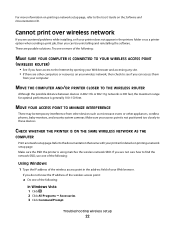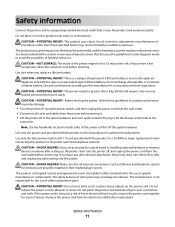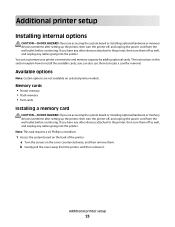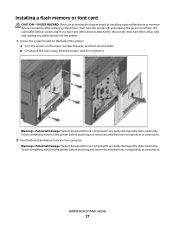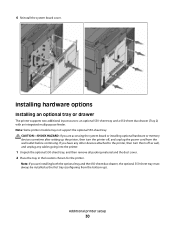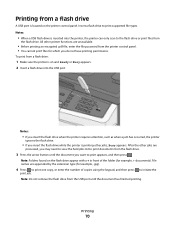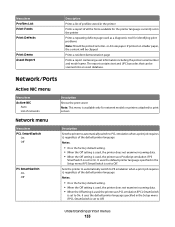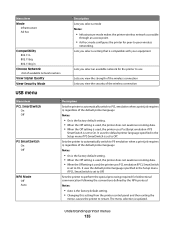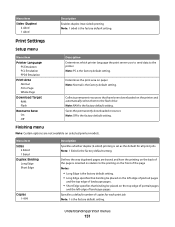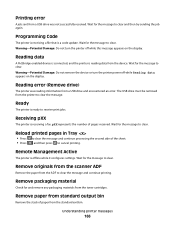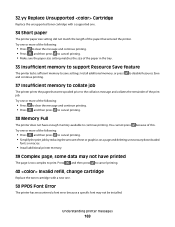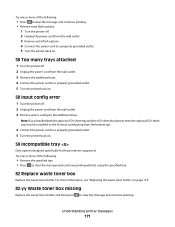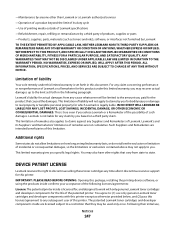Lexmark X544 Support Question
Find answers below for this question about Lexmark X544.Need a Lexmark X544 manual? We have 8 online manuals for this item!
Question posted by gbigelow on September 26th, 2012
Print Error Message
How do I repair my printer if the error code and message are as follows:
109.08 Service
Printhead Error
Current Answers
Related Lexmark X544 Manual Pages
Similar Questions
How To Print From Ipad To Lexmark X544 Wireless Printer
(Posted by koreplant 9 years ago)
108.01 Service Printhead Error
My printer is showing 108.01 Service printhead error. What do i do?
My printer is showing 108.01 Service printhead error. What do i do?
(Posted by enquiries64888 10 years ago)
Print B&w Only On X544 In Mac 10.7 (lion)
How do I print on our X544 printers in B&W only on a Mac under OS X 10.7 (Lion)? In OS X 10.8 (M...
How do I print on our X544 printers in B&W only on a Mac under OS X 10.7 (Lion)? In OS X 10.8 (M...
(Posted by djds 11 years ago)
What Does 109.08 Service Printhead Error Mean On My Lexmark X543 Printer?
(Posted by ammonnaone9thcdocor 12 years ago)