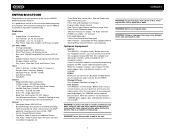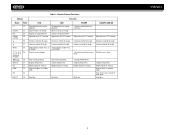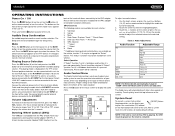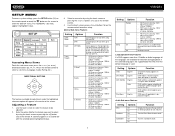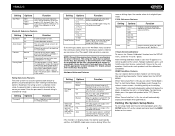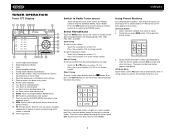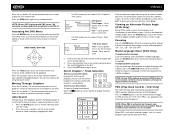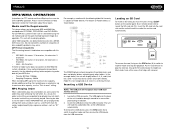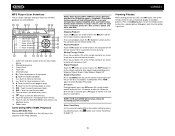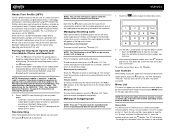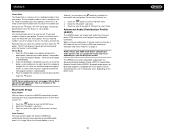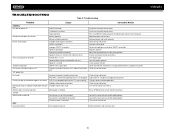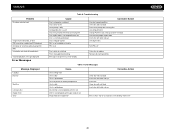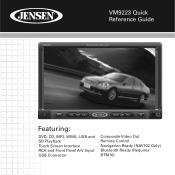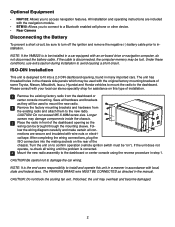Jensen VM9223 - Touch Screen Double Din MultiMedia Receiver Support and Manuals
Get Help and Manuals for this Jensen item

View All Support Options Below
Free Jensen VM9223 manuals!
Problems with Jensen VM9223?
Ask a Question
Free Jensen VM9223 manuals!
Problems with Jensen VM9223?
Ask a Question
Most Recent Jensen VM9223 Questions
Vm 9224 Software Update Disc Fails To Install Files And Also Fails To Eject
I called Jensen last week, because my VM9224 headunit and NAV102 Horizon Navigation system continuou...
I called Jensen last week, because my VM9224 headunit and NAV102 Horizon Navigation system continuou...
(Posted by deborahdavitt 10 years ago)
I Need Replacement Remote For My Vm9424bt
(Posted by roxycleo0316 11 years ago)
Jensen Vm9224 Mute Problem
the mute or horn has an x over it and it keeps flashing also no music is heard but it can be seen pl...
the mute or horn has an x over it and it keeps flashing also no music is heard but it can be seen pl...
(Posted by steelers42392 11 years ago)
Jensen Vm 9223 / Iphone
My iPhone will not connect with the Jensen vm9223.
My iPhone will not connect with the Jensen vm9223.
(Posted by Mrdesijackson 11 years ago)
My Jensen Vm9223 Won't Play Any Cd Nor Dvd
(Posted by corwaski 12 years ago)
Popular Jensen VM9223 Manual Pages
Jensen VM9223 Reviews
We have not received any reviews for Jensen yet.