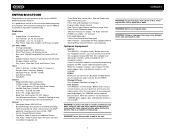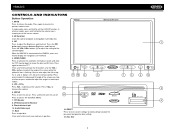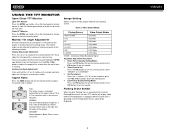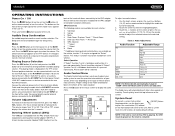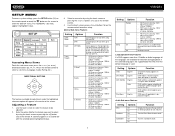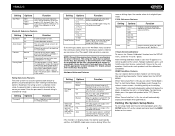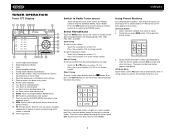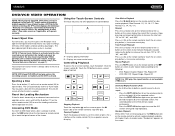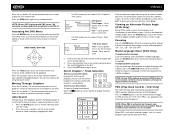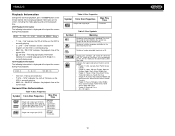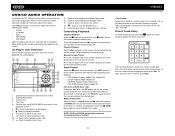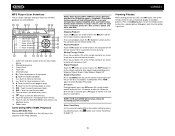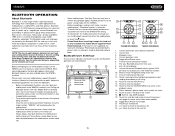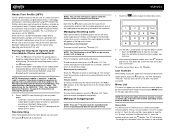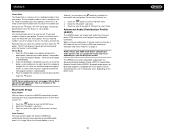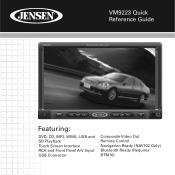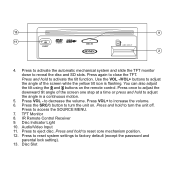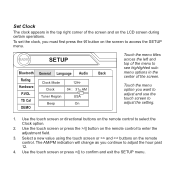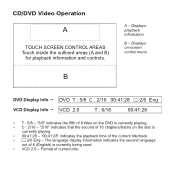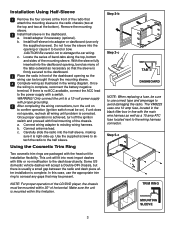Jensen VM9223 Support Question
Find answers below for this question about Jensen VM9223 - Touch Screen Double Din MultiMedia Receiver.Need a Jensen VM9223 manual? We have 3 online manuals for this item!
Question posted by Mrdesijackson on May 16th, 2012
Jensen Vm 9223 / Iphone
My iPhone will not connect with the Jensen vm9223.
Current Answers
Related Jensen VM9223 Manual Pages
Similar Questions
Touch Screen
my touch screen seems not to work to be able to set stations or clock it is all lit up and seems all...
my touch screen seems not to work to be able to set stations or clock it is all lit up and seems all...
(Posted by orender4 8 years ago)
Vm 9224 Software Update Disc Fails To Install Files And Also Fails To Eject
I called Jensen last week, because my VM9224 headunit and NAV102 Horizon Navigation system continuou...
I called Jensen last week, because my VM9224 headunit and NAV102 Horizon Navigation system continuou...
(Posted by deborahdavitt 10 years ago)
My Jensen Is Not Working Properly, The Touch Screen Is Not Functioning
Hello, My Jensen Touch Screen Is Not Functioning And When I Turn On The Car The Radio Is At Full Bla...
Hello, My Jensen Touch Screen Is Not Functioning And When I Turn On The Car The Radio Is At Full Bla...
(Posted by lely279 11 years ago)
Password Default..for Jensen Touch Screen
I have a jensen GPS/NAV system that came in used SUV i purchased a year ago...unfortunately my batt...
I have a jensen GPS/NAV system that came in used SUV i purchased a year ago...unfortunately my batt...
(Posted by clydebishop 11 years ago)
Radio Was Working And Next Day Wouldnt Turn On
Hi i have a double din touch screen Jensen vm9223 on a 2000 Chevy silverado which out of nowhere sto...
Hi i have a double din touch screen Jensen vm9223 on a 2000 Chevy silverado which out of nowhere sto...
(Posted by elescorpiondeplata 13 years ago)