Optoma SH360 Support and Manuals
Get Help and Manuals for this Optoma item
This item is in your list!

View All Support Options Below
Free Optoma SH360 manuals!
Problems with Optoma SH360?
Ask a Question
Free Optoma SH360 manuals!
Problems with Optoma SH360?
Ask a Question
Popular Optoma SH360 Manual Pages
S343 User Manual - Page 2
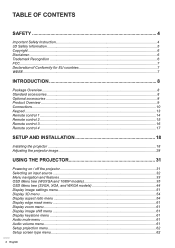
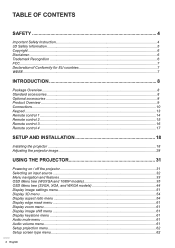
... INSTALLATION 18
Installing the projector...18 Adjusting the projector image...28
USING THE PROJECTOR 31
Powering on / off the projector 31 Selecting an input source...32 Menu navigation and features 33 OSD Menu tree (WUXGA and 1080P models 35 OSD Menu tree (SVGA, XGA, and WXGA models 44 Display image settings menu...51 Display 3D...
S343 User Manual - Page 3
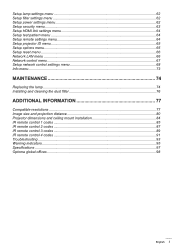
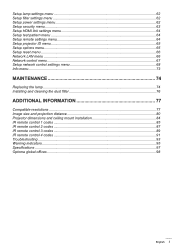
... the dust filter 76
ADDITIONAL INFORMATION 77
Compatible resolutions...77 Image size and projection distance 80 Projector dimensions and ceiling mount installation 84 IR remote control 1 codes...85 IR remote control 2 codes...87 IR remote control 3 codes...89 IR remote control 4 codes...91 Troubleshooting...93 Warning indicators...95 Specifications...97 Optoma global offices...98
English 3
S343 User Manual - Page 5
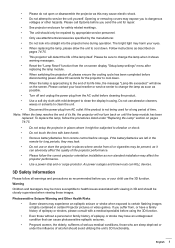
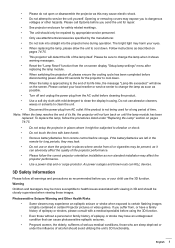
...setup the projector in places where it
can adversely affect the quality of serious medical conditions, those who are left in certain Projector pictures or video games. English 5 The bright light may cause electric shock. ‡‡ Do not attempt to service the unit yourself. Please be repaired..."Replacing the Lamp" section on -screen display "Setup lamp settings" menu after
replacing the...
S343 User Manual - Page 14


...Before using the remote control for models that do not support these features. Menu
7. Brightness ...Mode
The actual remote control may have no function for the first time, remove the transparent insulation tape. CR2302V5OL
TS
14 English Four Directional Select Keys
15. 3D
16. Power On / Off
2. See page 29 for battery installation...
S343 User Manual - Page 15


...:
‡‡ ‡‡
No
Item
1. Power On / Off
2. Enter
6. Mode
7. Brightness Mode
16. Resync
The actual remote control may have no function for models that do not support these features. Display Blank / Audio Mute
4. Keystone - / +
9. HDMI
12. Volume - / +
22. 3D Menu On / Off
23. English 15 Freeze
3. Page -
8. User 1
14. User...
S343 User Manual - Page 37
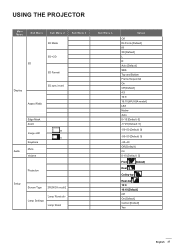
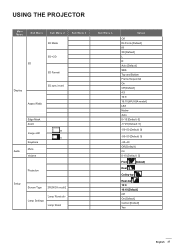
...
Sub Menu 3
3D->2D 3D
3D Format
Display
3D sync invert
Aspect Ratio
Edge Mask Zoom
H Image shift
V Keystone
Audio
Mute Volume
Projection
Setup
Screen Type [WUXGA model]
Lamp Settings
Lamp Reminder Lamp Reset
Sub Menu 4
Values
Off DLP-Link [Default] IR 3D [Default] L R Auto [Default] SBS Top and Bottom Frame Sequential On...
S343 User Manual - Page 46
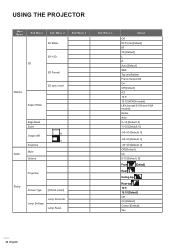
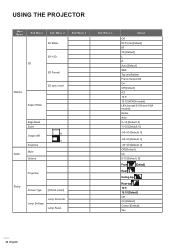
...
Sub Menu 3
3D->2D 3D
3D Format
Display
3D sync invert
Aspect Ratio
Edge Mask Zoom
H Image shift
V Keystone
Audio
Mute Volume
Projection
Setup
Screen Type [WXGA model]
Lamp Settings
Lamp Reminder Lamp Reset
Sub Menu 4
Values
Off DLP-Link [Default] IR 3D [Default] L R Auto [Default] SBS Top and Bottom Frame Sequential On...
S343 User Manual - Page 51


...The "Lamp Reset" in OSD will only reset both Lamp Hours in OSD and Lamp Hours in service mode will be disabled to prevent from PC input. ‡‡ Cinema: Select this mode for...and saved the value. The available menu options vary depending on the model type. Display menu
Display image settings menu
Display Mode (Data mode) There are many factory presets optimized for... a 3D Player installed.
S343 User Manual - Page 52
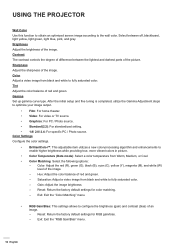
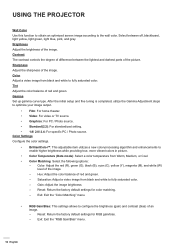
... darkest parts of red and green. Color Adjust a video image from black and white to fully saturated color. ±± Gain: Adjust the image brightness. ±± Reset: Return the factory default settings for ...PC / Photo source. ‡‡ Standard(2.2): For standardized setting. ‡‡ 1.8/ 2.0/ 2.4: For specific PC / Photo source. Brightness Adjust the brightness of the image.
S343 User Manual - Page 62
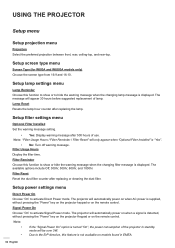
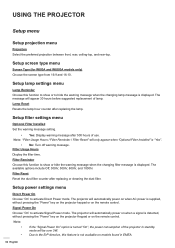
... displayed. Filter Usage Hours Display the filter time. Setup screen type menu
Screen Type (for WXGA and WUXGA models only) Choose the screen type from 16:9 and 16:10. Setup filter settings menu
Optional Filter Installed Set the warning message setting.
‡‡ Yes: Display warning message after replacing or cleaning the dust filter.
The available options include...
S343 User Manual - Page 65
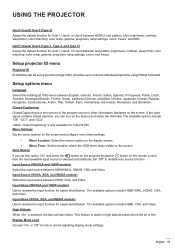
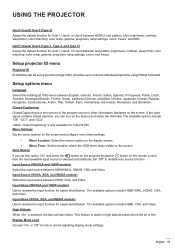
...Setup options menu
Language Select the multilingual OSD menu between HDMI1/MHL, HDMI2, VGA, and Video. Closed Captioning Closed Captioning is thin. Note: Closed Captioning is selected, the fans will spin faster. Menu Settings Set..., and Video. Input Name (SVGA, XGA, and WXGA models) Use to lock or unlock adjusting display mode settings. High Altitude When "On" is only available for User1,...
S343 User Manual - Page 66
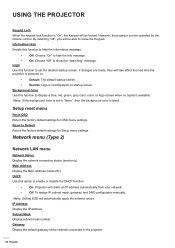
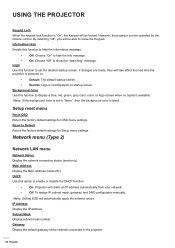
.... ‡‡ Off: To assign IP, subnet mask, gateway, and DNS configuration manually. Subnet Mask Display subnet mask number.
DHCP Use this function to hide the information message...able to Default Return the factory default settings for OSD menu settings. Setup reset menu
Reset OSD Return the factory default settings for Setup menu settings. Gateway Display the default gateway of...
S343 User Manual - Page 68
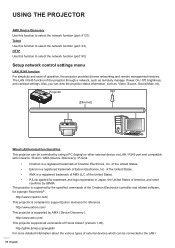
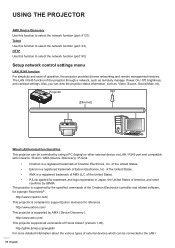
...to select the network function (port: 23). http://www.crestron.com/ This projector is supported by using a PC (laptop) or other
countries by AMX ( Device Discovery ).
Telnet...status information, such as remotely manage: Power On / Off, brightness, and contrast settings. Setup network control settings menu
LAN_RJ45 function For simplicity and ease of the projector through a network, such ...
S343 User Manual - Page 93


...INFORMATION
Troubleshooting
If you play the LBX format DVD title, please change the format as 4:3 in projector OSD. ‡‡ Please setup the display format as described in the "Installation" ...and securely connected as 16:9 (wide) aspect ratio type on your local reseller or service center.
If a problem persists, please contact your DVD player. I mage has slanted sides: ‡‡...
Optoma SH360 Datasheet - Page 1


... input options, including HDMI, VGA and composite enable connectivity to 300 inches. Optoma.com SH360
Bright Home Entertainment Projector
Features
Luminous projection with 3,600 lumens and 22,000:1...wide range of use with the 3,600 lumens Optoma SH360. The compact and lightweight chassis makes it easy to transport and setup for easy positioning Integrated 10-watt speaker
Supersize video experiences...
Optoma SH360 Reviews
Do you have an experience with the Optoma SH360 that you would like to share?
Earn 750 points for your review!
We have not received any reviews for Optoma yet.
Earn 750 points for your review!
