Optoma TS350 Support and Manuals
Get Help and Manuals for this Optoma item
This item is in your list!

View All Support Options Below
Free Optoma TS350 manuals!
Problems with Optoma TS350?
Ask a Question
Free Optoma TS350 manuals!
Problems with Optoma TS350?
Ask a Question
Popular Optoma TS350 Manual Pages
User Manual - Page 1
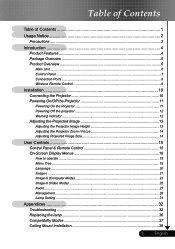
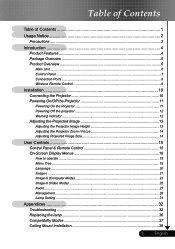
... 13 Adjusting the Projector Zoom / Focus 14 Adjusting Projected Image Size 14
User Controls 15 Control Panel & Remote Control 15 On-Screen Display Menus 18
How to operate ...18 Menu Tree...19 Language ...20 Image-I ...21 Image-II (Computer Mode 23 Image-II (Video Mode 25 Audio ...27 Management ...28 Lamp Setting ...31
Appendices 32 Troubleshooting 32 Replacing the lamp 36 Compatibility...
User Manual - Page 4
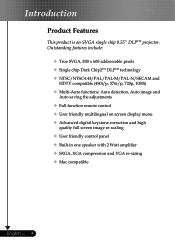
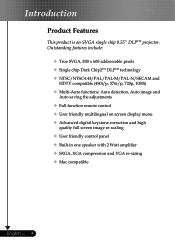
... adjustments Full function remote control User friendly multilingual on screen display menu Advanced digital keystone correction ...control panel Built-in one speaker with 2 Watt amplifier SXGA, XGA compression and VGA re-sizing Mac compatible
English ... 4 Introduction
Product Features
This product is an SVGA single chip 0.55" DLPTM projector...
User Manual - Page 5
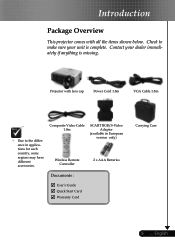
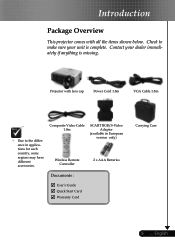
... AAA Batteries
Documents :
User's Guide Quick Start Card Warranty Card
Carrying Case
5 ... Contact your unit is missing.
Composite Video Cable 1.8m
Wireless Remote Controller
SCART RGB/S-Video Adaptor
(available in applications for each country, some regions may have different accessories.
Introduction
Package Overview
This projector comes with lens cap...
User Manual - Page 11


..." button on the control panel or remote control to switch.
Turn on
the control panel. And the Power LED will flash green. 3. The projector will detect your source automatically.
If you can select your source (computer, notebook, video player,etc.). Remove the lens cap. 2. Turn on the lamp by pressing "Power...
User Manual - Page 12
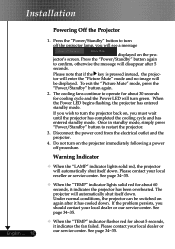
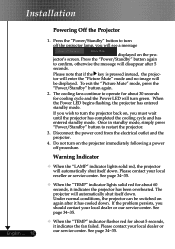
... the projector lamp, you will automatically shut itself down . See page 34~35.
When the "TEMP" indicator lights solid red for cooling cycle and the Power LED will disappear after it has cooled down. Under normal conditions, the projector can be displayed. Please contact your local dealer or our service center. If the problem persists...
User Manual - Page 13
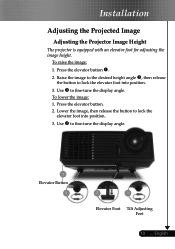
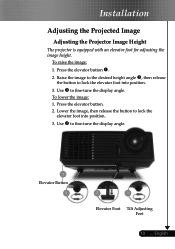
... fine-tune the display angle. Raise the image to the desired height angle , then release
the button to lock the
elevator foot into position.
3. To lower the image: 1. Press the elevator button. 2. Press the elevator button . 2. Installation
Adjusting the Projected Image
Adjusting the Projector Image Height
The projector is equipped with an...
User Manual - Page 15
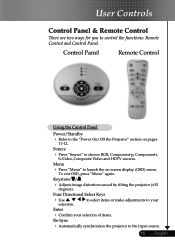
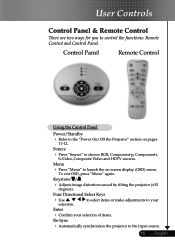
.../Standby
Refer to the "Power On/Off the Projector" section on screen display (OSD) menu. Source
Press "Source" to control the functions: Remote Control and Control Panel.
English Menu
Press "Menu" to the input source.
15 ... To exit OSD, press "Menu" again.
User Controls
Control Panel & Remote Control
There are two ways for you to choose RGB...
User Manual - Page 16
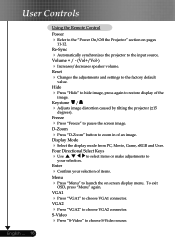
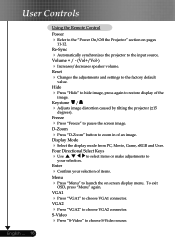
...
Using the Remote Control
Power Refer to the "Power On/Off the Projector" section on screen display menu. Hide
Press "Hide" to hide image, press again to choose VGA1 connector. To exit
OSD, press "Menu" again. VGA2
Press "VGA2" to the factory default
value. Reset Changes the adjustments and settings to...
User Manual - Page 18
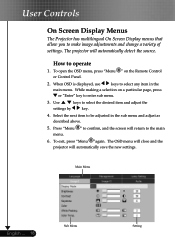
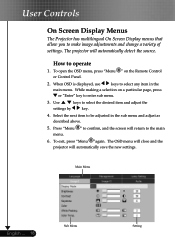
... menu, press "Menu " on a particular page, press
or "Enter" key to enter sub menu.
3. User Controls
On Screen Display Menus
The Projector has multilingual On Screen Display menus that allow you to select the desired item and adjust the
settings by
key.
4. While making a selection on the Remote Control or Control Panel.
2. Main Menu
English ... 18
Sub Menu...
User Manual - Page 21
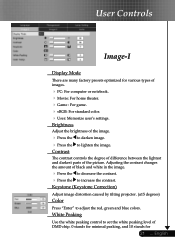
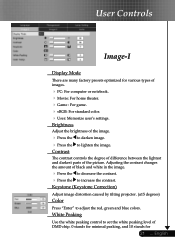
...projector. (±15 degrees)
Color
Press "Enter" to lighten the image. Adjusting the contrast changes the amount of the picture. English Contrast
The contrast controls the degree of difference between the lightest and darkest parts... For standard color. User: Memorize user's settings. White Peaking
Use the white peaking control to set the white peaking level of the image.
...
User Manual - Page 28
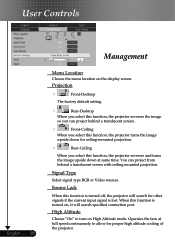
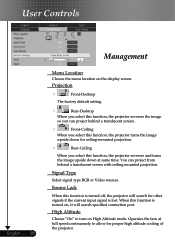
... the image
upside down at full speed continuously to turn on the display screen. Source Lock
When this function is lost. Operates the fans at same time. Projection
Front-Desktop
The factory default setting.
Rear-Desktop
When you select this function, the projector reverses the image
so you select this function, the...
User Manual - Page 32
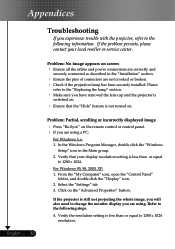
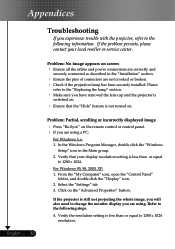
...: 1. Select the "Settings" tab 3. English ... 32
Problem: No image appears on .
Click on the remote control or control panel. If you have removed the lens cap and the projector is
switched on.
Ensure that your local reseller or service center.
In the Windows Program Manager, double click the "Windows
Setup" icon in the "Installation" section.
Ensure...
User Manual - Page 34


... aspect ratio by digitizing to full screen with 4:3 default setting. Problem: The image is still stretched, you can't select 4:3 aspect ratio type on your DVD player, please
select 4:3 aspect ratio in the "Replacing the Lamp". If the image is stretched when displaying 16:9 DVD The projector automatically detects 16:9 DVD and adjusts the aspect ratio by...
User Manual - Page 35
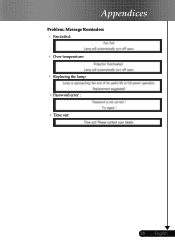
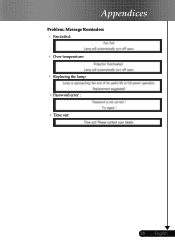
Appendices
Problem: Message Reminders Fan failed: Over temperature: Replacing the lamp: Password error : Time out:
35 ... English
User Manual - Page 36
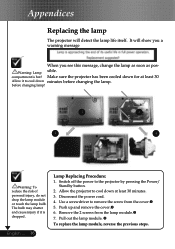
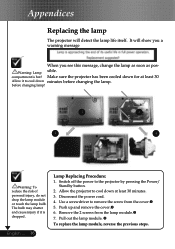
Appendices
Replacing the lamp
The projector will show you a warning message
When you see this message, change the lamp as soon as posWarning: Lamp sible.
The bulb may shatter and cause injury if it to remove the screw from the lamp module. 7. compartment is dropped. Make sure the projector has been cooled down at least 30 Allow it...
Optoma TS350 Reviews
Do you have an experience with the Optoma TS350 that you would like to share?
Earn 750 points for your review!
We have not received any reviews for Optoma yet.
Earn 750 points for your review!
