Optoma EP735 Support and Manuals
Get Help and Manuals for this Optoma item
This item is in your list!

View All Support Options Below
Free Optoma EP735 manuals!
Problems with Optoma EP735?
Ask a Question
Free Optoma EP735 manuals!
Problems with Optoma EP735?
Ask a Question
Most Recent Optoma EP735 Questions
Optoma Ep735 Lamp Reset
I have replaced the bulb, but can't get the unit to power up - Hence can't see the menu If you can'...
I have replaced the bulb, but can't get the unit to power up - Hence can't see the menu If you can'...
(Posted by lensumner 11 years ago)
Popular Optoma EP735 Manual Pages
User Manual - Page 2
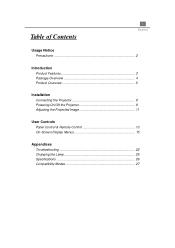
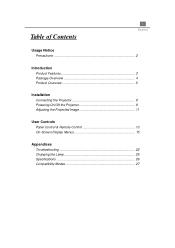
...
Table of Contents
Usage Notice Precautions 2
Introduction Product Features 3 Package Overview 4 Product Overview 5
Installation Connecting the Projector 8 Powering On/Off the Projector 9 Adjusting the Projected Image 11
User Controls Panel Control & Remote Control 13 On-Screen Display Menus 15
Appendices Troubleshooting 22 Changing the Lamp 25 Specifications 26 Compatibility Modes 27
User Manual - Page 3
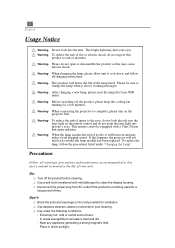
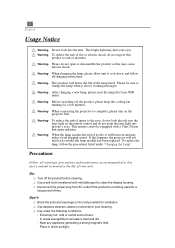
... laser light on until the lamp module has been replaced. To reduce the risk of injury to rain or moisture.
When connecting the projector to maximize the life of its life, it shows warning messages. Warning- When the lamp reaches the end of your eyes. Precautions
Follow all changing instructions. q Disconnect the power plug from...
User Manual - Page 5
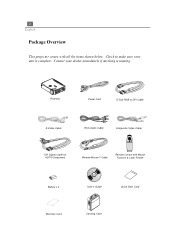
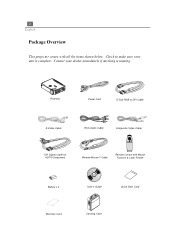
... HDTV/Component
Remote Mouse Y Cable
Remote Control with all the items shown below. 4 English
Package Overview
This projector comes with Mouse Function & Laser Pointer
Battery x 2
User's Guide
Quick Start Card
Warranty Card
Carrying Case Projector
Power Cord
D-Sub RGB to make sure your dealer immediately if anything is complete. Contact your unit is...
User Manual - Page 11
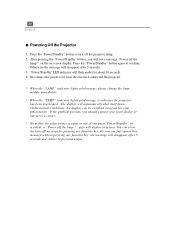
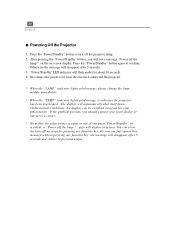
...5 seconds. 3. please change the lamp module immediately.
* When the "TEMP" indicator lights solid orange, it indicates the projector has been overheated. If the problem persists, you press"Power/Standby" by... from the electrical outlet and the projector.
* When the "LAMP" indicator lights solid orange; sign will flash amber for your local dealer or our service center.
* No matter the video...
User Manual - Page 12
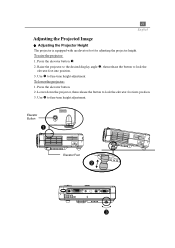
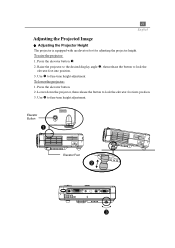
.... 3. 11 English
Adjusting the Projected Image
u Adjusting the Projector Height The projector is equipped with an elevator foot for adjusting the projector height.
To raise the projector: 1. Press the elevator button Œ. 2. To lower the projector: 1. Elevator Button
Elevator Foot Press the elevator button. 2. Raise the projector to the desired display angle , then release the...
User Manual - Page 16
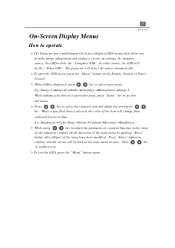
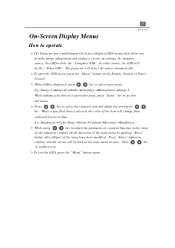
... have been modified. Only
key
is displayed, press
key to select the required item and adjust the settings by pushing "Enter"
button after all/part of settings. 15 English
On-Screen Display Menus
How to operate
4The Projector has a multilingual On-Screen Display(OSD) menus that allow you to blue. In computer source, the...
User Manual - Page 18
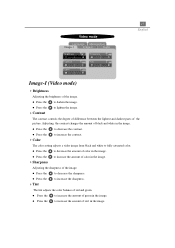
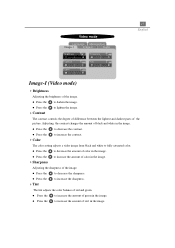
... lighten the image.
4Contrast
The contrast controls the degree of difference between the lightest and darkest parts of the image. l Press the to darken the image. l Press the to increase the contrast.
4Color
The color setting adjusts a video image from black and white to decrease the amount of color in the image...
User Manual - Page 19
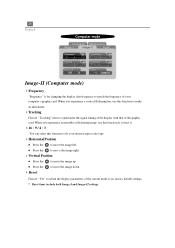
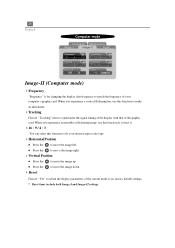
...the frequency of the graphic card. 18 English
Computer mode
Language Management
Image-I and Image-II settings. Position
16:9 / 4:3
Reset
Yes
No
Image-II (Computer mode)
4Frequency
"Frequency" ...of your desired aspect ratio type.
4Horizontal Position
l Press the to its factory default settings. * Reset items include both Image-I
Image-II
Audio
Frequency
H. When you experience ...
User Manual - Page 20
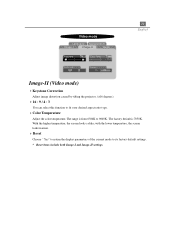
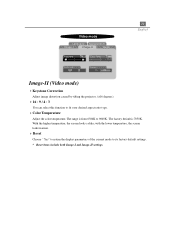
...colder; The range is 7050K . Video mode
Language Management
Image-I and Image-II settings. The factory default is from 6500K to fit your desired aspect ratio type.
4Color... warmer.
4Reset
Choose " Yes" to return the display parameters of the current mode to its factory default settings. * Reset items include both Image-I
Image-II
Audio
Keystone
Color Temp.
16:9 / 4:3
Reset
Yes
...
User Manual - Page 21


... to decrease the bass.
l Press the to increase the treble.
4Bass
The Bass setting controls the lower frequencies of your audio source. l Choose the right icon to decrease...
Audio
Language Management
Audio
4Volume
l Press the
to increase the volume.
4Treble
The treble setting controls the higher frequencies of your audio source. Language
4Language
You can display the multilingual...
User Manual - Page 22
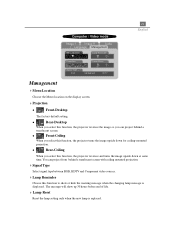
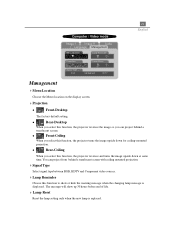
... select this function, the projector turns the image upside down at same time. The message will show or hide the warning message when the changing lamp message is replaced.
l
Rear-Ceiling
When you select this function to show up 30 hours before end of life.
4Lamp Reset
Reset the lamp setting only when the new...
User Manual - Page 23
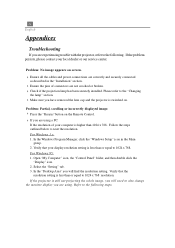
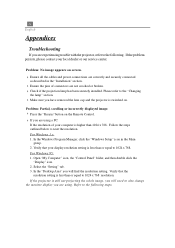
... trouble with the projector, refer to 1024 x 768. Refer to reset the resolution. If the problem persists, please contact your display resolution setting is higher than or equal to the following steps. Verify that your local dealer or our service center. 22 English
Appendices
Troubleshooting
If you are not crooked or broken. 4 Check if the projection lamp...
User Manual - Page 24
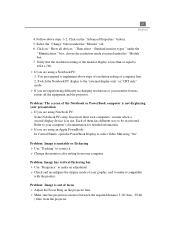
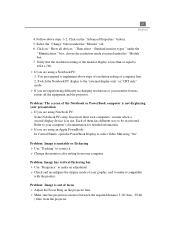
...Models" box. 7. choose the resolution mode you need under the
" Manufactures " box; Switch the Notebook PC display to select Video Mirroring "On". Problem: The screen of focus 4 Adjust the Focus Ring on the projector...to implement above steps 1~2. Problem: Image has vertical flickering bar 4 Use "Frequency" to make it . 4 Change the monitor color setting from the projector. Click on the "...
User Manual - Page 25
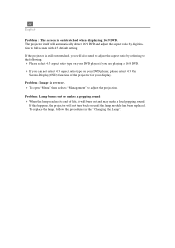
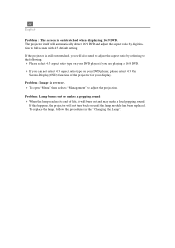
... not select 4:3 aspect ratio type on until the lamp module has been replaced.
The projector itself will also need to adjust the aspect ratio by digitization to full screen with 4:3 default setting. If this happens, the projector will burn out and may make a loud popping sound. 24 English
Problem : The screen is reverse. 4 To open "Menu...
User Manual - Page 26
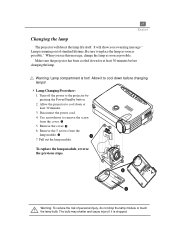
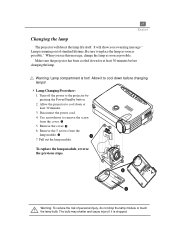
... sure to cool down before changing the lamp.
Disconnect the power cord. 4.
Allow the projector to replace the lamp as soon as possible. Pull out the lamp module. 25 English
Changing the lamp
The projector will show you see this message, change the lamp as soon as possible." When you a warning message " Lamp is running out of personal injury...
Optoma EP735 Reviews
Do you have an experience with the Optoma EP735 that you would like to share?
Earn 750 points for your review!
We have not received any reviews for Optoma yet.
Earn 750 points for your review!
