Optoma DS219 Support and Manuals
Get Help and Manuals for this Optoma item
This item is in your list!

View All Support Options Below
Free Optoma DS219 manuals!
Problems with Optoma DS219?
Ask a Question
Free Optoma DS219 manuals!
Problems with Optoma DS219?
Ask a Question
Popular Optoma DS219 Manual Pages
User's Manual - Page 1
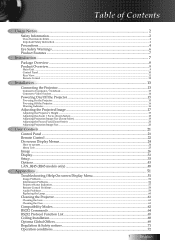
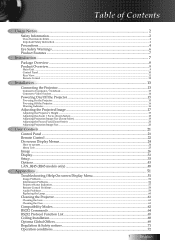
...to operate...24 Menu Tree...25
Image...26 Display...31 Setup...33 Options...43 LAN_RJ45 (RJ45 models only 48
Appendices...51
Troubleshooting/Help On-screen Display Menu 51
Image Problems...51 Intermission Problems...56 Projector Status Indication...57 Remote Control Problems...58 Audio Problems...59 Replacing the Lamp...60
Cleaning the Projector...61
Cleaning the Lens...61 Cleaning the Case...61...
User's Manual - Page 4
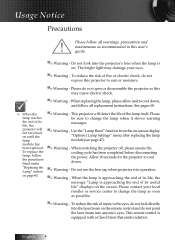
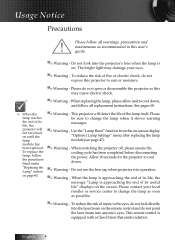
... laser beam on -screen display "Options|Lamp Settings" menu after replacing the lamp module (see page 47).
▀■ Warning - v When the lamp reaches the end of its life, the message "Lamp is in this may damage your local reseller or service center to change the lamp as soon as this user's guide.
▀■ Warning - English
Please contact...
User's Manual - Page 7
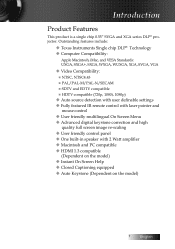
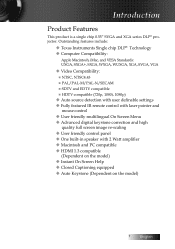
... Instruments Single chip DLP® Technology u Computer Compatibility:
Apple Macintosh, iMac, and VESA Standards: UXGA, SXGA+, SXGA, WXGA, WUXGA, XGA, SVGA, VGA
u Video Compatibility: ■ NTSC, NTSC4.43 ■ PAL/PAL-M/PAL-N/SECAM ■ SDTV and EDTV compatible ■ HDTV compatible (720p, 1080i, 1080p)
u Auto source detection with user definable settings u Fully featured IR...
User's Manual - Page 15
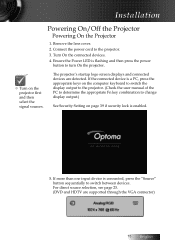
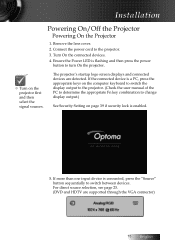
... Security Setting on page 39 if security lock is a PC, press the appropriate keys on the projector first and then select the signal sources. If the connected device is enabled.
5. Installation
Powering On/Off the Projector
Powering On the Projector
1. v Turn on the computer keyboard to switch the display output to the projector. (Check the user manual...
User's Manual - Page 16
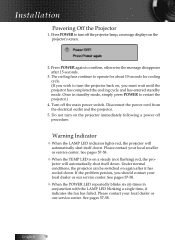
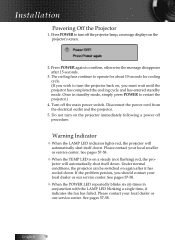
... automatically shut itself down . Please contact your local reseller or service center. Warning Indicator
v When the LAMP LED indicator lights red, the projector will automatically shut itself down . Please contact your local dealer or our service center. If the problem persists, you wish to restart the projector.)
4. The cooling fans continue to turn on again after...
User's Manual - Page 34
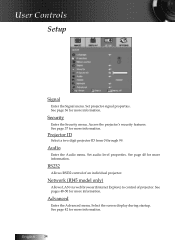
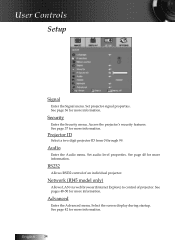
...Setup
Signal
Enter the Signal menu. Access the projector's security features.
See pages 48-50 for more information.
See page 40 for more information. Network (RJ45 model only)
Allows LAN via web browser (Internet Explore) to control of an individual projector. Select the screen display during startup.
Security
Enter the Security menu. Set projector signal properties. Projector...
User's Manual - Page 41
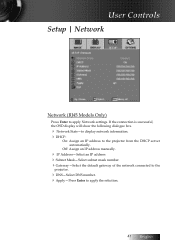
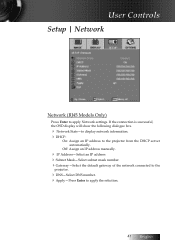
User Controls
Setup | Network
Network (RJ45 Models Only)
Press Enter to the projector from the DHCP server automatically.
If the connection is successful, the OSD display will show the following dialogue box.
4 Network State-to display network information. 4DHCP:
On: Assign an IP address to apply Network settings. Off: Assign an IP address manually.
4 IP Address...
User's Manual - Page 42
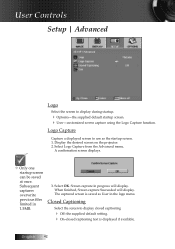
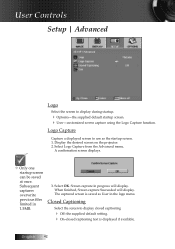
...projector. 2. v Only one startup screen can be saved at once.
When finished, Screen capture Succeeded will display.
Screen capture in progress will display. Select Logo Capture from the Advanced menu. User Controls
Setup... | Advanced
Logo
Select the screen to use as User in 1.5MB.
3.
Logo Capture
Capture a displayed screen to display during startup.
4 Optoma-the...
User's Manual - Page 48
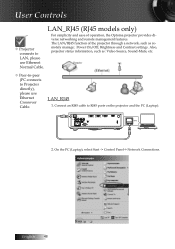
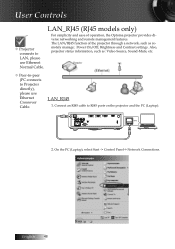
... remotely manage: Power On/Off, Brightness and Contrast settings. User Controls
v Projector connects to LAN, please use Ethernet Crossover Cable. LAN_RJ45 (RJ45 models only)
For simplicity and ease of the projector through a network, such as : Video-Source, Sound-Mute, etc. The LAN/RJ45 function of operation, the Optoma projector provides diverse networking and remote management features.
User's Manual - Page 50
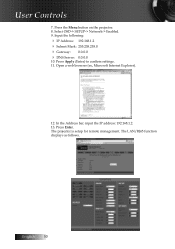
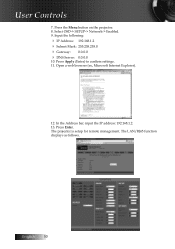
...-> Enabled. 9. The LAN/RJ45 function displays as follows. The projector is setup for remote management. Press Apply (Enter) to confirm settings. 11. Open a web browser (ex, Microsoft Internet Explorer).
12.
English 50 User Controls
7. Input the following:
4 IP Address: 192.168.1.2 4 Subnet Mask: 255.255.255.0 4 ...
User's Manual - Page 66
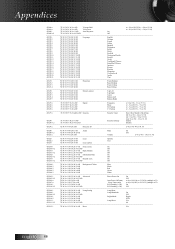
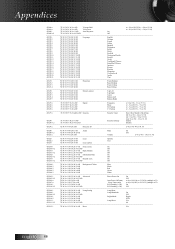
...32)
~XX78 1
7E 30 30 37 38 20 31 0D
Security Settings
Enable
~XX78 0/ 2
7E 30 30 37 38 20 30/32 0D
Disable
~XX79 n
7E 30 30 37 39 20 a 0D
Projector ID
n=0 (a=30)- 99 (a=39 39)
~XX80 1
7E 30 30...20 a 0D
Volume
n= 0 (a=30) - 10 (a=31 30)
~XX82 1
7E 30 30 38 32 20 31 0D
Logo
Optoma
~XX82 2
7E 30 30 38 32 20 32 0D
User
~XX83 1
7E 30 30 38 33 20 31 0D
Logo capture...
Protocol Function - Page 3
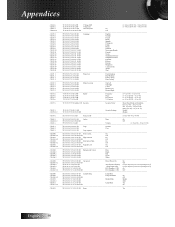
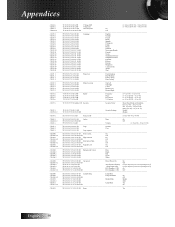
...32)
~XX78 1
7E 30 30 37 38 20 31 0D
Security Settings
Enable
~XX78 0/ 2
7E 30 30 37 38 20 30/32 0D
Disable
~XX79 n
7E 30 30 37 39 20 a 0D
Projector ID
n=0 (a=30)- 99 (a=39 39)
~XX80 1
7E 30 30...20 a 0D
Volume
n= 0 (a=30) - 10 (a=31 30)
~XX82 1
7E 30 30 38 32 20 31 0D
Logo
Optoma
~XX82 2
7E 30 30 38 32 20 32 0D
User
~XX83 1
7E 30 30 38 33 20 31 0D
Logo capture...
Brochure - Page 1


...Right Mouse Button
Re-Sync
Volume
Zoom In/Out A/V Mute Composite Video...SVGA DLP by Texas Instruments with BrilliantColor Technology
u Bright images with BrilliantcolorTM technology from Optoma is a DLP®-based digital projector producing remarkable picture quality and providing user-friendly features. The high brightness and contrast levels on /full off)
u Ideal presentation remote with lamp...
Brochure - Page 2
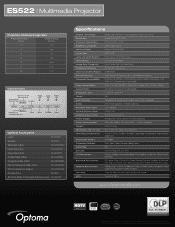
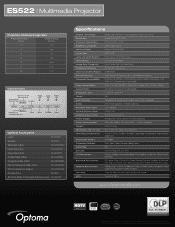
... 43 to 87 Hz 15 kHz, 30 to Component Adapter:
BC-VOCFOCYOO
Carrying Case:
BK-4O23
84" Matte White 4:3 Manual Pull-Down Screen: DS-3084PM
Specifications
Display Technology: Resolution: Maximum Resolution: Brightness (Typical): Contrast Ratio: Lamp Type: Lamp Life (STD/Bright): Throw Ratio: Image Size (Diagonal): Projection Distance: Noise Level (STD/Bright): Remote Control: Computer...
Datasheet - Page 1
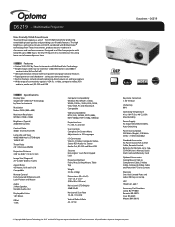
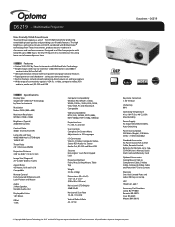
... DLP Technology by Texas Instruments with BrilliantColor Technology Bright images with easy-to-read text - 2600 ANSI lumens and 3000:1
contrast ratio (full on/full o ) Ideal presentation remote with laser pointer and page-advance features Rapid power-on DS219, combined with BrilliantColor™ technology from Optoma is a DLP ® -based digital projector producing...
Optoma DS219 Reviews
Do you have an experience with the Optoma DS219 that you would like to share?
Earn 750 points for your review!
We have not received any reviews for Optoma yet.
Earn 750 points for your review!
