Optoma TX775 Support and Manuals
Get Help and Manuals for this Optoma item
This item is in your list!

View All Support Options Below
Free Optoma TX775 manuals!
Problems with Optoma TX775?
Ask a Question
Free Optoma TX775 manuals!
Problems with Optoma TX775?
Ask a Question
Popular Optoma TX775 Manual Pages
User Manual - Page 1


... Setting the OSD Language...26
Menu Setting ...27
OSD Menu Overview ...27 Image Menu ...28 Display Menu...30 Setup Menu ...32 Color setting Menu ...35 Language Menu ...36 Management Menu ...37
Appendices...39
Replacing the Projection Lamp ...39 Resetting the Lamp ...42 Cleaning the Projector...43 Using the Kensington® Lock ...43 Common problems and solutions...44 Tips for Troubleshooting...
User Manual - Page 2


......49 Timing Mode Table...50 Projector Dimensions ...51 Regulatory Compliance...52 FCC Warning...52 Canada...52 Safety Certifications...52 EN 55022 Warning ...52 RoHS Compliant ...52
2 Table of Contents
LED Error Messages ...45 Image Problems ...46 Lamp Problems...46 Remote Control Problems...47 Audio Problems ...47 Having the Projector Serviced...48 Specifications...49 Projection Distance V.S.
User Manual - Page 3


... an EP771 projector, an on a screen.
General Safety Information Do not open the Main menu." Remote Control
Some remote controls have a laser for pointing out items on Optoma product. Doing so can damage the eyes permanently. Follow all warnings and cautions in this manual, component parts and items in this manual to important information. These safety and usage instructions will...
User Manual - Page 4


Remove the batteries from the remote control when storing or not in the way of properly. Replacing the Lamp Replacing the lamp can be hazardous if not disposed of foot traffic. Allow the lamp to cool for about one hour. Regulatory Warnings Before installing and using the projector, read the regulatory notices in accordance with local, state, or federal Laws...
User Manual - Page 6
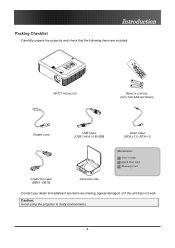
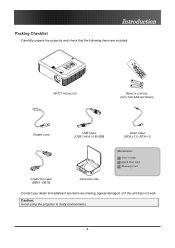
... missing, appear damaged, or if the unit does not work. DB15)
CARRYING CASE
Contact your dealer immediately if any items are included:
EP771 PROJECTOR
REMOTE CONTROL (WITH TWO AAA BATTERIES)
POWER CORD
USB CABLE (USB TYPE A TO B USB)
VIDEO CABLE (RCA X 1TO RCA X 1)
Documents:
User's Guide Quick Start Card Warranty Card
COMPUTER CABLE (DB15 -
User Manual - Page 7


... ventilation openings.
7 LABEL
DESCRIPTION
Focus
Focuses the projected image
Lens zoom
Enlarges the projected image
Screws
Holds lamp to projector
See "Top view-OSD buttons and LEDs"
IR receiver
Receiver for IR signal from remote control
Lens
Remove lens cap before use
Height-adjuster but- Push to protect lens when not in use
Lens...
User Manual - Page 13
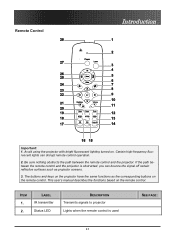
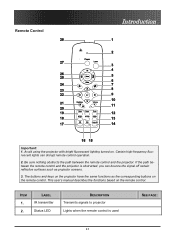
... remote control and the projector is used
SEE PAGE:
13
This user's manual describes the functions based on . LABEL
IR transmitter Status LED
DESCRIPTION
Transmits signals to projector Lights when the remote control is obstructed, you can disrupt remote control operation.
2. The buttons and keys on the remote control. If the path between the remote control and the projector...
User Manual - Page 15
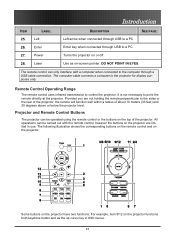
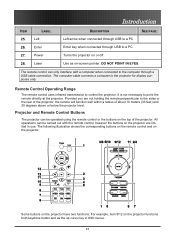
... purposes only. Some buttons on the projector. Remote Control Operating Range
The remote control uses infrared transmission to the computer through USB to the sides or the rear of the projector, the remote will function well within a radius of the projector. The remote control can be operated using the remote control or the buttons on the projector functions both keystone button and as...
User Manual - Page 17


...supplied) from the computer's audio-out connector.
Setup and Operation
Connecting Input Devices
Setup and Operation
A PC or notebook computer as ...projector at the same time. ITEM
A B C D E
F
G
H I and DVI-D are supported. VGA out Connect a VGA cable (supplied) to confirm it has the appropriate output connector. Video
Connect a composite video cable (supplied) from remote control...
User Manual - Page 18


... trigger cable from a computer for installation control. Reserved for USB mouse function and firmware upgrades.
When connected, the screen automatically adjusts vertically to this connector. Warning: As a safety precaution, disconnect all power to the projector and connecting devices before making connections.
18
ITEM
LABEL
USB 12V
RS-232
Setup and Operation
DESCRIPTION
Connect the...
User Manual - Page 25
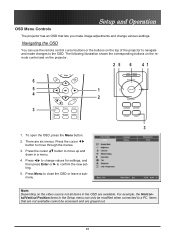
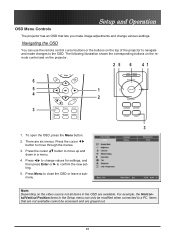
...press the Menu button.
2. For example, the Horizontal/Vertical Position items in the Setup menu can use the remote control cursor buttons or the buttons on the projector.
2 5 6 41
6
5
1
4
2
3
3
1.
There are ...the remote control and on the top of the projector to navigate and make image adjustments and change values for settings, and then press Enter or to confirm the new setting.
...
User Manual - Page 32


... to move to move up and down in the Setup menu. button to select the video standard (Range: Auto -
PAL - Menu Setting
Setup Menu
Press the Menu button to confirm the new setting. Press the cursor button to the Setup menu. Press to change values for settings, and then press Enter or to open the OSD...
User Manual - Page 34


Menu Setting
Setup Menu Functions Available for Connected Source
Function
RGB
Projection Type
O
Video Type
Audio Input
O
Volume
O
Source Lock
O
Auto Power Off
O
Direct Power On
O
Lamp Mode
O
Fan Mode
O
O = available video source
DVI
Component Video
Composite Video
O
O
O
O
O
O
O
O
O
O
O
O
O
O
O
O
O
O
O
O
O
O
O
O
O
S-Video
O O O O O O O O O
34
User Manual - Page 46


... Check the Projection setting on the remote control or projector to another electrical device. 3.
Problem: The image is on the Main menu of the OSD. Put the old lamp back in the projector and have the projector serviced. Turn off 1. Problem: The image is flat with another computer. Put the old lamp back in the projector and have replaced the lamp recently, try resetting...
User Manual - Page 47


... battery polarity. 5. Adjust the volume on the projector. 2. Check the audio cable connection. 2.
Replace the batteries. 6. Check the audio cable connection. 4. Have the remote control serviced. Test the source audio output with other speakers. 3. Turn off other Infrared-enabled devices in the room. 4. Audio Problems
Problem: There is not obstructed. 3. Test the source...
Optoma TX775 Reviews
Do you have an experience with the Optoma TX775 that you would like to share?
Earn 750 points for your review!
We have not received any reviews for Optoma yet.
Earn 750 points for your review!
