Optoma TX800 Support and Manuals
Get Help and Manuals for this Optoma item
This item is in your list!

View All Support Options Below
Free Optoma TX800 manuals!
Problems with Optoma TX800?
Ask a Question
Free Optoma TX800 manuals!
Problems with Optoma TX800?
Ask a Question
Optoma TX800 Videos
Popular Optoma TX800 Manual Pages
User Manual - Page 1
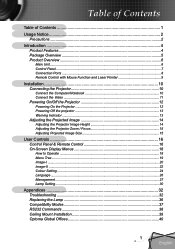
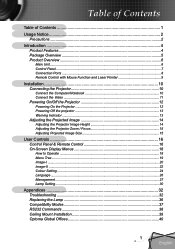
...Projector 12 Powering On the Projector 12 Powering Off the projector 13 Warning Indicator...13 Adjusting the Projected Image 14 Adjusting the Projector Image Height 14 Adjusting the Projector... Setting ...24 Language ...26 Management ...27 Lamp Setting...30
Appendices 32 Troubleshooting 32 Replacing the Lamp 36 Compatibility Modes 37 RS232 Commands 38 Ceiling Mount Installation 39 Optoma ...
User Manual - Page 2
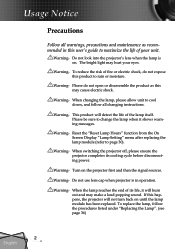
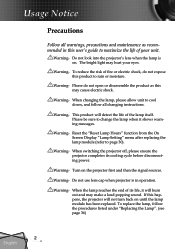
..." function from the On Screen Display "Lamp Setting" menu after replacing the lamp module (refer to rain or moisture. Turn on . If this may cause electric shock. Warning-
When the lamp reaches the end of the lamp itself.
Warning-
Warning-
Warning- Do not look into the projector's lens when the lamp is in this product to page 30...
User Manual - Page 4
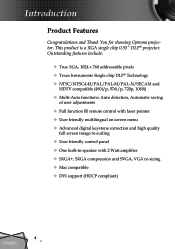
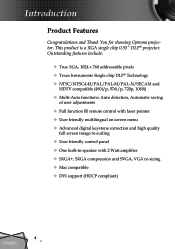
... product is a XGA single chip 0.55" DLP® projector. Outstanding features include:
True XGA, 1024 x 768 addressable pixels Texas Instruments Single chip DLP® Technology NTSC/NTSC4.43/PAL...-sizing Mac compatible DVI support (HDCP compliant)
4 English Introduction
Product Features
Congratulations and Thank You for choosing Optoma projector.
User Manual - Page 12
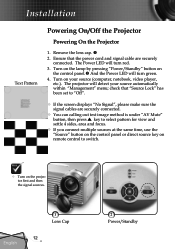
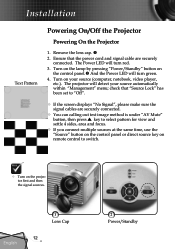
Installation
Text Pattern
Powering On/Off the Projector
Powering On the Projector
1. Ensure that "Source Lock" has been set to switch.
Turn on the projector first and then the signal sources. Turn on
the control panel. And the Power LED will turn red. 3.
The projector will turn green. 4. Turn on the lamp by pressing "Power...
User Manual - Page 13
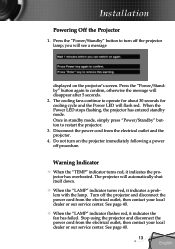
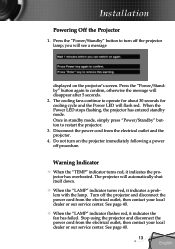
... failed. Stop using the projector and disconnect the power cord from the electrical outlet and the projector. 4. Installation
Powering Off the Projector
1. Disconnect the power cord from the electrical outlet, then contact your local dealer or our service center. you will automatically shut itself down.
When the "LAMP" indicator turns red, it indicates a problem with the...
User Manual - Page 21
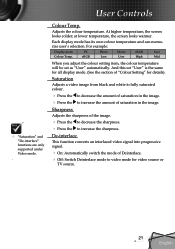
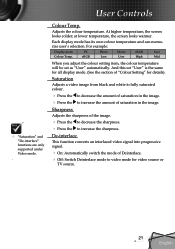
... Off: Switch Deinterlace mode to decrease the amount of saturation in the image. And this set as "User" automatically. At higher temperature, the screen looks colder; For example:
Display... user's selection. User Controls
"Saturation" and "De-interlace" functions are only supported under Video mode.
.
at lower temperature, the screen looks warmer.
De-interlace
This function...
User Manual - Page 27
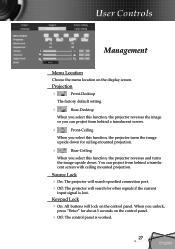
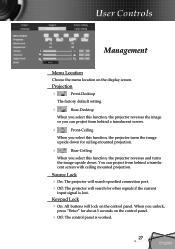
... search for about 3 seconds on the control panel. When you select this function, the projector turns the image upside down .
Projection
Front-Desktop
The factory default setting.
Rear-Desktop
When you select this function, the projector reverses the image so you can project from behind a translucent screen with ceiling mounted projection...
User Manual - Page 28
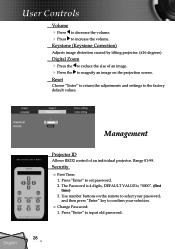
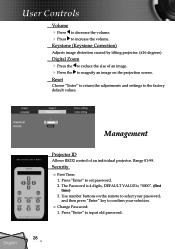
... the to reduce the size of an individual projector. Management
Projector ID
Allows RS232 control of an image. Press the to input old password.
28 English Press "Enter" to magnify an image on the remote to select your password,
and then press "Enter" key to set password. 2. Range 01-99.
Use number buttons on the...
User Manual - Page 29
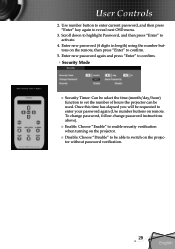
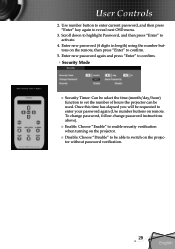
... change password instructions above).
■ Enable: Choose "Enable" to enable security verification when turning on the projector without password verification.
29 English Enter new password again and press "Enter" to confirm.
Security Mode
■ Security Timer: Can be select the time (month/day/hour) function to set the number...
User Manual - Page 30
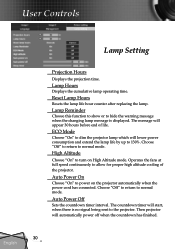
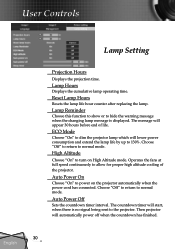
... signal being sent to the projector. Auto Power Off
Sets the countdown timer interval.
High Altitude
Choose "On" to normal mode. Lamp Hours
Displays the cumulative lamp operating time.
The countdown timer will appear 30 hours before end of the projector. Reset Lamp Hours
Resets the lamp life hour counter after replacing the lamp.
Choose "Off" to return to...
User Manual - Page 32
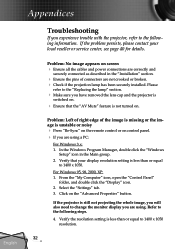
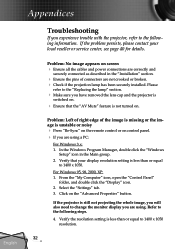
... "Control Panel"
folder, and double click the "Display" icon. 2. Select the "Settings" tab. 3. Problem: Left of right edge of connectors are not crooked or broken. Check if the projection lamp has been securely installed. For Windows 95, 98, 2000, XP: 1. If the projector is unstable or noisy Press "Re-Sync" on the remote...
User Manual - Page 33
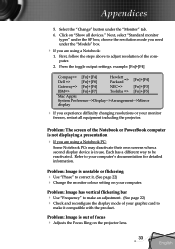
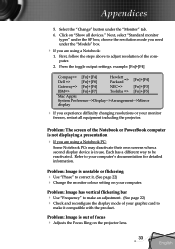
... need under the "Models" box.
If you are using a Notebook:
1. First, follow the steps above to adjust resolution of your graphic card to
make it . (See page 22) Change the monitor colour setting on your monitor
freezes, restart all devices."
Problem: Image is in use. Click on the projector lens.
33 English...
User Manual - Page 34
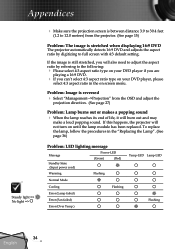
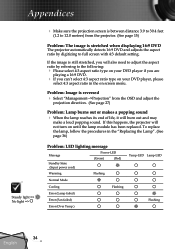
... ratio in the "Replacing the Lamp". (See page 36)
Problem: LED lighting message
Message
Standby State (Input power cord)
Power-LED
(Green)
(Red)
Warming
Flashing
Normal Mode
Cooling
Flashing
Error (Lamp failed)
Error (Fan failed)
Error (Over Temp.)
Temp-LED Lamp-LED Flashing
34 English If the image is stretched when displaying 16:9 DVD The projector automatically detects 16...
User Manual - Page 36
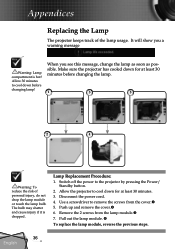
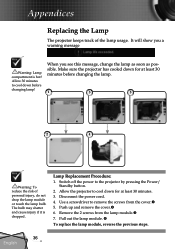
... if it is hot!
Appendices
Replacing the Lamp
The projector keeps track of personal injury, do not drop the lamp module or touch the lamp bulb. Disconnect the power cord. 4. Pull out the lamp module.
To replace the lamp module, reverse the previous steps.
36 English Lamp Replacement Procedure: 1. Allow 30 minutes to the projector by pressing the Power/
Standby...
User Manual - Page 40
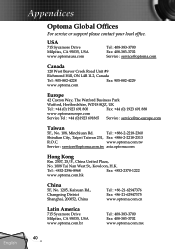
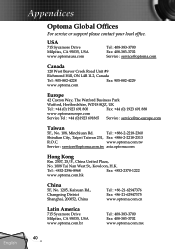
... English
Tel : +886-2-2218-2360
Shindian City, Taipei Taiwan 231, Fax: +886-2-2218-2313
R.O.C. Appendices
Optoma Global Offices
For service or support please contact your local office. www.optoma.com.tw
Service : services@optoma.com.tw asia.optoma.com
Hong Kong
Rm. 2507, 25/F., China United Plaza,
No. 1008 Tai Nan West St., Kowloon...
Optoma TX800 Reviews
Do you have an experience with the Optoma TX800 that you would like to share?
Earn 750 points for your review!
We have not received any reviews for Optoma yet.
Earn 750 points for your review!

