Optoma EP753 Support and Manuals
Get Help and Manuals for this Optoma item
This item is in your list!

View All Support Options Below
Free Optoma EP753 manuals!
Problems with Optoma EP753?
Ask a Question
Free Optoma EP753 manuals!
Problems with Optoma EP753?
Ask a Question
Popular Optoma EP753 Manual Pages
User Manual - Page 3


...Focus 12 ------- How to Operate 15 ------- Image-II (Video mode 19 ------- Management 21
Appendices
------- Troubleshooting 22 ------- Specifications 25 ------- Main Unit 5 ------- Connection Ports 6 ------- Power On the Projector 9 ------- Language 20 ------- Product Features 3 ------- Adjusting the Projector Height 11 ------- Adjusting Projection Image Size 12
User...
User Manual - Page 5
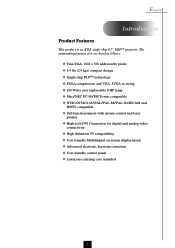
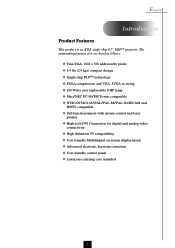
..., SVGA re-sizing u 200 Watts user replaceable UHP lamp u Mac/NEC PC-98/FM Towns compatible...video
connectivity u High definition TV compatibility u User friendly Multilingual on-screen display menu u Advanced electronic keystone correction u User friendly control panel u Luxurious carrying case included
3 English
Introduction
Product Features
This product is an XGA single chip 0.7" DLPTM projector...
User Manual - Page 6


Contact your unit is missing.
1
2
Projector with lens cap 3
Power Cord 4
VGA Cable 5
S-Video Cable 6
Audio Cable Jack/RCA 7
Composite Video Cable
DVI to make sure your dealer immediately if anything is complete. English
Introduction
Package Overview
This projector comes with Mouse Function and Laser Pointer
User's Guide
Quick Start Card
Warranty Card
Carrying Case
4
Battery...
User Manual - Page 8
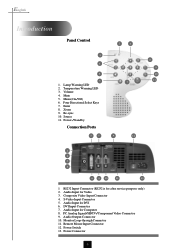
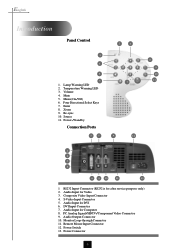
... Input Connector (RS232 is for DVI 6. Audio Input for after service purpose only) 2. DVI Input Connecter 7. English
Introduction
Panel Control
1 3
4
5
1. Mute 5. Re-sync 10. Audio Output Connector 10. Power Switch 13. Temperature Warning LED 3. Enter 8. Zoom 9. Composite Video Input Connector 4. Audio Input for Video 3. Menu (On/Off) 6. Audio Input for Computer 8. PC Analog...
User Manual - Page 11


... solid amber. vTurn on your source automatically. English
Installation
Power On/Off the Projector
Powering On the Projector
1. Turn on the lamp by pressing "Power/Standby" button on the panel
control...Ensure that the power cord and signal cable are securely
connected. The projector will detect your source (computer, notebook, or video player ,etc.). v If the screen displays "No Signal" , ...
User Manual - Page 12
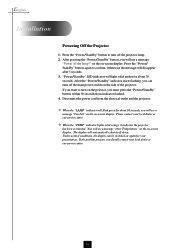
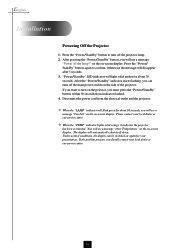
... turn off the projector lamp. 2. v When the "TEMP" indicator lights solid orange, it indicates the projector
has been overheated.
You will light solid amber for your local dealer or our service center.
10 "Power/Standby" LED indicator will see a message
"Power off the main power switch on -screen display. If the problem persists, you will...
User Manual - Page 15
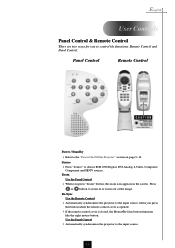
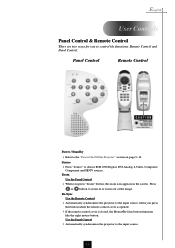
...
4 Automatically synchronizes the projector to the "Power On/Off the Projector" section on page 9~10. Re-Sync
Use the Remote Control
4 Automatically synchronizes the projector to the input source,...like the right mouse button. Press
or button to choose RGB, DVI-Digital, DVI-Analog, S-Video, Composite,
Component and HDTV sources.
Panel Control
Remote Control
Power / Standby 4 Refer to ...
User Manual - Page 17
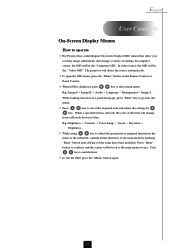
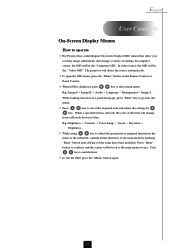
...Projector has a multilingual On-Screen Display(OSD) menus that allow you
to select main menu.
Only
key is selected, the color of the item will be back to adjust the parameter or required function in the
items of the submenu, confirm all the functions of settings...select the required item and adjust the settings by pushing
"Enter" button after all/part of the items have been modified....
User Manual - Page 19
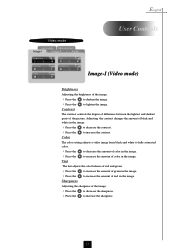
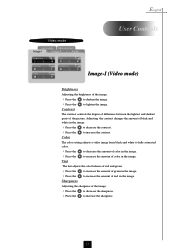
... color in the image.
The color setting adjusts a video image from black and white to fully saturated color.
4 Press the 4 Press the Tint
to decrease the amount of red in the image.
English
Video...contrast controls the degree of difference between the lightest and darkest parts of green in the image. The tint adjusts the color balance of red and green.
4 Press the 4 Press the...
User Manual - Page 21
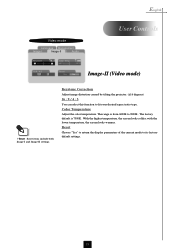
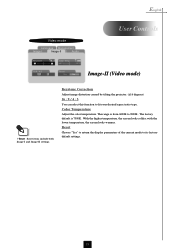
... image distortion caused by tilting the projector. (±16 degrees)
16 : 9 / 4 : 3
You can select this function to its factory default settings.
19
Reset
Choose "Yes" to return the display parameters of the current mode to fit your desired aspect ratio type. Color Temperature
Adjust the color temperature. English
Video mode
Language Management
Image-I
Image-II...
User Manual - Page 23
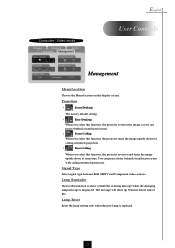
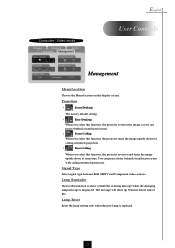
... behind a translucent screen.
4
Front-Ceiling
When you select this function, the projector turns the image upside down at same time. Lamp Reset
Reset the lamp setting only when the new lamp is displayed.
Signal Type
Select signal type between RGB, HDTV and Component video sources. English
Computer / Video mode
Image-I
Image-II
Audio
Language Management
Menu Location...
User Manual - Page 24
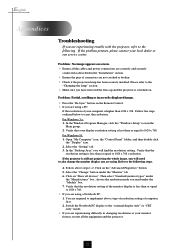
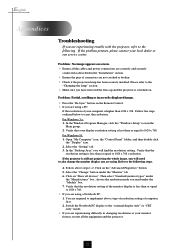
... Manager, click the "Windows Setup" icon in the "Installation" section.
4 Ensure the pins of your local dealer or our service center.
You are required to implement above steps 1~2. English
Appendices
Troubleshooting
If you are using a Notebook PC:
1.
If the projector is less than 1024 x 768. Follow above steps of resolution setting of the monitor display is...
User Manual - Page 25
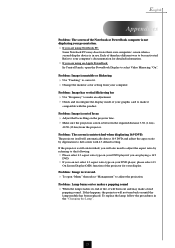
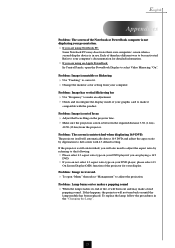
... Focus Ring on until the lamp module has been replaced. To replace the lamp, follow the procedures in use.
Problem : Lamp burns out or makes a popping sound 4 When the lamp reaches its end of life, it will also need to adjust the aspect ratio by digitization to select Video Mirroring "On". If the projector is still outstretched, you will...
User Manual - Page 26
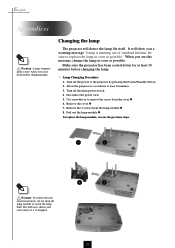
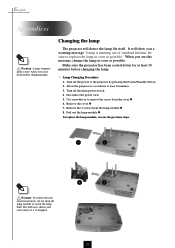
...; 6. When you a warning message "Lamp is dropped.
4
3
24 The bulb may shatter and cause injury if it to remove the screw from the lamp module.Ž 8. Make sure the projector has been cooled down before changing the lamp.
4 Lamp Changing Procedure:
1. Disconnect the power cord. 5.
Pull out the lamp module.
To replace the lamp module, reverse the previous...
User Manual - Page 27


... - 600:1 (Full On / Full Off) - 200W User Replaceable UHP Lamp - 1024 pixels(H) X 768 lines(V) - 16.7M colors - Two internal speakers with 1.2 x zoom &
focus - 22"~305" Diagonal - 3.7~40.7 ft (1.1m~12.4m) - English
Appendices
Specifications
Light Valve Contrast Ratio Lamp Number of Pixels Displayable Color Projection Lens Projection Screen Size Projection Distance Video Compatibility
H.
Optoma EP753 Reviews
Do you have an experience with the Optoma EP753 that you would like to share?
Earn 750 points for your review!
We have not received any reviews for Optoma yet.
Earn 750 points for your review!
