Optoma EP735 Support Question
Find answers below for this question about Optoma EP735.Need a Optoma EP735 manual? We have 1 online manual for this item!
Question posted by lensumner on January 25th, 2013
Optoma Ep735 Lamp Reset
I have replaced the bulb, but can't get the unit to power up - Hence can't see the menu
If you can't display the menu and don't have the remote control, how do you reset the lamp ? Is there a combinations of keys you can press to do this
Current Answers
There are currently no answers that have been posted for this question.
Be the first to post an answer! Remember that you can earn up to 1,100 points for every answer you submit. The better the quality of your answer, the better chance it has to be accepted.
Be the first to post an answer! Remember that you can earn up to 1,100 points for every answer you submit. The better the quality of your answer, the better chance it has to be accepted.
Related Optoma EP735 Manual Pages
User Manual - Page 2
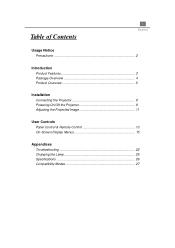
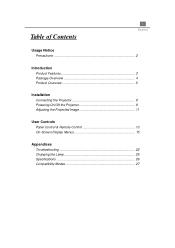
...
Table of Contents
Usage Notice Precautions 2
Introduction Product Features 3 Package Overview 4 Product Overview 5
Installation Connecting the Projector 8 Powering On/Off the Projector 9 Adjusting the Projected Image 11
User Controls Panel Control & Remote Control 13 On-Screen Display Menus 15
Appendices Troubleshooting 22 Changing the Lamp 25 Specifications 26 Compatibility Modes 27
User Manual - Page 3
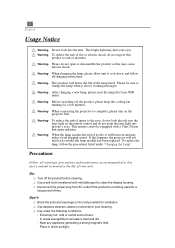
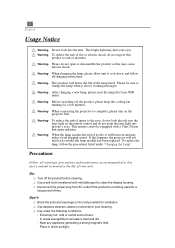
... the end of injury to computer, please turn back on the unit provided for a few minutes. To replace the lamp, follow all warnings, precautions and maintenance as this happens, the projector will not turn on the remote control and do not open or disassemble the product as recommended in direct sunlight. q Use a soft cloth moistened with...
User Manual - Page 4
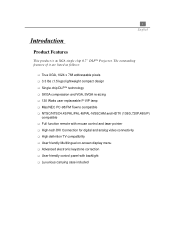
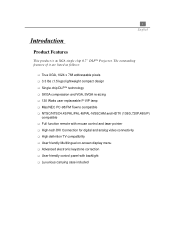
... Watts user replaceable P-VIP lamp q Mac/NEC PC-98/FM Towns compatible q NTSC/NTSC4.43/PAL/PAL-M/PAL-N/SECAM and HDTV (1080i,720P,480i/P)
compatible q Full function remote with mouse control and laser pointer q High-tech DVI Connection for digital and analog video connectivity q High definition TV compatibility q User friendly Multilingual on-screen display menu q Advanced...
User Manual - Page 5
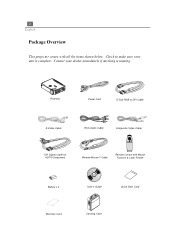
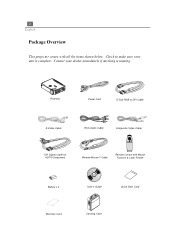
... Audio Cable
Composite Video Cable
DVI Signal Cable for HDTV/Component
Remote Mouse Y Cable
Remote Control with all the items shown below. Projector
Power Cord
D-Sub RGB to make sure your dealer immediately if anything is complete.
Contact your unit is missing. 4 English
Package Overview
This projector comes with Mouse Function & Laser Pointer
Battery x 2
User's Guide
Quick...
User Manual - Page 6
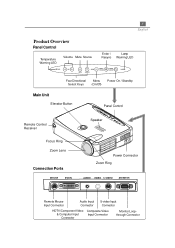
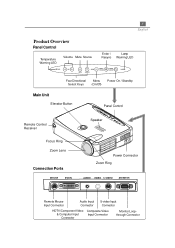
...
Temperature Warning LED
Volume Mute Source
Enter /
Lamp
Resync Warning LED
Four Directional Menu Power On / Standby
Select Keys
(On/Off)
Main Unit
Elevator Button
Panel Control
Remote Control Receiver
Focus Ring Zoom Lens
Connection Ports
Speaker
Power Connector Zoom Ring
Remote Mouse Input Connector
Audio Input Connector
S-video Input Connector
HDTV/Component Video Composite...
User Manual - Page 9
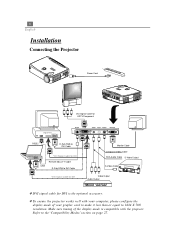
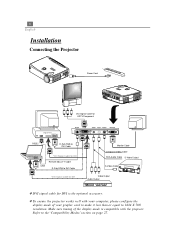
... of the display mode is the optional accessory.
v To ensure the projector works well with the projecor. 8 English
Installation
Connecting the Projector
Power Cord
DVI Signal Cable for HDTV/Component
Digital Port RGB Port
RS232
D-Sub RGB to DVI Cable
Digital Port RGBPort
*DVI Signal Cable for DVI
USB
Remote Mouse Y Cable D-Sub RGB to...
User Manual - Page 10
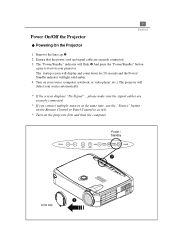
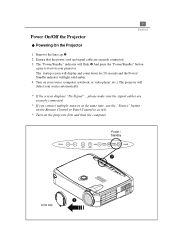
... then the computer. The projector will detect your source (computer, notebook, or video player ,etc.). Ensure that the power cord and signal cable are securely connected.
* If you connect multiple sources at the same time, use the "Source" button on the Remote Control or Panel Control to start on your projector. The "Power/Standby" indicator will light...
User Manual - Page 11
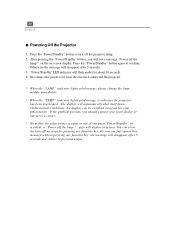
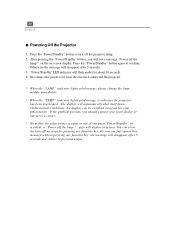
... or not, if you press"Power/Standby" by pressing any function key; The display will see a message "Power off the projector lamp. 2. After pressing the "Power/Standby" button, you can be switched on -screen display. Disconnect the power cord from the electrical outlet and the projector.
* When the "LAMP" indicator lights solid orange; Press the "Power/Standby" button to previous status...
User Manual - Page 12
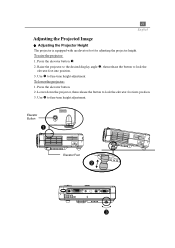
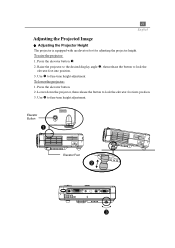
... height adjustment. 11 English
Adjusting the Projected Image
u Adjusting the Projector Height The projector is equipped with an elevator foot for adjusting the projector height. Raise the projector to the desired display angle , then release the button to lock the elevator foot into position. 3. Press the elevator button. 2. Use Ž to fine-tune height adjustment...
User Manual - Page 14


...S-Video and Composite sources. 13 English
User Controls
Panel Control & Remote Control
There are two ways for you to the "Power On/Off the Projector" section on page 9~10. Panel Control
Remote Control
Enter Key
Power / Standby 4Refer to control the function: Remote Control and Panel Control. Source 4Press "Source" to the input source, when you press this button while the OSD isn't displayed.
User Manual - Page 15
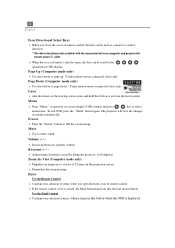
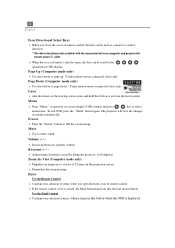
... to page up to a factor of 32 times on -screen display (OSD) menus and press
key to open , this key can be used for the operation for OSD display. To exit OSD, press the " Menu" button again. The projector will save any changes
you open the front cover of remote control is open the on the projection screen. 4 Diminishes the...
User Manual - Page 16
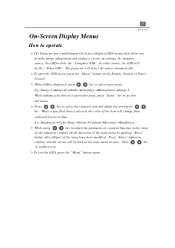
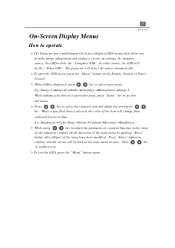
...". 15 English
On-Screen Display Menus
How to operate
4The Projector has a multilingual On-Screen Display(OSD) menus that allow you to make image adjustments and change from
yellowish brown to blue. While making selection on the Remote Control or Panel Control.
4 When OSD is enabled now.
4To exit the OSD, press the "Menu" button again. In computer...
User Manual - Page 17
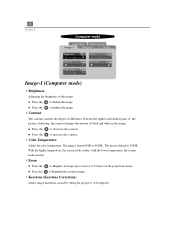
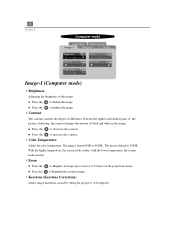
... the projector. (±16 degrees)
The range is 7050K .
l Press the to Diminish the zoom in the image. Image-I
Image-II
Audio
Brightness
Zoom
Contrast
Keystone
Color Temp. l Press the to... Press the to darken the image. with the lower temperature, the screen looks warmer.
4Zoom
l Press the
to Magnify an image up to lighten the image.
4Contrast
The contrast controls the...
User Manual - Page 19
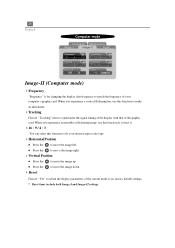
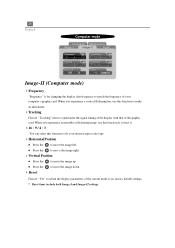
...
Image-I and Image-II settings. Position
16:9 / 4:3
Reset
Yes
No
Image-II (Computer mode)
4Frequency
"Frequency" is for changing the display data frequency to its factory default settings. * Reset items include both Image-I
Image-II
Audio
Frequency
H. l Press the to mov e the image right.
4Vertical Position
l Press the to move the image down.
4Reset
Choose...
User Manual - Page 20
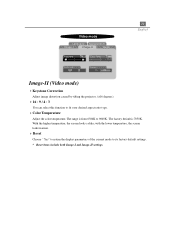
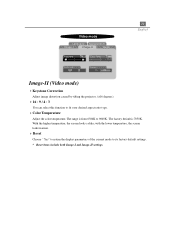
....
4Reset
Choose " Yes" to return the display parameters of the current mode to its factory default settings. * Reset items include both Image-I
Image-II
Audio
Keystone
Color Temp.
16:9 / 4:3
Reset
Yes
No
19 English
Image-II (Video mode)
4Keystone Correction
Adjust image distortion caused by tilting the projector. (±16 degrees)
416 : 9 / 4 : 3
You can...
User Manual - Page 22
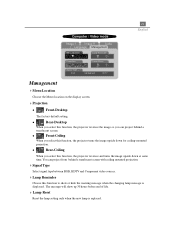
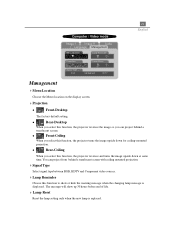
...II
Audio
Language Management
Menu Location
Lamp Reminder
21 English
Projection
Lamp Reset
Signal Type RGB
Component
HDTV
Management
4Menu Location
Choose the Menu location on the display screen.
4Projection
l
...the changing lamp message is replaced. l
Front-Ceiling
When you select this function, the projector reverses the image so you select this function, the projector turns ...
User Manual - Page 23
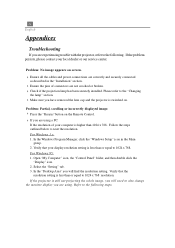
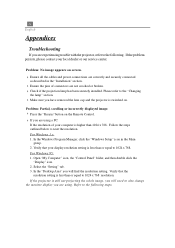
... is less than or equal to also change
the monitor display you are not crooked or broken. 4 Check if the projection lamp has been securely installed.
If the projector is less than or equal to the following . Problem: No image appears on the Remote Control.
4 If you are using a PC: If the resolution of connectors...
User Manual - Page 25
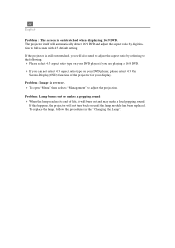
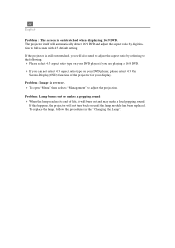
... to adjust the projection. Problem: Image is outstretched when displaying 16:9 DVD. Problem: Lamp burns out or makes a popping sound 4 When the lamp reaches its end of the projector for your display.
If this happens, the projector will burn out and may make a loud popping sound.
The projector itself will automatically detect 16:9 DVD and adjust the...
User Manual - Page 26
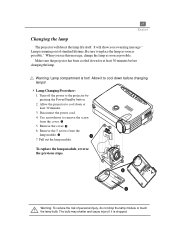
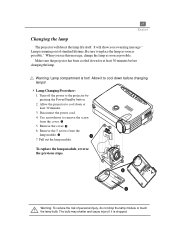
..., do not drop the lamp module or touch the lamp bulb. Warning: Lamp compartment is dropped. Remove the 5 screws from the cover. Π5. To replace the lamp module, reverse the previous steps. Disconnect the power cord. 4. Pull out the lamp module. Use screwdriver to cool down before changing the lamp. Be sure to the projector by
pressing the Power/Standby button. 2.
It...
User Manual - Page 27
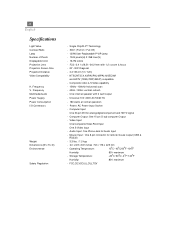
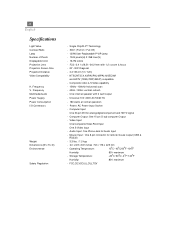
...remote mouse output (USB & RS232)
- 3.3 lbs. / 1.5 kgs
- 2.0 x 6.9 x 8.9 inches / 52 x 176 x 225 mm
- Video Input:
One Composite Video RCA Input
One S-Video Input
- 26 English
Specifications
Light Valve Contrast Ratio Lamp Number of Pixels Displayable...One 15-pin D-sub computer Output
- Frequency Multimedia Audio Power Supply Power Consumption I/O Connectors
Weight Dimensions (W x H x D) ...
Similar Questions
Replacement Bulb
when changing the bulb itself does it matter which connector go's to the housing
when changing the bulb itself does it matter which connector go's to the housing
(Posted by myzart407 11 years ago)
I Replaced Bulb In.. Ds326 And Power Light Flashes Green Then Red. Why?
(Posted by meatman1444 11 years ago)
Just Replaced Bulb Of Optoma Hd70. Now Projector Won't Start. Is There A Reset
Just replaced bulb of Optoma HD70. Now projector won't start. Is there a reset?
Just replaced bulb of Optoma HD70. Now projector won't start. Is there a reset?
(Posted by jschmitrz 11 years ago)

