Optoma EP756 Support and Manuals
Get Help and Manuals for this Optoma item
This item is in your list!

View All Support Options Below
Free Optoma EP756 manuals!
Problems with Optoma EP756?
Ask a Question
Free Optoma EP756 manuals!
Problems with Optoma EP756?
Ask a Question
Popular Optoma EP756 Manual Pages
User Manual - Page 4
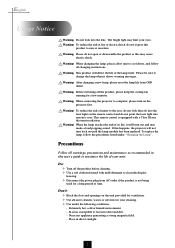
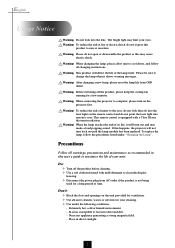
... product will not turn on the remote control and do not expose this user's guide to clean the display
housing. Warning-
Warning- v Use a soft cloth moistened with a Class II laser that emits radiation. Warning- To replace the lamp, follow
all warnings, precautions and maintenance as this happens, the projector will detect the life of your cleaning...
User Manual - Page 5
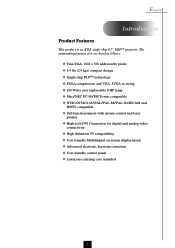
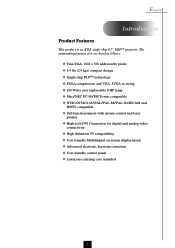
...projector. The outstanding features of it are listed as follows:
u True XGA, 1024 x 768 addressable pixels u 6.4 lbs (2.9 kgs) compact design u Single chip DLPTM technology u SXGA compression and VGA, SVGA re-sizing u 200 Watts user replaceable UHP lamp... u Mac/NEC PC-98/FM Towns compatible u NTSC/NTSC4.43/PAL/PAL-M/PAL-N/SECAM and
HDTV compatible u Full function remote ...
User Manual - Page 8
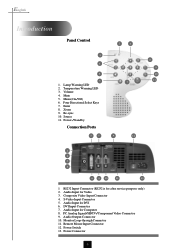
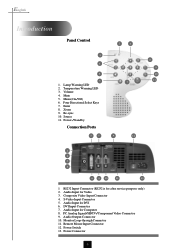
... Video 3. S-Video Input Connector 5. DVI Input Connecter 7. Audio Output Connector 10. Remote Mouse Input Connector 12. Enter 8. English
Introduction
Panel Control
1 3
4
5
1. Volume 4. Four Directional Select Keys 7. Re-sync 10. Composite Video Input Connector 4. Audio Input for after service purpose only) 2. Audio Input for DVI 6. Monitor Loop-through Connector 11...
User Manual - Page 12
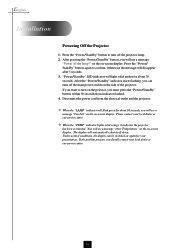
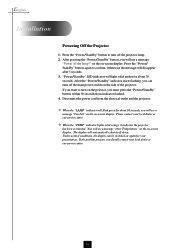
... local dealer or our service center. v When the "LAMP" indicator will see a message "Over Temperature" on the on the pojector, you will flash green for about 10 seconds, you must press the "Power/Standby" button within 90 seconds from the electrical outlet and the projector. English
Installation
Powering Off the Projector
1. on the on -screen...
User Manual - Page 15
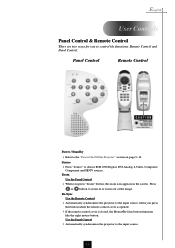
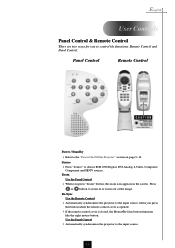
...
Use the Remote Control
4 Automatically synchronizes the projector to the input source, when you to control the functions: Remote Control and Panel Control.
Panel Control
Remote Control
Power / Standby 4 Refer to choose RGB, DVI-Digital, DVI-Analog, S-Video, Composite,
Component and HDTV sources. Press
or button to the input source.
13 English
User Controls
Panel...
User Manual - Page 17
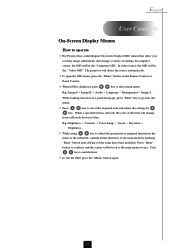
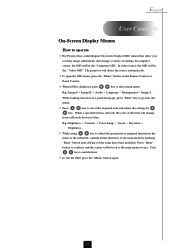
...Remote Control or
Panel Control.
4 When OSD is enabled now.
4To exit the OSD, press the "Menu" button again.
15 Only
key is displayed, press
key to select main menu. The projector... specified item is selected, the color of settings. English
User Controls
On-Screen Display Menus
How to operate
4The Projector has a multilingual On-Screen Display(OSD) ...part of the main menu by
key.
User Manual - Page 19
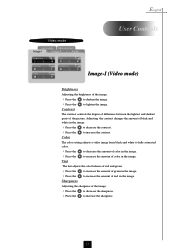
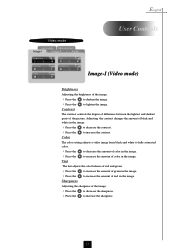
...of difference between the lightest and darkest parts of color in the image. to ...in the image.
4 Press the 4 Press the Color
to decrease the sharpness. The color setting adjusts a video image from black and white to fully saturated color.
4 Press the 4 Press...Tint
Contrast
Sharpness
Color
User Controls
Image-I (Video mode)
Brightness
Adjusting the brightness of red in the image.
User Manual - Page 20
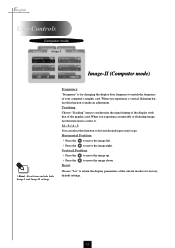
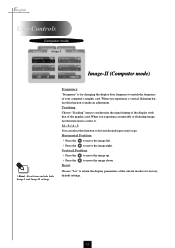
... data frequency to fit your computer's graphic card. Tracking
Choose "Tracking" item to its factory default settings.
18
Choose "Yes" to return the display parameters of the current mode to synchronize the signal timing...Position
4 Press the 4 Press the Reset
to make an adjustment.
English
User Controls
Computer mode
Language Management
Image-I and Image-II settings.
User Manual - Page 21
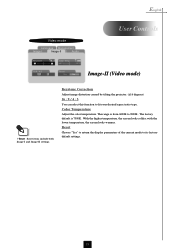
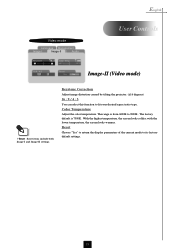
Keystone Correction
Adjust image distortion caused by tilting the projector. (±16 degrees)
16 : 9 / 4 : 3
You can select this function to ... display parameters of the current mode to its factory default settings.
19 English
Video mode
Language Management
Image-I
Image-II
Audio
Keystone
Color Temp.
16:9 / 4:3
Reset
Yes
No
User Controls
Image-II (Video mode)
vReset : Reset items...
User Manual - Page 22
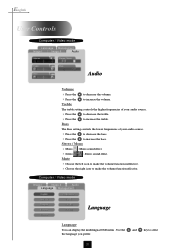
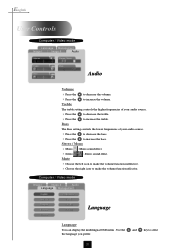
... prefer.
20 Use the
and
key to increase the volume. The treble setting controls the higher frequencies of your audio source.
4 Press the 4 Press... the volume.
English
User Controls
Computer / Video mode
Language Management
Image-I
Image-II
Audio
Language Management
Language
Language
You can display the multilingual OSD menu . The Bass setting controls the lower frequencies...
User Manual - Page 23
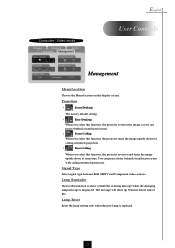
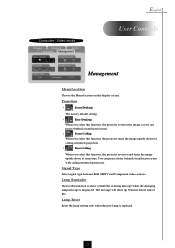
... Management
Menu Location
Lamp Reminder
Projection
Lamp Reset
Signal Type RGB
Component
HDTV
User Controls
Management
Menu Location
Choose the Menu location on the display screen.
Lamp Reset
Reset the lamp setting only when the new lamp is displayed. Projection
4
Front-Desktop
The factory default setting.
4
Rear-Desktop
When you select this function, the projector reverses the...
User Manual - Page 24
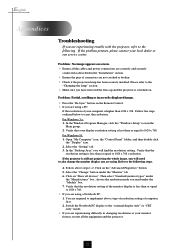
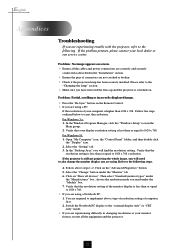
... or broken. 4 Check if the projection lamp has been securely installed. English
Appendices
Troubleshooting
If you will need under the "Monitor" tab . 6. Problem : Partial, scrolling or incorrectly displayed image.
4 Press the "Re-Sync" button on screen.
4 Ensure all the equipment and the projector.
22
For Windows 95: 1. If the projector is less than or equal to...
User Manual - Page 25
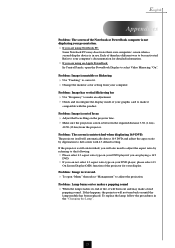
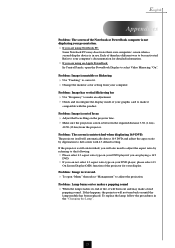
To replace the lamp, follow the procedures in use. Problem : Image is unstable or flickering 4 Use "Tracking" to correct it. 4 Change the monitor color setting from the projector. Problem : The screen is reversed.
4 To open the PowerBook Display to select Video Mirroring "On". Problem : Lamp burns out or makes a popping sound 4 When the lamp reaches its end of life, it...
User Manual - Page 26
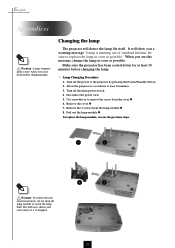
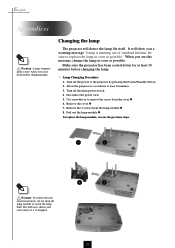
..., do not drop the lamp module or touch the lamp bulb. The bulb may shatter and cause injury if it to replace the lamp as soon as possible. Allow the projector to remove the screw from the lamp module.Ž 8. Use screwdriver to cool down before changing the lamp.
4 Lamp Changing Procedure:
1. It will detect the lamp life itself. English
Appendices...
User Manual - Page 27


... Single Chip DLPTM Technology - 600:1 (Full On / Full Off) - 200W User Replaceable UHP Lamp - 1024 pixels(H) X 768 lines(V) - 16.7M colors - Two internal speakers...remote mouse output (USB & RS232) - 6.4 lbs / 2.9 kgs - 10.9 x 8.9 x 3.3 inches / 277 x 225 x 85 mm - FCC Class B,BSMI,CE Class B,VCCI-II,UL, CUL,TÜV
25
English
Appendices
Specifications
Light Valve Contrast Ratio Lamp...
Optoma EP756 Reviews
Do you have an experience with the Optoma EP756 that you would like to share?
Earn 750 points for your review!
We have not received any reviews for Optoma yet.
Earn 750 points for your review!
