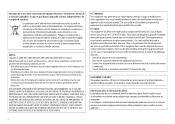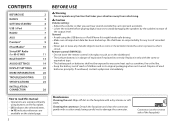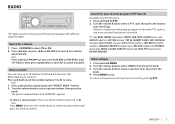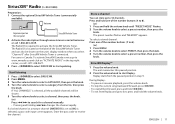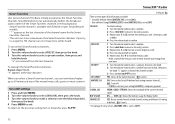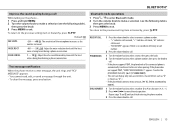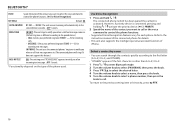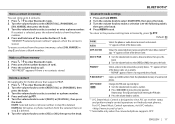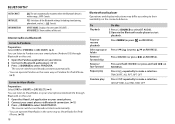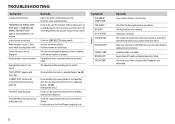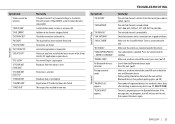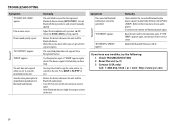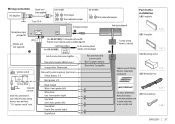JVC KD-X31MBS Support and Manuals
Get Help and Manuals for this JVC item

View All Support Options Below
Free JVC KD-X31MBS manuals!
Problems with JVC KD-X31MBS?
Ask a Question
Free JVC KD-X31MBS manuals!
Problems with JVC KD-X31MBS?
Ask a Question
Most Recent JVC KD-X31MBS Questions
My Kdx31mbs Automatically Turns On When I Put My Battery Switch On In My Boat.?
(Posted by WWWBALINEMAN 3 years ago)
How To Clear Devices I Get It To Settings The Can't Figure How To Get To Delet
(Posted by glambertrn 3 years ago)
Wont Stop On A Radio Station And Skips Through Songs On Bluetooth
(Posted by lithoq2 8 years ago)
JVC KD-X31MBS Videos
Popular JVC KD-X31MBS Manual Pages
JVC KD-X31MBS Reviews
We have not received any reviews for JVC yet.