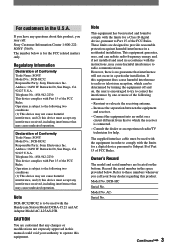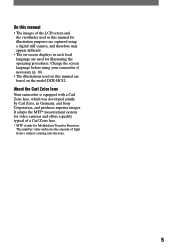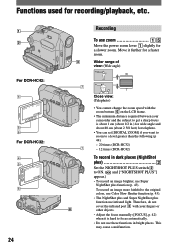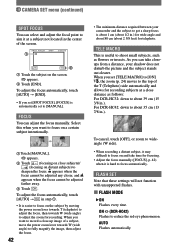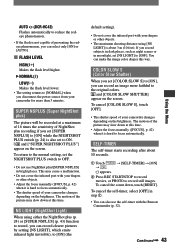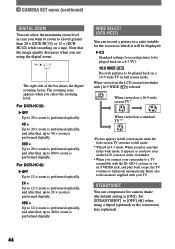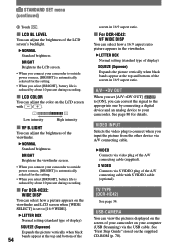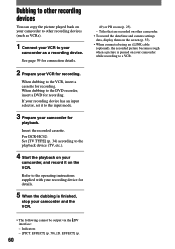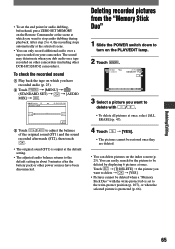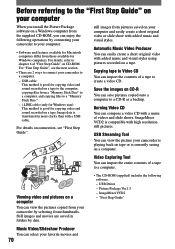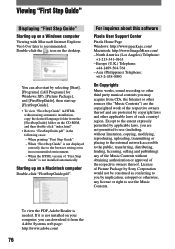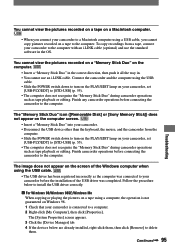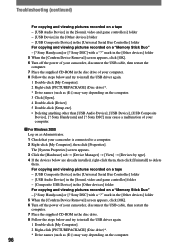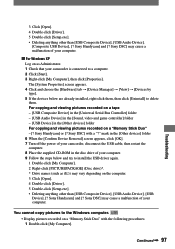Sony DCR-HC42E Support and Manuals
Get Help and Manuals for this Sony item

View All Support Options Below
Free Sony DCR-HC42E manuals!
Problems with Sony DCR-HC42E?
Ask a Question
Free Sony DCR-HC42E manuals!
Problems with Sony DCR-HC42E?
Ask a Question
Most Recent Sony DCR-HC42E Questions
I Need You Service Manual
(Posted by polnolunie 10 years ago)
How Can I Get Sper Part
i have brocken cabel inside the camera how can i get the sperpart
i have brocken cabel inside the camera how can i get the sperpart
(Posted by debebedegene 11 years ago)
Can I Transfer Data From The Sony Dcr-h42 Ntsc To My Mac Via Firewire?
My IMac is not recognizing the sony dcr-h42 ntsc I have connected to it with a firewire. Is it possi...
My IMac is not recognizing the sony dcr-h42 ntsc I have connected to it with a firewire. Is it possi...
(Posted by pamelataborsky 11 years ago)
Sony DCR-HC42E Videos
Popular Sony DCR-HC42E Manual Pages
Sony DCR-HC42E Reviews
We have not received any reviews for Sony yet.